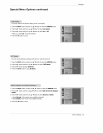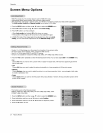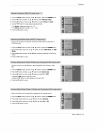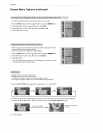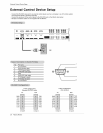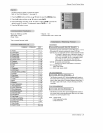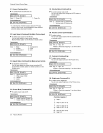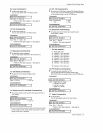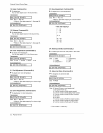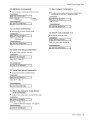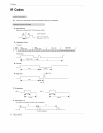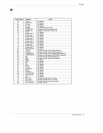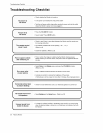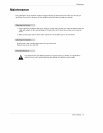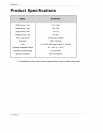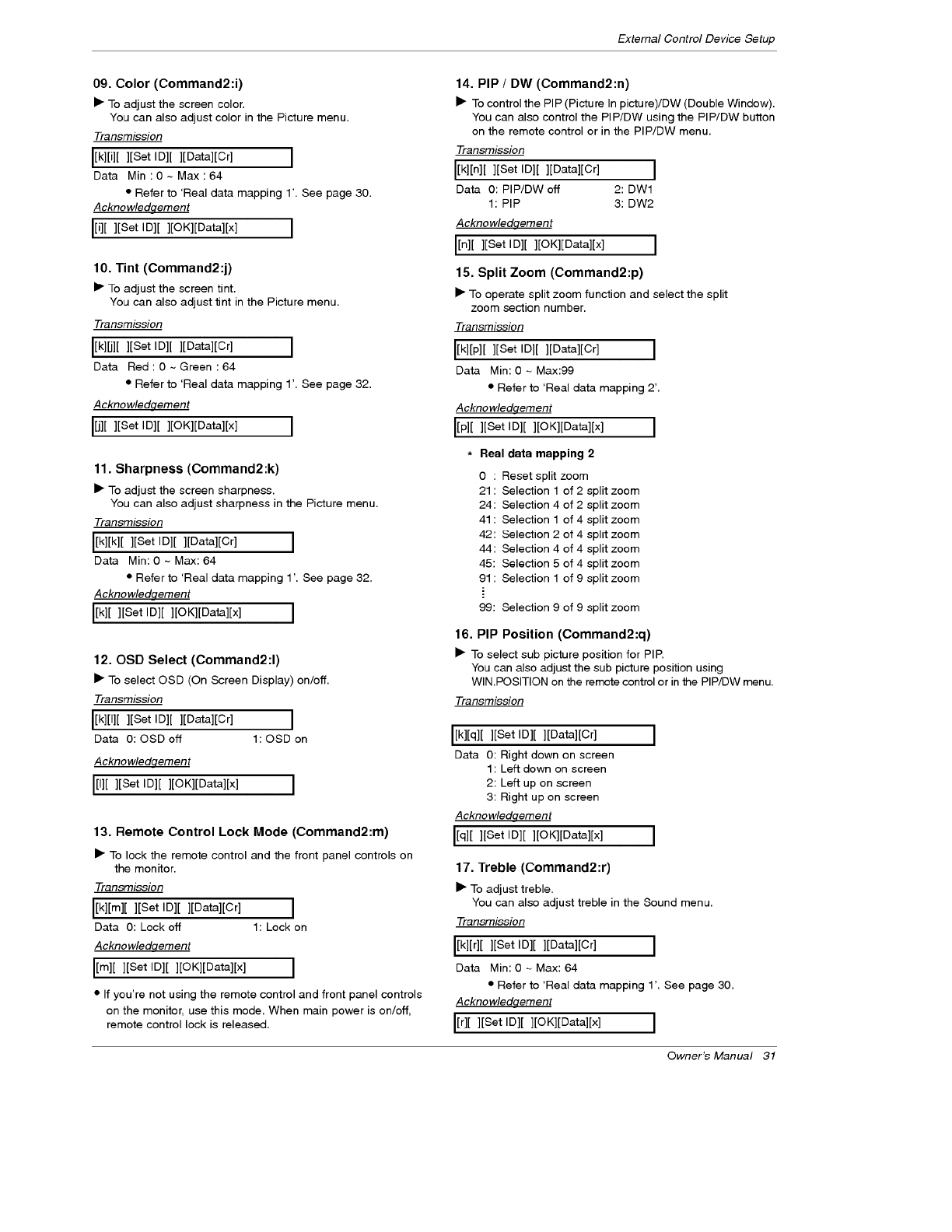
External Control Device Setup
09. Color (Command2:i)
• To adjust the screen color.
You can also adjust color in the Picture menu.
Transmission
[[k][i][ ][Set ID][ ][gata][Cr] I
Data Min:0~ Max:64
• Refer to 'Real data mapping 1'. See page 30.
Acknowledqement
[[i][ ][Set ID][ ][OK][Data][x] J
10. Tint (Command2:j)
I_ To adjust the screen tint.
You can also adjust tint inthe Picture menu.
Transmission
[[kl[j][ ][Set ID][ ][Data][Cr] J
Data Red:0~Green:64
• Refer to 'Real data mapping 1'. See page 32.
Acknowledqement
[[j][ ][Set ID][ ][OK][Data][x] J
11. Sharpness (Command2:k)
• To adjust the screen sharpness.
You can also adjust sharpness in the Picture menu.
Transmission
[[k][k][ ][Set ID][ ][Data][Cr] ]
Data Min: 0 ~ Max: 64
• Refer to 'Real data mapping 1'. See page 32.
Acknowledqement
[[k][ ][Set ID][ ][OK][Data][x] J
12. OSD Select (Command2:l)
• Toselect OSD(On Screen Display)on/off.
Transmission
[[k][I][ ][Set ID][ ][Data][Cr] J
Data 0:OSDoff l:OSDon
Acknowledqement
[[I][ ][Set ID][ ][OK][Data][x] ]
13. Remote Control Lock Mode (Command2:m)
• To lock the remote control and the front panel controls on
the monitor.
Transmission
[[k][m][][Set ID][ ][Datal[Cr] ]
Data 0: Lock off 1: Lock on
Acknowledqement
[[m][ ][Set ID][ ][OK][Data][x] ]
• If you're not using the remote control and front panel controls
on the monitor, use this mode. When main power is on/off,
remote control lock is released.
14. PIP / DW (Command2:n)
• To control the PIP (Picture In picture)/DW (Double Window).
You can also control the PIP/DW using the PIP/DW button
on the remote control or in the PIP/DW menu.
Transmission
[[k][n][ ][Set ID][ ][Data][Cr] J
Data 0: PIP/DW off 2: DWl
1: PIP 3:DW2
Acknowledqement
[[n][ ][Set ID][ ][OK][Data][x] ]
15. Split Zoom (Command2:p)
• To operate split zoom function and select the split
zoom section number.
Transmission
[[k][p][ ][Set ID][ ][Data][Cr] J
Data Min: 0 - Max:99
• Refer to 'Real data mapping 2'.
Acknowledqement
[[p][ ][Set ID][ ][OK][Data][x] J
* Real data mapping 2
0 : Reset split zoom
21 : Selection 1 of 2 split zoom
24: Selection 4 of 2 split zoom
41 : Selection 1 of 4 split zoom
42: Selection 2 of 4 split zoom
44: Selection 4 of 4 split zoom
45: Selection 5 of 4 split zoom
91 : Selection 1 of 9 split zoom
99: Selection 9 of 9 split zoom
16. PIP Position (Command2:q)
• Toselect sub picture positionfor PIP,
You can also adjust the sub picture position using
WIN.POSITION on the remotecontrolor inthePIP/DW menu.
Transmission
[[k][q][ ][Set ID][ ][Data][Cr] J
Data 0: Right down on screen
1: Left down on screen
2: Left up on screen
3: Right up on screen
Acknowledqement
[[q][ ][Set ID][ ][OK][Data][x] J
17. Treble (Command2:r)
• To adjust treble.
You can also adjust treble in the Sound menu.
Transmission
[[k][r][ ][Set ID][ ][Data][Cr] J
Data Min: 0 - Max: 64
• Refer to 'Real data mapping 1'. See page 30.
Acknowledqement
[[r][ ][Set ID][ ][OK][Data][x] J
Owner's Manual 31