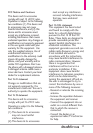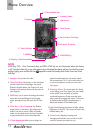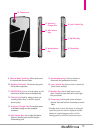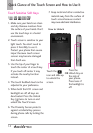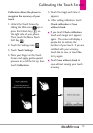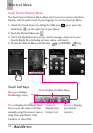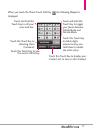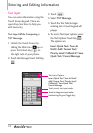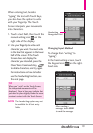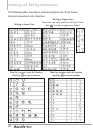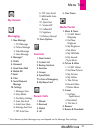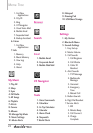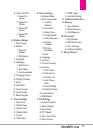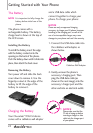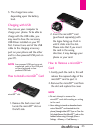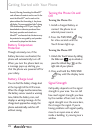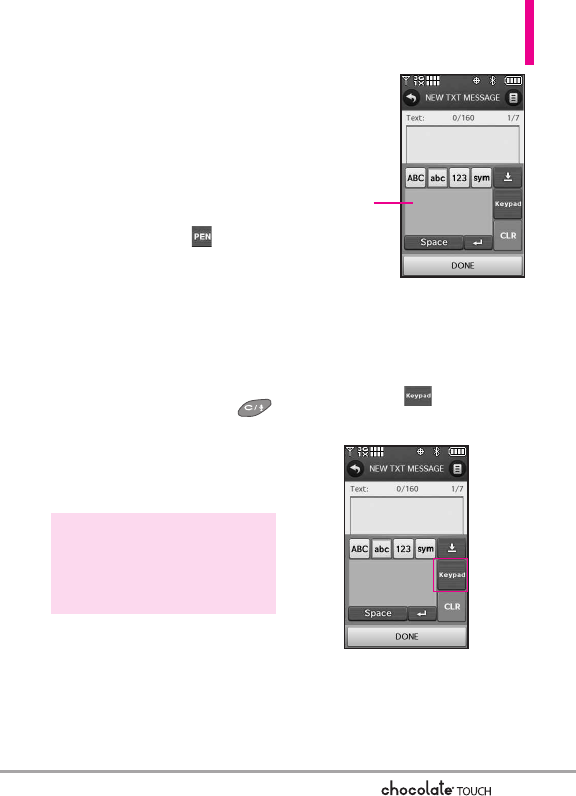
19
When entering text, besides
"typing" the text with Touch Keys,
you also have the option to write
with your fingertip. The Touch
Screen interprets your movements
into characters.
1. Touch a text field, then touch the
manual writing icon on the
right side of the display.
2. Use your fingertip to write each
character you want. You must write
in the box that appears in the lower
half of the screen. If the Touch
Screen does not display the
character you intended, press the
Clear/Voice Commands Key
to delete characters, and try again.
For instructions on how to better
use the handwriting function, see
the next page.
NOTE
The handwriting option may not
be available for all text entry
fields.
Changing Input Method
To change from "writing" to
"typing":
In the hand-writing screen, touch
the Keypad icon on the right-
hand side.
TIP
When you "write" on the Touch Screen,
the int
erpreted movements will be
displayed. Gaps in lines may indicate that
you need to press slightly harder for more
constant contact with the Touch Screen.
After creating a
message, touch
SEND
to send the message.
Handwriting
Recognition Field