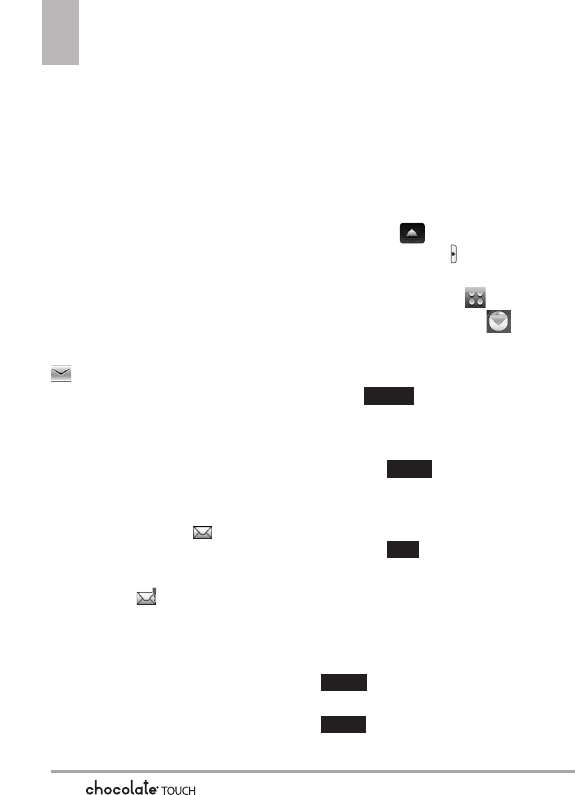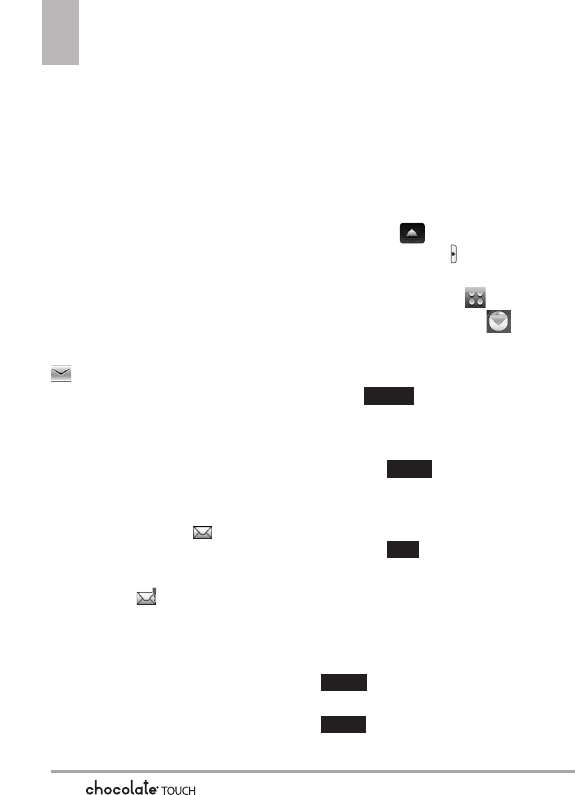
MESSAGING
The phone can store up to 540
(depending on message sizes, less
may be available) messages. The
information stored in the message
is determined by phone mode and
service capability. Other limits to
available characters per message
may exist. Please check with your
service provider for system
features and capabilities.
SHORTCUT
Simply touch the Messages Touch Soft Key
while in Standby mode.
New Message Alert
Your phone will alert you when
you have new messages.
1. The phone displays a message
on the screen.
2. The message icon ( ) is
displayed on the Notification
bar. In the case of a high priority
message, ( ) is displayed.
1. New Message
Allows you to send messages (Text,
Picture, Video and Voice). Each
message can have multiple
destination addresses and can
contain various items of
information. These are dependent
upon the type of message you
want to send.
1.1 TXT Message
Sending a Basic Message
1. Unlock the Touch Screen by sliding
the Slide icon up to unlock or
press the Unlock Key ( ) on the
right side of your phone and touch
the Menu Touch Soft Key .
2. Touch the Messaging icon .
3. Touch New Message.
4. Touch
TXT Message.
5. Touch to enter the
recipient's phone number or
email address using the touch
keys, then touch the Done
touch key .
6. Touch the Text area to enter
your message. Use the keypad
that pops up, or touch the Pen
touch key to write in your
message. Please note that you
can rotate your phone 90
degrees counter-clockwise to
use the on-screen QWERTY.
When finished entering text,
touch the Done touch key
.
7. Touch the Send touch key
.
A sending screen is displayed.
SEND
DONE
PEN
DONE
New #
MESSAGING
42