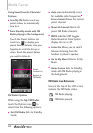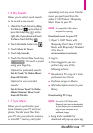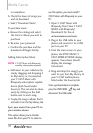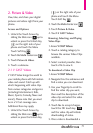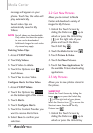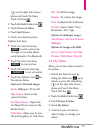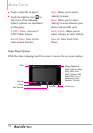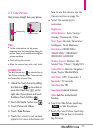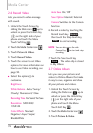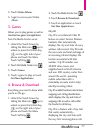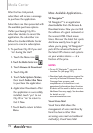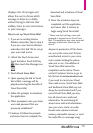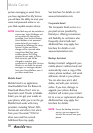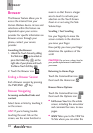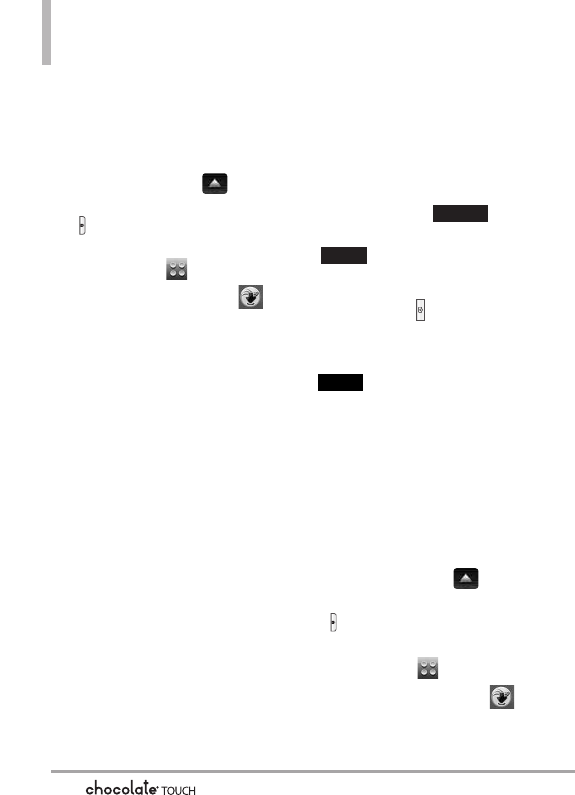
Media Center
76
2.6 Record Video
Lets you record a video message
with sound.
1. Unlock the Touch Screen by
sliding the Slide icon up to
unlock or press the Unlock Key
( ) on the right side of your
phone and touch the Menu
Touch Soft Key .
2. Touch the Media Center icon .
3. Touch
Picture & Video
.
4. Touch
Record Video
.
5. Touch the screen to set Video
options. For more information on
how to use Video recording, see
page 38.
●
Select the option(s) to
customize.
Brightness
White Balance Auto/ Sunny/
Cloudy/ Fluorescent/ Glow
Recording Time For Send/ For Save
Resolution 320X240/
176X144
Color Effects Normal/
Negative/ Aqua/ Sepia/
Black&White
Auto Save On/ Off
Save Option Internal/ External
Camera Switches to the Camera
function
6. Record a video by touching the
Record touch key ,
then touch the Stop touch key
to end recording.
NOTE
You can also press the side
Camera Key to start and stop
recording.
7. Touch the Save touch key
. The video clip is stored
in My Videos.
2.7 Online Album
Lets you save your pictures and
videos to Online Albums that make
it easy to save, organize and share
all your pictures and videos.
1. Unlock the Touch Screen by
sliding the Slide icon up to
unlock or press the Unlock Key
( ) on the right side of your
phone and touch the Menu
Touch Soft Key .
2. Touch the Media Center icon .
3. Touch
Picture & Video
.
Save
Stop
Record