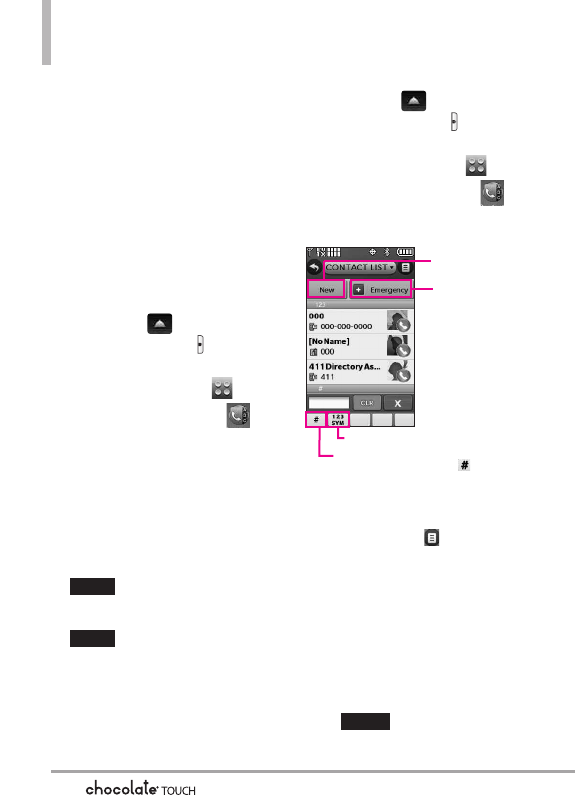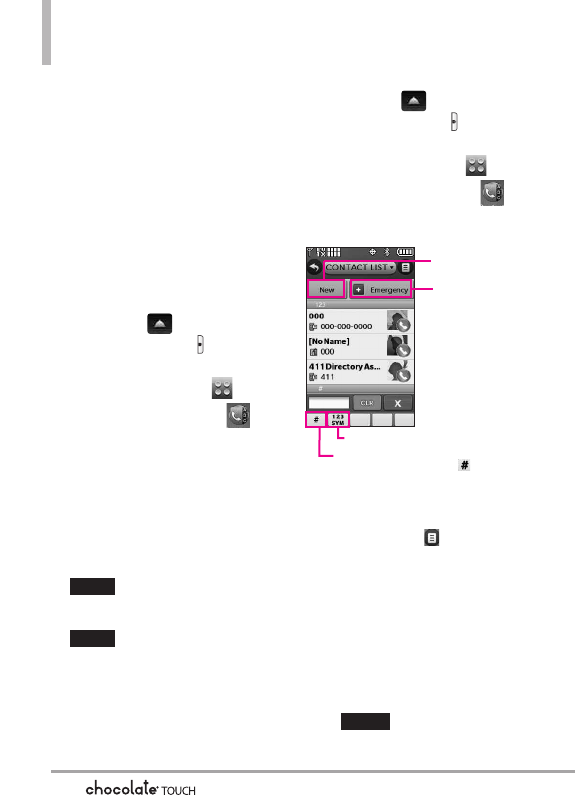
CONTACTS
The Contacts Menu allows you to
store names, phone numbers and
other information in your phone’s
memory.
1. New Contact
Allows you to add a new number
to your Contact List.
1. Unlock the Touch Screen by sliding
the Slide icon up to unlock or
press the Unlock Key ( ) on the
right side of your phone and touch
the Menu Touch Soft Key .
2. Touch the Contacts icon .
3. Touch
New Contact
.
4. Enter the name and other
contact information for each
field.
●
Touch a field, enter information,
then touch the Done touch key
.
5. Touch the Save touch key
to save the information.
2. Contact List
Allows you to view your Contact
List.
1. Unlock the Touch Screen by sliding
the Slide icon up to unlock or
press the Unlock Key ( ) on the
right side of your phone and touch
the Menu Touch Soft Key .
2. Touch the Contacts icon .
3. Touch
Contact List
.
NOTE
From this Contact List, touch the
Options icon . Then touch
Erase. With this menu you can
erase multiple contacts at the
same time. Select (mark) the
Contacts you want to delete
then touch
Erase.
4. Touch a Contact entry
.
5. Options from here:
●
Touch the Erase touch key
to erase the Contact.
●
Touch the Edit touch key
ERASE
SAVE
DONE
CONTACTS
54
Add a new contact.
In Case of
Emergency: touch to
view and/or call your
emergency contacts.
ABC / 123/SYM Mode Toggle Key
Direct search touch keys. For example,
touch the Pound touch key to display
entries that begin with #, touching a letter
will display entries that begin with that
letter, etc.