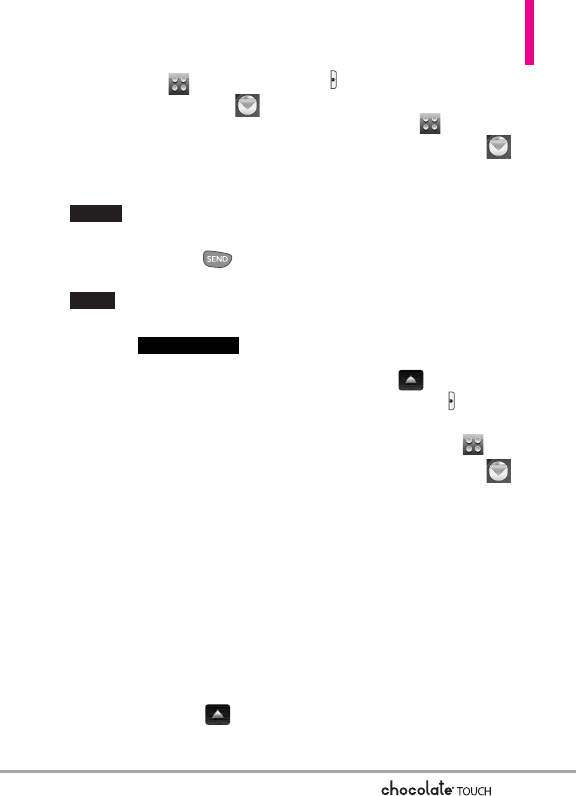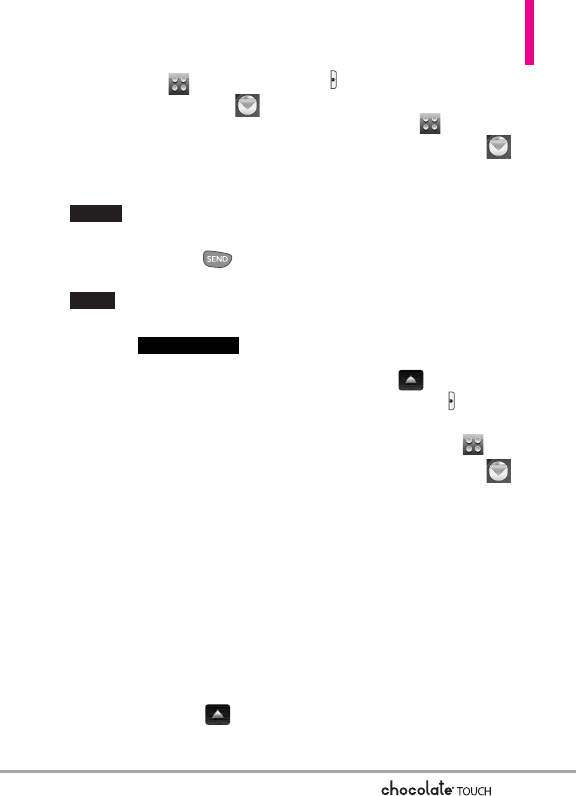
49
Touch Soft Key .
2. Touch the Messaging icon .
3. Touch
Voicemail
.
4.
Options from here:
●
Touch the Clear touch key
to clear the Voicemail
counter.
●
Press the SEND Key or
touch the Call touch key
to listen to the
message(s).
●
Touch the
touch key to use the Visual
Voice Mail function.
5. Visual Voice Mail
Visual Voice Mail allows the
management of voice mail directly
from the device rather than
accessing voice mail via tr
aditional
method(s). Visual Voice Mail
displays a list of messages and
allows the user to choose which
message to listen to or delete,
without having to dial into their
mailbox, listen to voice instructions,
or prior messages.
1.
Unlock the Touch Screen by
sliding the Slide icon up to
unlock or press the Unlock Key
( ) on the right side of your
phone and touch the Menu
Touch Soft Key .
2. Touch the Messaging icon .
3. Touch
Visual Voice Mail.
Please note that you may need to
download and set up Visual Voice
Mail before using it for the first time.
6. Mobile IM
Allows you to send and receive an
Instant Message at any time.
1. Unlock the Touch Screen by sliding
the Slide icon up to unlock or
press the Unlock Key ( ) on the
right side of your phone and touch
the Menu Touch Soft Key .
2. Touch the Messaging icon .
3. Touch
Mobile IM
.
Please note that you may need to
download and set up the Email
programs before using them for the
first time.
7. Email
Allows you to send and receive email
easily from your phone. Email contains
several applications downloadable
from the Messaging Menu. Don't miss
an important email. Thanks to mobile
VISUAL VMAIL
CALL
CLEAR