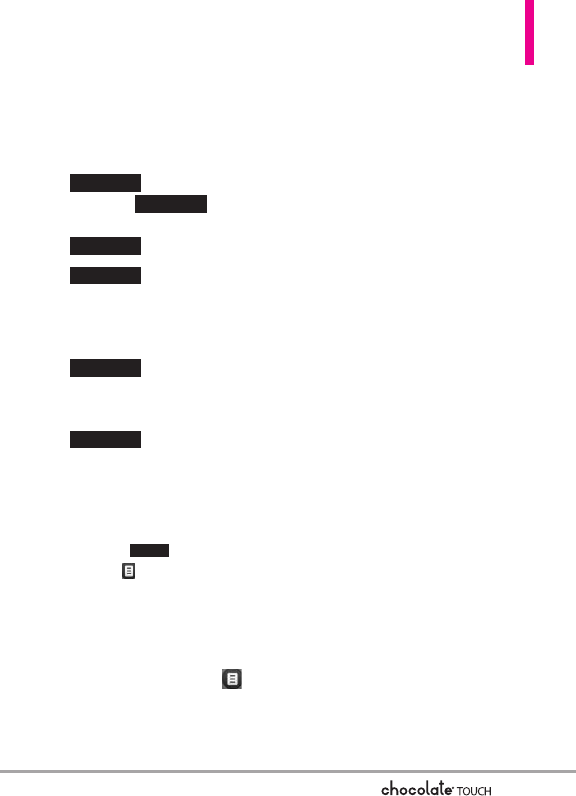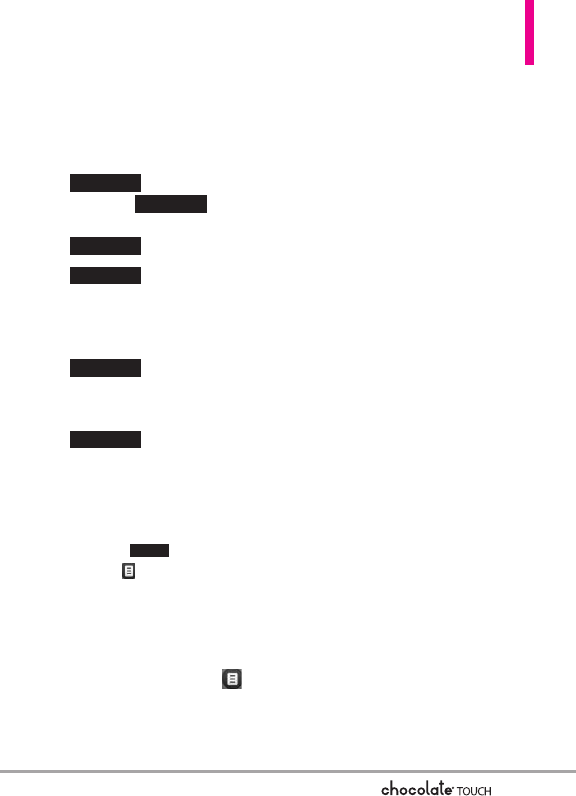
43
Other Message Options
Entering saved addresses in the
To: field
1. Touch the Favorite touch key
, touch the Contact
touch key , or touch
the Social Network touch key
.
●
Your list of Favorite
Contacts is displayed. Select
the one(s) to receive your
message.
●
Your Contact List is
displayed. Select the ones you
want to receive your message.
●
Select Facebook,
MySpace, or Twitter. Your text
message will update your status.
NOTE
To copy a destination address
from Recent Calls or Groups,
touch , touch the Options
icon , then touch
From Recent
Calls
or Groups and touch your
selection.
The Text Field Options
1. Touch the text entry area, then
touch the Options icon .
2. Select from the following options.
NOTE
Options are dependent on the
message type and current field.
Insert Quick Text Allows you to
insert a quick text. See page 52
for more information.
Save As Draft Saves the
message into the Drafts folder.
Add Allows you to add a
Graphic, Animation, Sound,
Name Card, or Contact
Number/Email.
Copy Text Allows you to copy
text you highlight to paste it
into a text field.
Paste Will paste the copied text.
Format Text Allows you to
change the look of the text.
Alignment/ Font Size/ Font
Style/ Text Color/ Background
Priority Level Allows you to set
the priority level for the
message.
High/ Normal
Callback # Inserts a pre-
programmed callback number
with your message.
On/ Off/ Edit
Save Quick Text Allows you to
add the text entered as a Quick
Text.
Cancel Message Cancels
message editing and goes to
Message menu.
New #
Soc.Net
Contact
Favorite
Soc.Net
Contact
Favorite