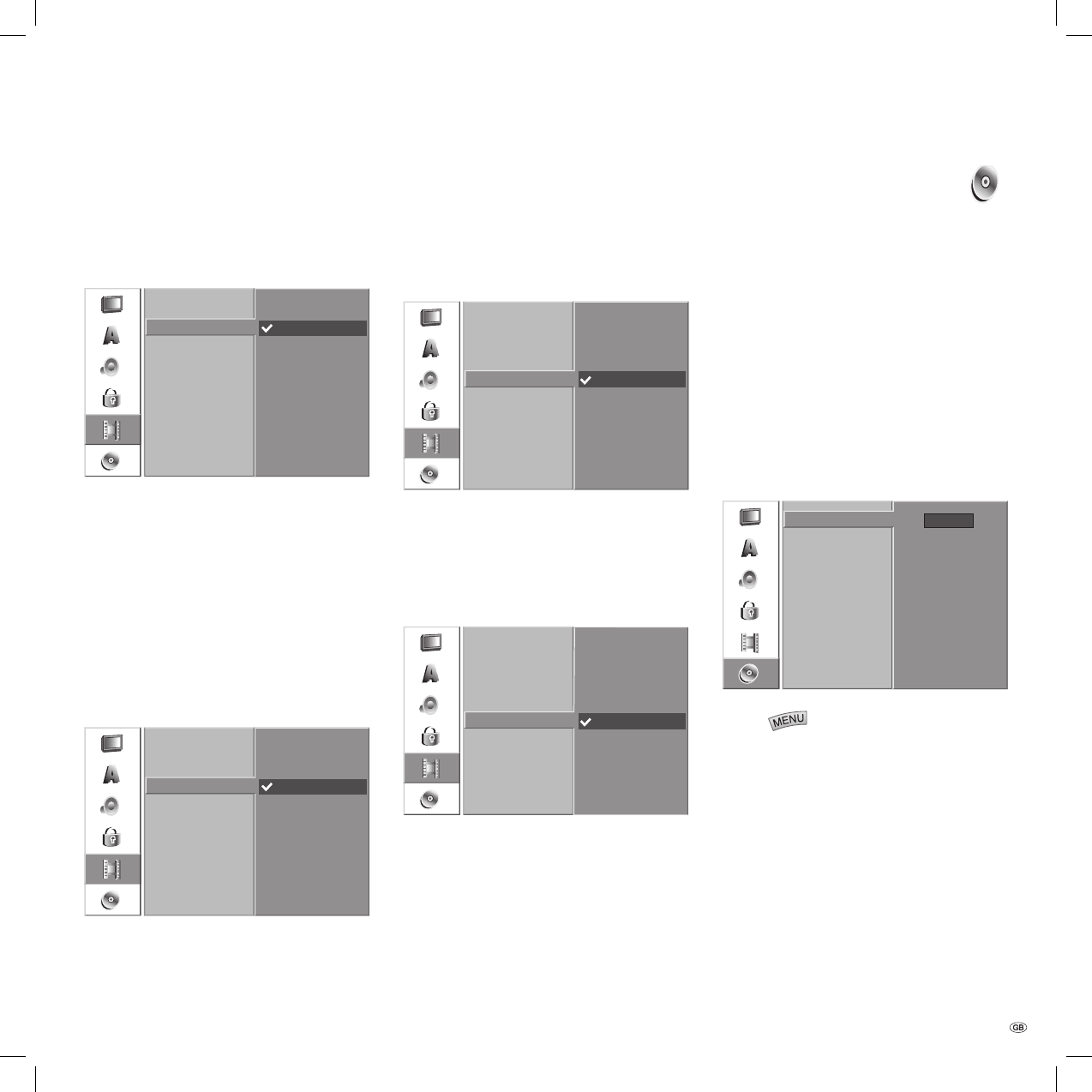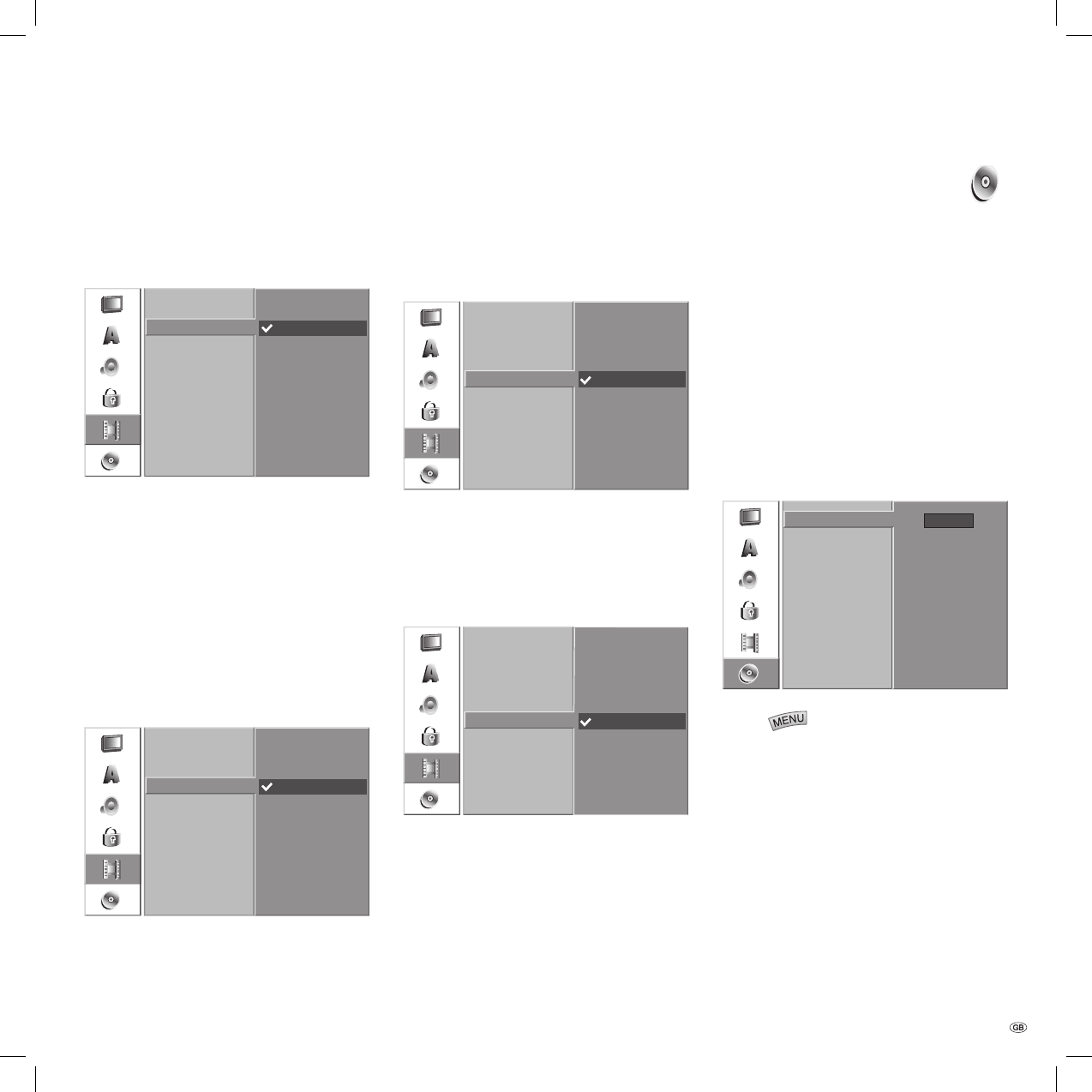
25 -
Recording Format
When recording you can set the picture format
(16:9 or 4:3) to suit the picture material you are
recording.
4:3
16:9
Rec Mode Set
DV Rec Audio
Rec Aspect
Auto Chapter
TV Rec Audio
DV Audio
You need to use this setting if your camcorder with
32 KHz / 12-bit is connected to the DV IN socket on
the front panel.
Some digital camcorders have two stereo tracks for
audio. One is used for recording, the other is used
for post-editing.
On the Audio 1 setting the original sound is
recorded.
On Audio 2 setting the edited sound is used.
Audio 1
Audio 2
Rec Mode Set
DV Rec Audio
Rec Aspect
Auto Chapter
TV Rec Audio
TV Audio
When recording bilingual TV you can select the
audio channel to be recorded.
Audio 1+2: both languages are recorded
Audio 1: language 1 only
Audio 2: language 2 only
Sound 1
Sound 2
Sound 1+2
Rec Mode Set
DV Rec Audio
Rec Aspect
Auto Chapter
TV Rec Audio
Automatic Chapter
During recording chapter markers are placed at
fi xed intervals. You can select intervals of 5, 10 or
15 minutes. If you select “None“ automatic chapter
setting is switched off.
All 5 Min.
All 10 Min.
All 15 Min.
None
Rec Mode Set
DV Rec Audio
Rec Aspect
Auto Chapter
TV Rec Audio
Disc Menu
Formatting
If you insert a completely empty disc it is automati-
cally formatted by the recorder (see table on page
11).
DVD-R: The recorder formats the disc in Video
mode.
DVD-RW: The recorder formats the disc in VR
mode.
DVD+R: The recorder formats the disc in Video
mode.
DVD+RW: The recorder formats the disc in Video
mode.
A RW disc can also be formatted at a later date via
the menu.
Start
Disc Format
Finalise
Disc Label
Disc Protect
Press .
The menu is displayed.
Select the “Disc“ option with / .
The “Disc“ entry is selected. Press to call up
the second level.
Select the “Formatting“ option with / .
Press to call up the third level. The “Start“
symbol is highlighted.
Press OK. The „Formatting“ menu is displayed.
For DVD-RW select the desired type of format-
ting (VR mode or Video mode) with / and
then press OK.
1.
2.
3.
4.
5.
6.
7.
Initial Installation
32122 DVD Rec_Centros_GB.indb 25 32122 DVD Rec_Centros_GB.indb 25 26.04.2005 11:23:2626.04.2005 11:23:26