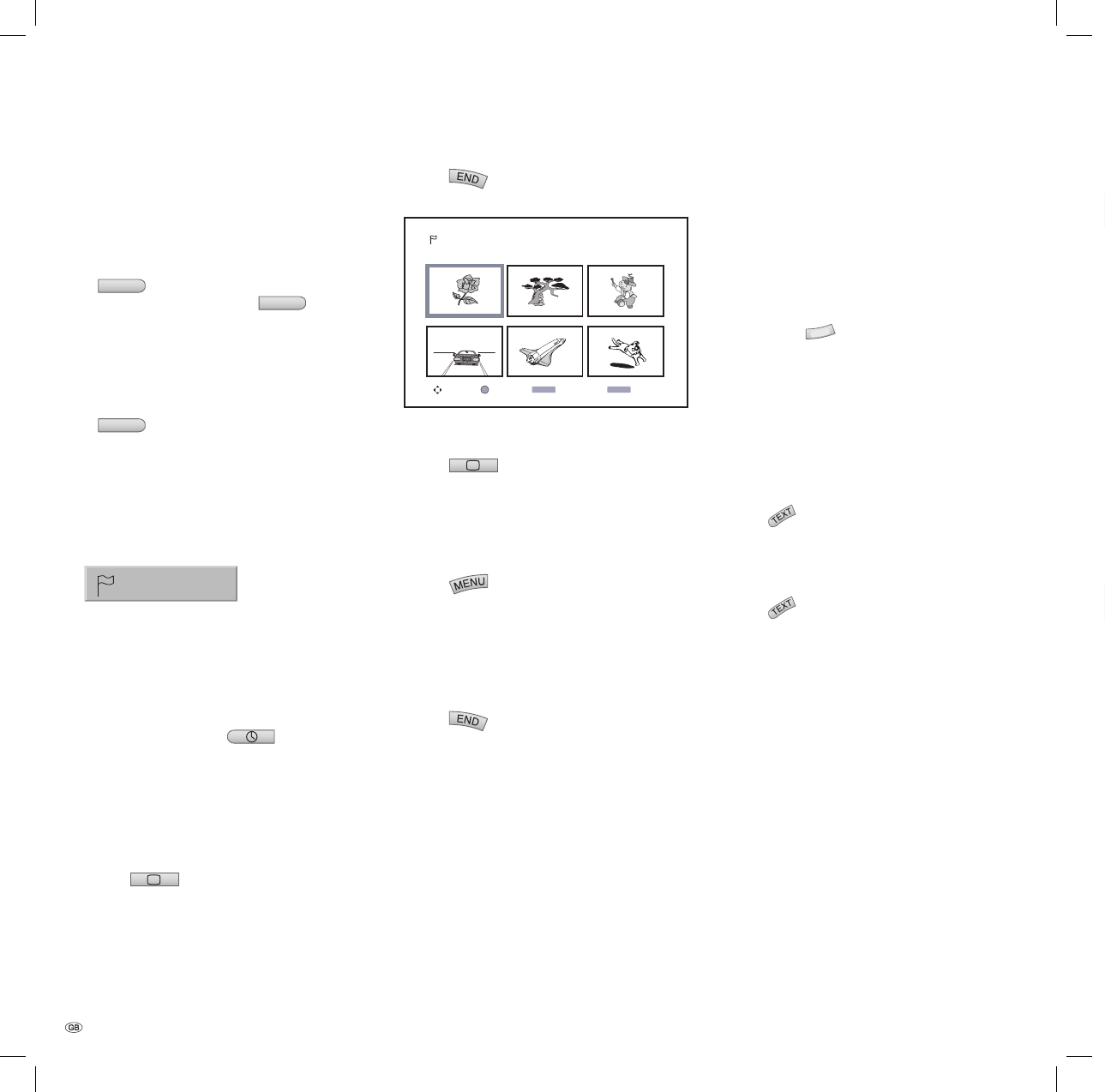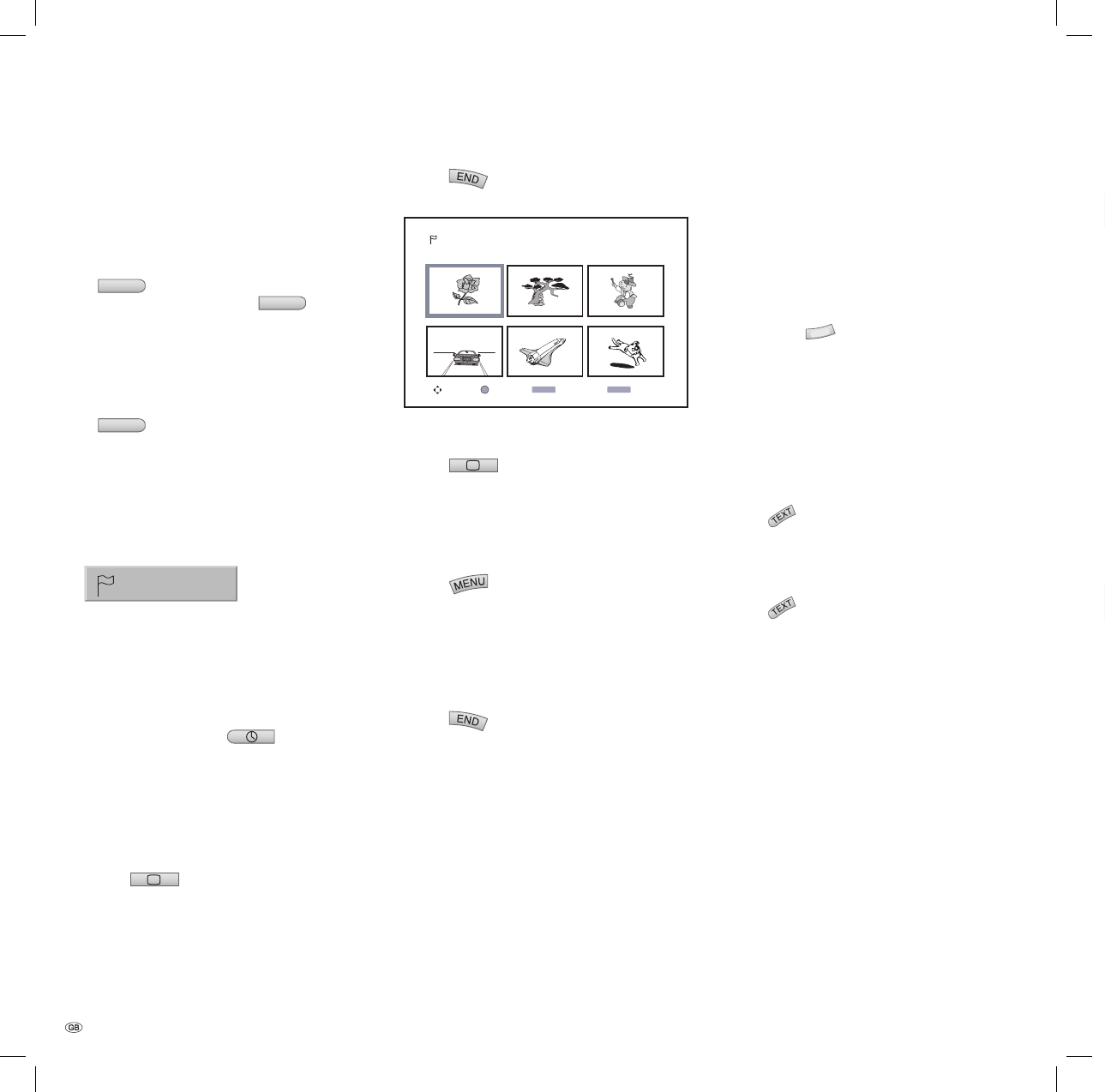
- 32
Zoom
DVD Video VR VCD
You can use the Zoom function to expand the video
image and navigate in the enlarged image.
During playback or freeze-frame playback, press
RADIO
to activate the Zoom function.
Each time that you press the
RADIO
button,
the screen will change as follows:
Size x1, size x2, size x4, size x1 (normal size).
Use the buttons to move around
within the zoomed image.
To continue with normal playback, press
RADIO
repeatedly until the image is back to
the normal size.
Note: With some DVDs, the Zoom function may
not work.
Markers
1/6
DVD Video VR VCD
How to set a marker
You can start playback from a marker that has been
saved. Up to six markers can be saved.
How to set a marker:
During playback, press
when you are
at the point at which you want to save a marker.
The marker symbol will appear on the screen for
a short time.
Repeat step 1 to set up to six markers on a disc.
How to recall a scene that has been marked
Press
during playback. The “Marker
search” menu will appear on the screen.
Use the buttons to select a marked
scene that you wish to recall.
Press OK.
Playback will start from the marked scene.
1.
2.
3.
1.
2.
1.
2.
3.
Press
to turn off the “Marker search“
menu.
Select View Delete Close
MENÜ END
OK
Marker Search
How to delete a marker
Press during playback or while in Stop
mode.
The “Marker search” menu will appear on the
screen.
Use the to select the marker that
you wish to delete.
Press
.
The message “The selected marker has been
deleted“ will appear.
Use / to select the “Yes“ option, and press
OK.
Repeat steps 2 -4 to delete other markers.
Press
to turn off the “Marker search“
menu.
4.
1.
2.
3.
4.
5.
6.
Disc menus
Most DVDs have their own menus. There is a dif-
ference between the disc menu and the so-called
title menu.
Title menu
DVD
Press TITLE
. If the current DVD has a title
menu, it will appear on the screen. Otherwise
the disc menu may be shown.
The menu may cover camera angles, languages
spoken, sub-title options and chapters for the
title.
Disc menu
DVD
Press
.
The disc menu is displayed.
Make the settings you require by using
and OK.
Press
again to close the disc menu (or it
may automatically close when OK is pressed).
1.
2.
1.
2.
3.
Using DVDs and Video CDs
32122 DVD Rec_Centros_GB.indb 32 32122 DVD Rec_Centros_GB.indb 32 26.04.2005 11:23:3326.04.2005 11:23:33