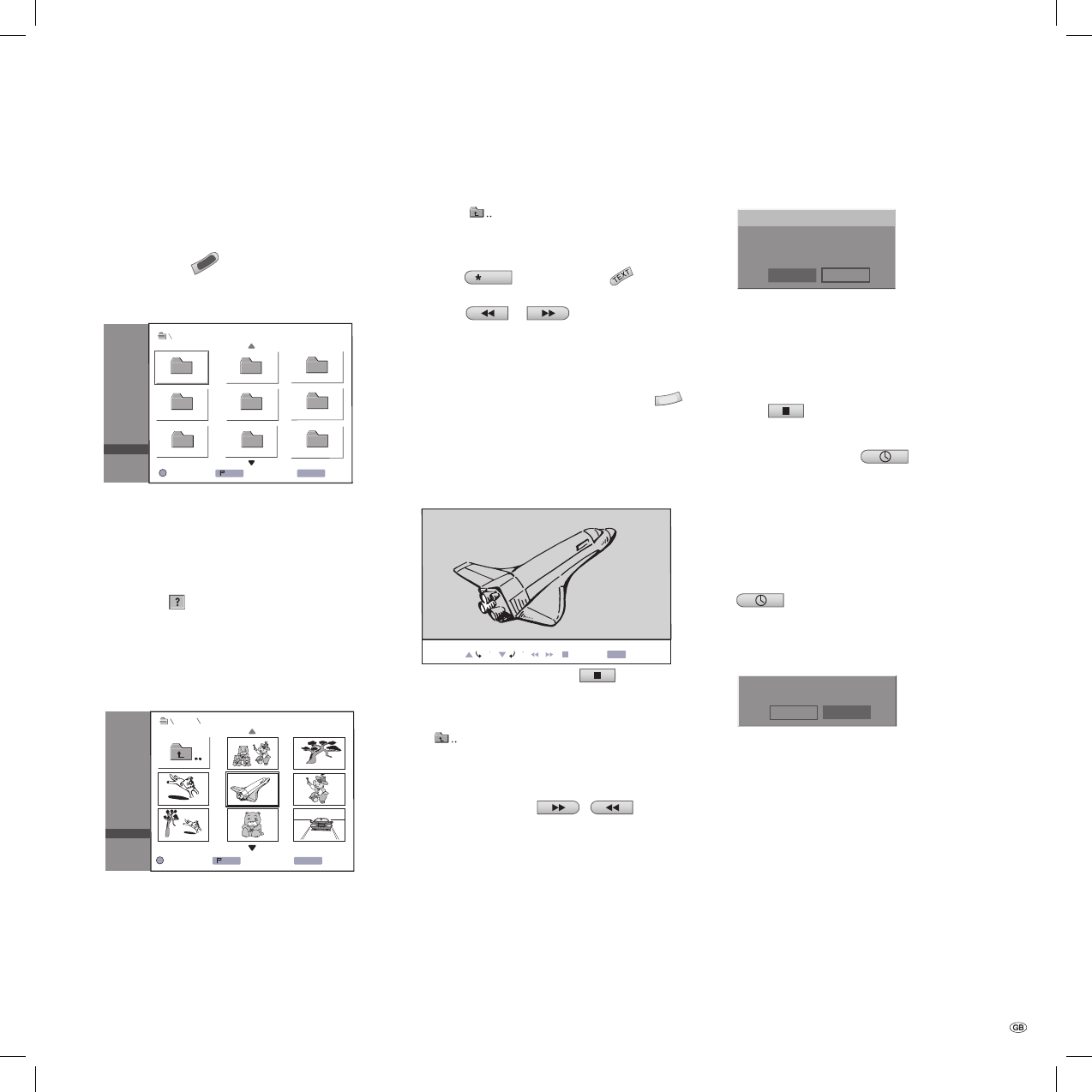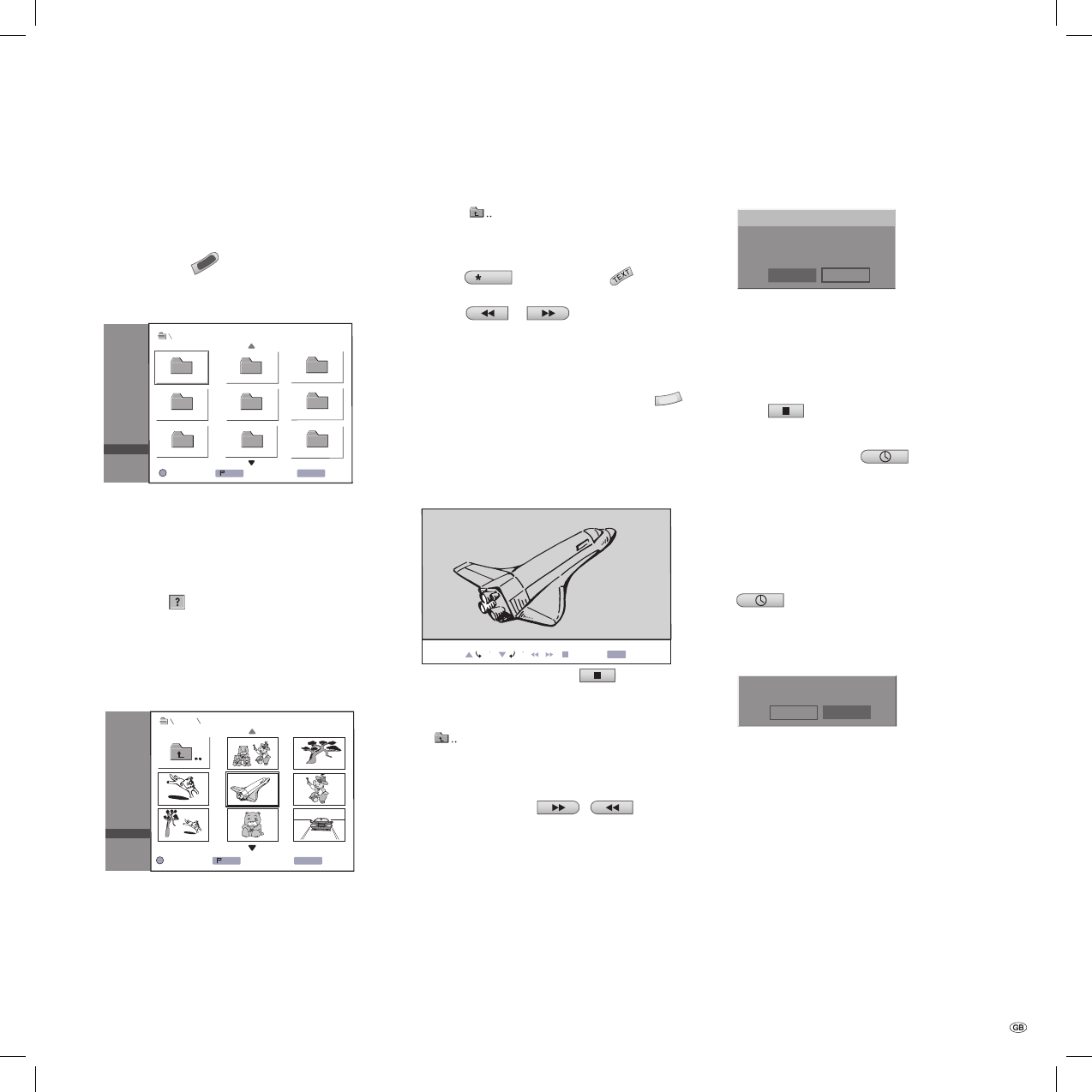
41 -
Using photo
Displaying image fi les
Press the CARD button and the “Photo
card“ mode will display.
The photo menu appears on the screen.
JPEG Folder 01
Folder 02
Folder 03 Folder 04
Folder 05
Folder 08
Folder 06 Folder 07
Open
Delete
Photo
MP3
SET
Mark
Select
TITLE
OK
- Card
Use to select a folder, and then
press OK. The left half of the menu displays the
options that you can use on the selected item.
Select a JPEG fi le and press OK, then continue
from Point 6.
Note: If the
symbol appears in the photo
menu, these JPEG fi les cannot be displayed.
Use to select the “Open“ option,
and press OK.
The contents of the selected folder are displayed.
JPEG
Full View
4/20 Pic.
File 04.jpg
Photo
MP3
SET
Mark
Select
TITLE
OK
Delete
Slide Show
- Card
The options are displayed in the left half of the
menu.
Notes:
1.
2.
3.
4.
5.
Using the audio/photocard reader
a.) To go back from the fi le list to the folder
above, press / on the remote control to
mark the
symbol, and press OK.
b.) To see the television programme that the
DVD recorder is transmitting, or the images from
the devices attached to the AV inputs, press
DVD-AV/
EPG
. Use the DISC-M/ button to
go back to the menu.
c.) Press
or in the photo menu
to switch to the previous or next page.
d.) With mixed CDs (audio tracks, MP3 and JPEG
fi les), when you are in Stop mode you can switch
between the “Music MP3 card“ and “Photo
card“ menus by repeatedly pressing TITLE
.
Use / to select the “Full view“ option,
and press OK. Information and user guidance
regarding the current image is displayed in the
lower part of the screen. You can toggle this bar
on and off using OK.
4/20
File 03.jpg
90° 90°
Stop
Overview
END
Return to the overview using .
Note: To go to the folder above, use to
mark
, and press OK.
Accessing images one by one
In the full display, press / once to
display the next or previous fi le.
Rotating images
Press / to rotate an image that is being
displayed 90° clockwise or anti-clockwise.
Slide show
Select “Slide show“ in the photo menu.
6.
7.
1.
Press OK.
The “Slide show“ menu is displayed.
Start
Object
Speed
Slide Show
Cancel
All
Normal
Use to select the options.
Item: display selected fi les or all fi les. Speed: To
set the slide show speed (Slow, Normal or Fast).
Select “Start“ and press OK to begin the slide
show.
Press
to stop the slide show and go back
to the photo menu.
Note: You can use the
button to select
single fi les and make them into a slide show.
Deleting images or folders
Use to select the folder or fi le that
is to be deleted.
To delete more than one folder/fi le, fi rst use the
button to mark them.
Press OK and select “Delete“ from the photo
menu.
The “Delete“ menu is displayed.
No
Delete selected files?
Yes
Select “Yes“ if you want to permanently delete
the selected folders/fi les, and press OK. The
delete procedure on the memory card cannot be
reversed.
Note: You may need to ensure that, if the memory
card is write-protected, this is removed in advance.
2.
3.
4.
5.
6.
1.
2.
3.
32122 DVD Rec_Centros_GB.indb 41 32122 DVD Rec_Centros_GB.indb 41 26.04.2005 11:23:4226.04.2005 11:23:42