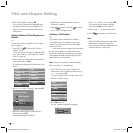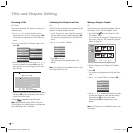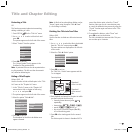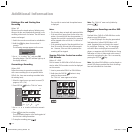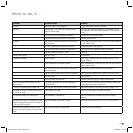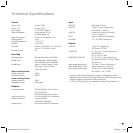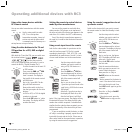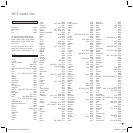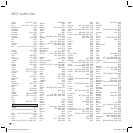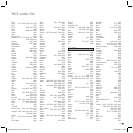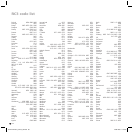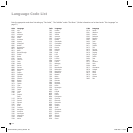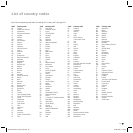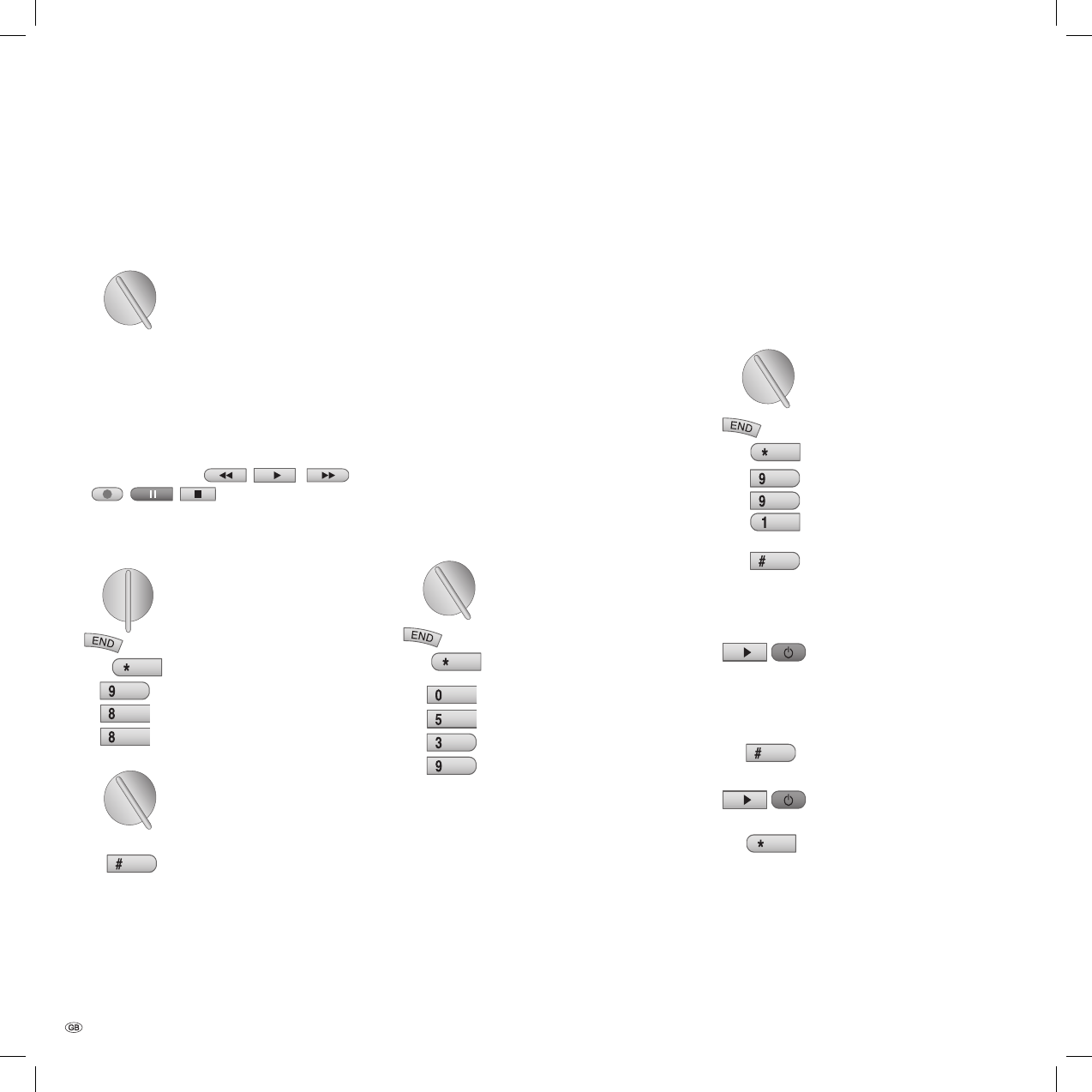
- 62
Using other Loewe devices with the
RC3 remote control
You can use other Loewe devices with this remote
control.
Use the rotary switch to select
VCR, TV or a set-top box.
Loewe video recorders, Loewe tel-
evision sets and the d-box which
is commonly used in Germany as a
set-top box are set up ex-factory.
Using the drive buttons in the TV and
STB position for a VCR, DVD or digital
recorder
With both the TV and the STB, you can switch over
the six drive buttons (
, ,
, , , ) so that they control a
VCR or DVD player/recorder (ex-factory it is set to
control the built-in “Digital Recorder Plus“):
First set the switch to the main TV
or STB function.
Then press the END and
* EPG
buttons simultaneously for at
least 5 seconds. The display in
the top left of the remote control
will fl ash twice.
Key in the fi gures 988. The dis-
play will fl ash twice more.
Now set the switch to the func-
tion that you require for the drive
buttons:
to DVD or VCR, or TV if the digital
recorder is to be used.
Press the # PIP button to fi nalise
the setting. The display will fl ash
another two times.
Setting the remote to control devices
made by other manufacturers
You can set the remote to work with other
video recorders, DVD players or set-top boxes if
the infra-red code of the device type appears in the
code list or if it is held in the RC3‘s code memory.
Even if the device‘s manufacturer appears in
the code list, it could be that the device cannot be
controlled.
Using a code input to set the remote
Look for the code number for your device in the
code list (see from page 63). The list is sorted
according to device type – DVD, VCR, STB – and
alphabetically by manufacturer. You will fi nd one
or more code numbers next to the manufacturer
name.
Use the rotary switch to select
whether you want to switch to
using a VCR, DVD device or a
set-top box.
Press the END and
* EPG but-
tons simultaneously for at least
5 seconds. The display in the top
left of the remote control will
fl ash twice.
Key in, one at a time, the four
fi gures that you have found in the
code list (e.g. 0539 for the Loewe
DVD player).
After each fi gure that you key in,
the display will fl ash once, and
after the last fi gure it will fl ash
twice. If the fi gure was wrong, the display will stay
illuminated for longer. This means that the code
number has not been accepted. If a double-fl ash
signifi es that the code has been accepted, you can
test the functionality of the device that you have
programmed.
If you are unable to control the device, or have
diffi culty in controlling it properly, repeat the code
input with the next code in the list. If there are no
other codes listed for the manufacturer in question,
try using the remote control‘s suggestions.
Using the remote‘s suggestions to set
up remote control
Switch on the device which you want to convert
the remote control to. Note that Standby is inad-
equate!
Use the rotary switch to select
whether you want to switch to
using a VCR, DVD device or a
set-top box.
Press the END and
* EPG but-
tons simultaneously for at least
5 seconds. The display in the top
left of the remote control will
fl ash twice.
Key in, one by one, the fi gures
991. The display will fl ash once
after each fi gure is input.
Press the # PIP button to select
the fi rst code.
Point the remote at the device
which you want to convert it to
control. Watch the device.
Now press the (Play) or
On/Off buttons on the remote
control.
Wait a moment for the device to
react. If the device fails to react,
this is not the right code. Press
the # PIP button again to get the
next code.
Press the (Play) or On/Off
buttons again.
If the device reacts, press the
* EPG button to copy over the
code.
Operating additional devices with RC3
TV
DVD STB
VCR
TV
DVD STB
VCR
EPG
wxyz
def
jkl
AV
TV
DVD STB
VCR
EPG
wxyz
wxyz
PIP
TV
DVD STB
VCR
TV
DVD STB
VCR
EPG
wxyz
tuv
tuv
PIP
PIP
EPG
32122 DVD Rec_Centros_GB.indb 62 32122 DVD Rec_Centros_GB.indb 62 26.04.2005 11:24:0326.04.2005 11:24:03