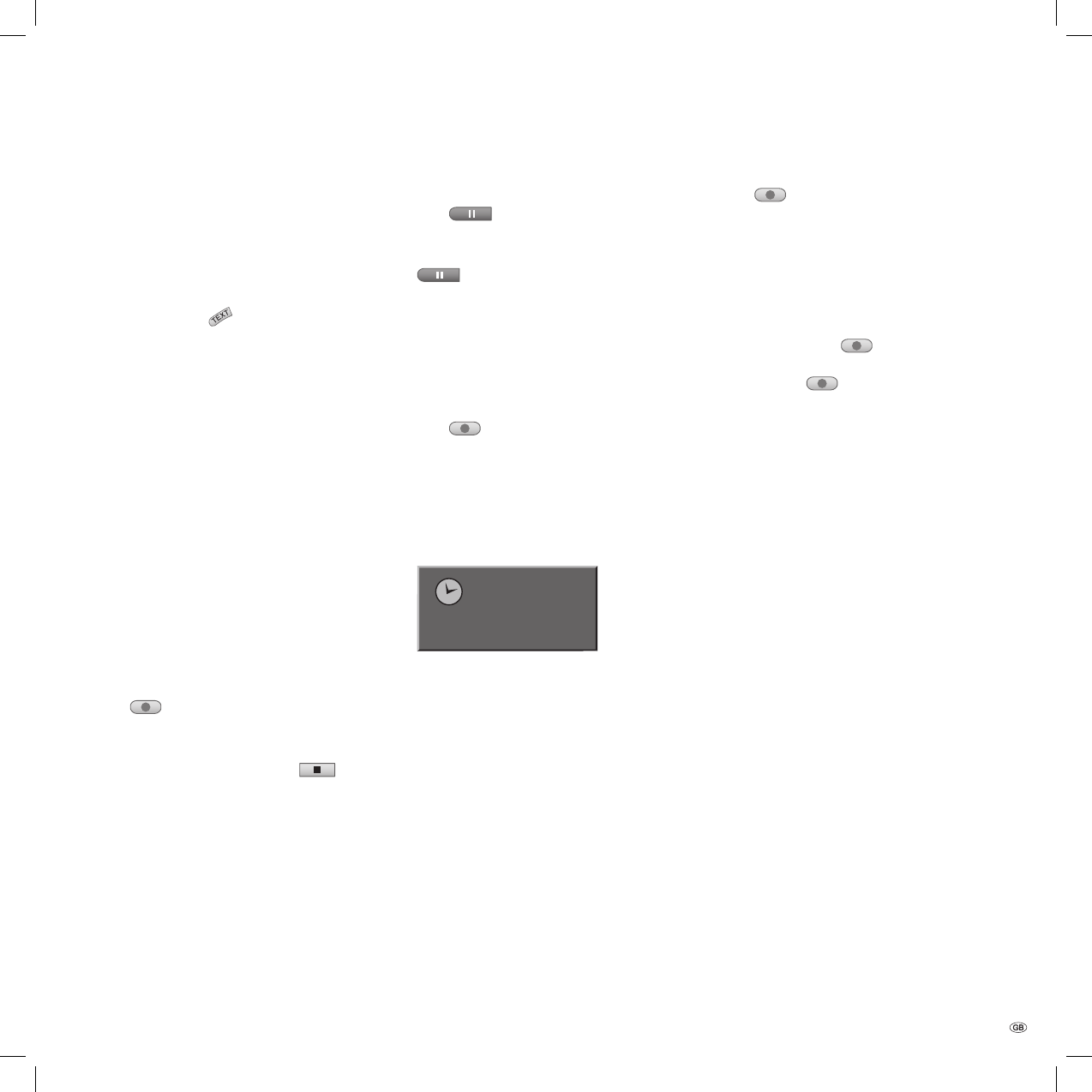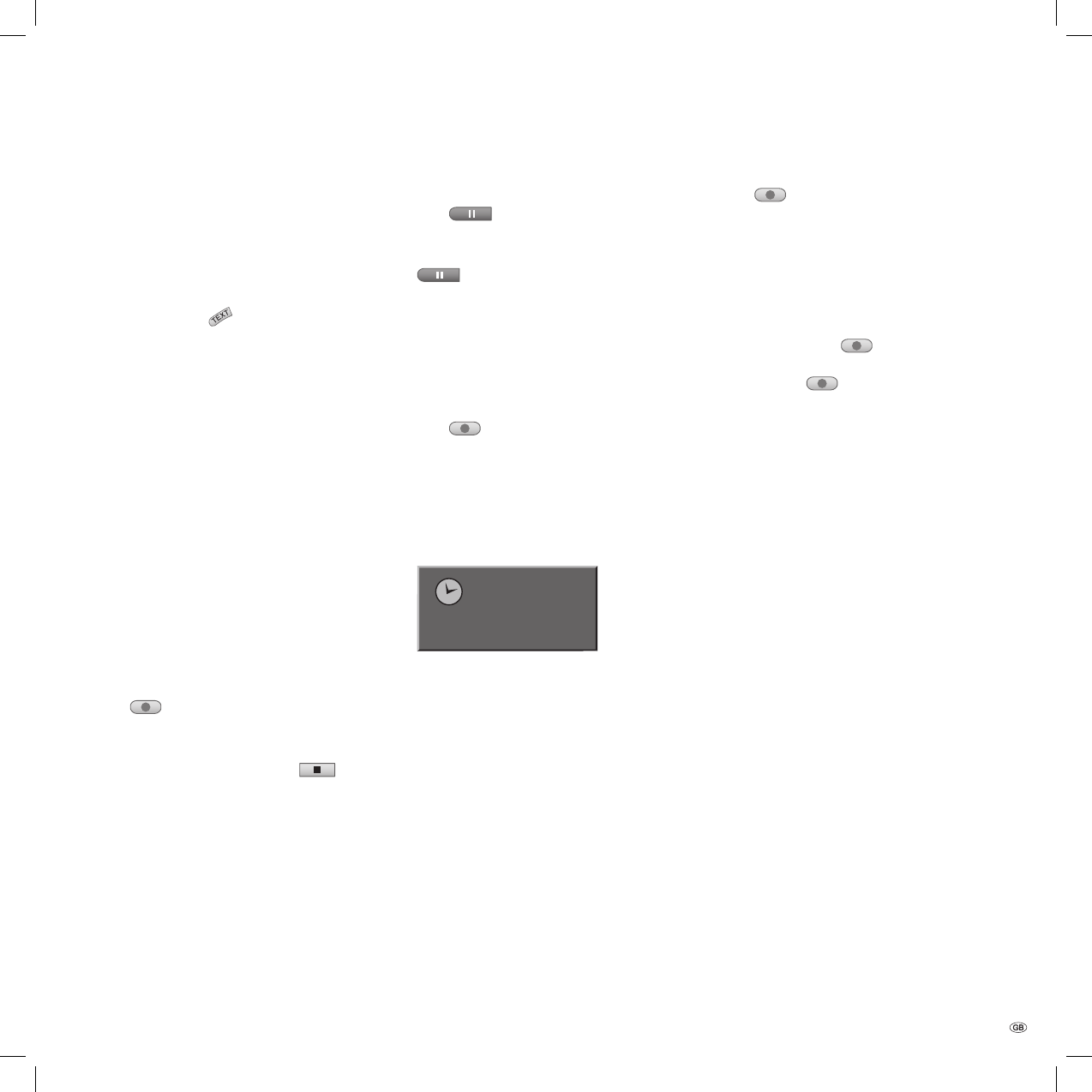
43 -
Manual recording
Proceed as follows to record television pro-
grammes.
Recording will start immediately and will continue
until the disc is full or you stop the recording.
Switch the recorder on and insert a writable disc.
Using the DVD-AV/
button, switch the
recorder input to the signal source that you wish
to record from. If you insert an empty disc, it is
fi rst initialised automatically by the recorder (see
page 25).
Set the recording quality (see page 24).
If you wish to record a TV programme, use the
P+ / P- buttons to select a television programme
or a signal source (e.g. AV1).
The programme number, name and the current
sound status are displayed on the screen.
For dual-language TV recordings, select the
sound channel in the “Record ➜ TV rec audio“
submenu in the main menu
(see page 25).
This recorder can also record NICAM audio. If
the NICAM setting (see page 20) is set to Auto,
audio will be automatically changed to NICAM
whenever a NICAM programme is broadcast. If
poor reception distorts the NICAM sound, you
can switch off the programme‘s NICAM setting.
Press
once.
Recording will begin. (The red REC display
comes on in the DVD recorder‘s display window.)
Recording will go on until you press
or
until the disc is full.
You can fi nd out about specifying the length of
the recording under “Immediate Timer Record-
ing“.
1.
2.
3.
•
•
4.
5.
Stopping the recording
Press to stop the disc during a record-
ing.
If you wish to continue the recording, press
.
Immediate Timer Recording
The “Immediate Timer Recording“ enables you to
make a recording with a specifi ed length without
using the programme timer.
Follow steps 1-4 (see “Manual recording“).
Press
several times to set the duration of
the recording.
Recording will begin after the fi rst press of the
button. Each additional press of the button ex-
tends the length of the recording by 10 minutes.
When the set time elapses, the DVD recorder will
stop recording. It then automatically switches
off.
Continue
65Min free
“Immediate Timer Recording“ menu
1.
2.
1.
2.
Checking the recording time
Press
once to check the recording time. The
length of recording time that remains will display.
When the button is pressed again, while the dis-
play is still visible, “Continue“ will display instead
of the length of recording time that remains.
Extending the recording time
You can extend the recording time whenever
you wish by pressing
while “Continue“ is
displayed.
Each time that
is pressed, the recording will
extend by 10 minutes, and the new recording time
will be displayed instead of “Continue“.
Caution: If the recorder is cut off from the power
supply while it is recording (or if there is a power
cut), the recording will be lost.
Recording - fi rst steps
32122 DVD Rec_Centros_GB.indb 43 32122 DVD Rec_Centros_GB.indb 43 26.04.2005 11:23:4426.04.2005 11:23:44