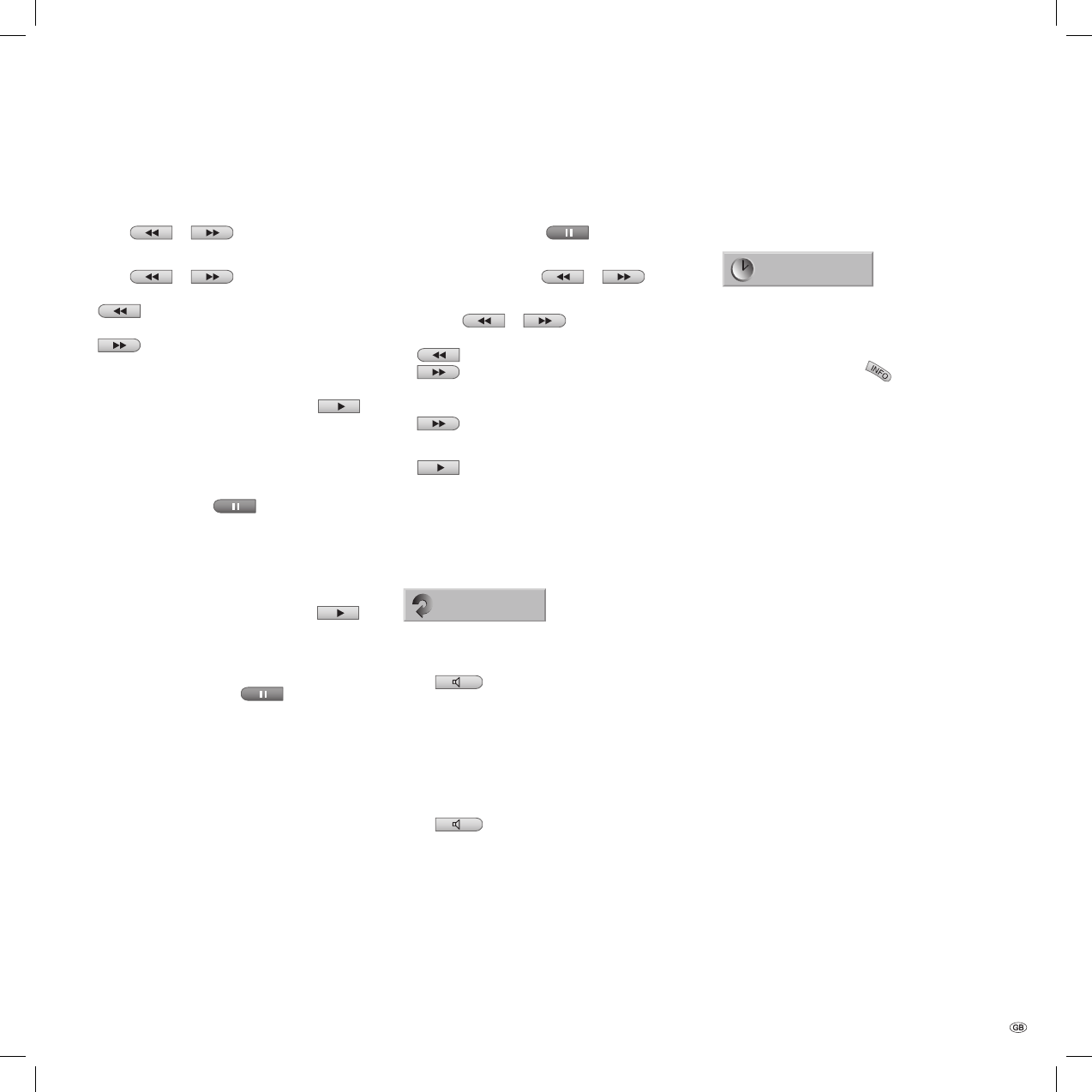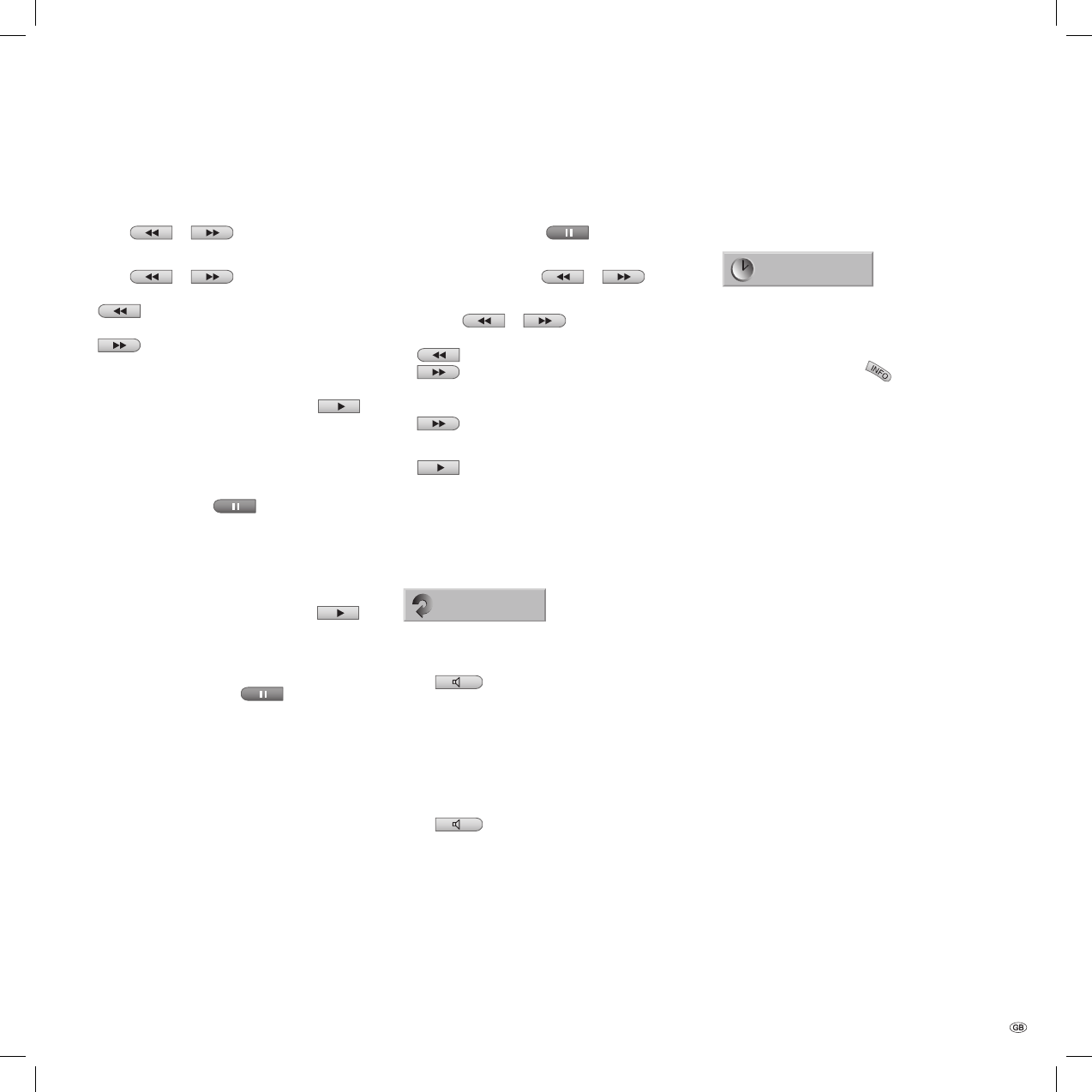
31 -
Searching
DVD Video VR VCD
Press
or during playback. The
recorder now switches to Search mode.
Press
or repeatedly to select the
speed you want:
toggles between x2, x4, x8, x16, x100
(backwards) or
x2, x4, x8, x16, x100 (forwards).
With a video CD, the search speed changes as
follows: x2, x4, x8 .
You can leave Search mode by pressing
.
Freeze-frame and Picture For Picture
playback
DVD Video VR VCD
During playback, press
.
The recorder now switches to PAUSE mode.
You can page backwards and forwards between
images by pressing / repeatedly or page
continuously by holding / down.
You can leave PAUSE mode by pressing
.
Notes: Paging back through images is not
supported by video CDs. You can page forward
through images by pressing
on the remote
control.
1.
2.
3.
1.
2.
Slow motion
DVD Video VR VCD
During playback, press
.
The recorder now switches to PAUSE mode.
In PAUSE mode, press
or . The
DVD recorder switches to Slow Motion mode.
Use the
or button to select the
speed you require by repeatedly pressing:
1/16, 1/8, 1/4, 1/2 (backwards) or
1/16, 1/8, 1/4, 1/2 (forwards).
With a video CD, the slow motion speed changes
as follows:
1/8, 1/4 or 1/2 (forwards).
You can leave Slow Motion mode by pressing
.
Note: Video CDs do not support slow motion
backwards playback.
Repeating
Chapter
DVD Video VR VCD
DVD discs - Repeating chapter/title/OFF
Press
to select the repeat mode that you
want:
Chapter: repeats the current chapter.
Title: repeats the current title.
All: repeats all the titles on the disc.
(VR mode - only DVD-RW discs)
OFF: no playback repeated.
Video CDs - repeat track/all/OFF
Press
to select the repeat mode that you
want.
Track: repeats the current track.
All: repeats all the tracks on the disc.
OFF: no playback repeated.
Note: On a video CD with PBC, you must set PBC
to OFF in the „Disc“ menu of the main menu in
1.
2.
3.
4.
•
•
•
•
•
•
•
order to use the Repeat function. Further informa-
tion can be found from page 21.
Time (Play from ...)
0:10:30
DVD Video VR
The “Time“ function enables you to select the time
that the disc begins to play.
During playback, press
twice. The Info bar
will appear on the television.
The elapsed playing time of the current disc
shows in the “Time“ fi eld.
Use / to select the “Time“ symbol.
“0:00:00“ displays in the “Time“ fi eld.
Use the number buttons to input the required
start time within 20 seconds. From left to right,
input the hour, the minutes and the seconds of
the disc‘s start time.
You cannot input an invalid start time. If you
have input incorrect fi gures, press / to
move the cursor (_) to the incorrect fi gure. Input
the correct numbers.
Press OK within 20 seconds to confi rm the start
time. Playback will start at the time selected.
1.
2.
3.
4.
Using DVDs and Video CDs
32122 DVD Rec_Centros_GB.indb 31 32122 DVD Rec_Centros_GB.indb 31 26.04.2005 11:23:3226.04.2005 11:23:32