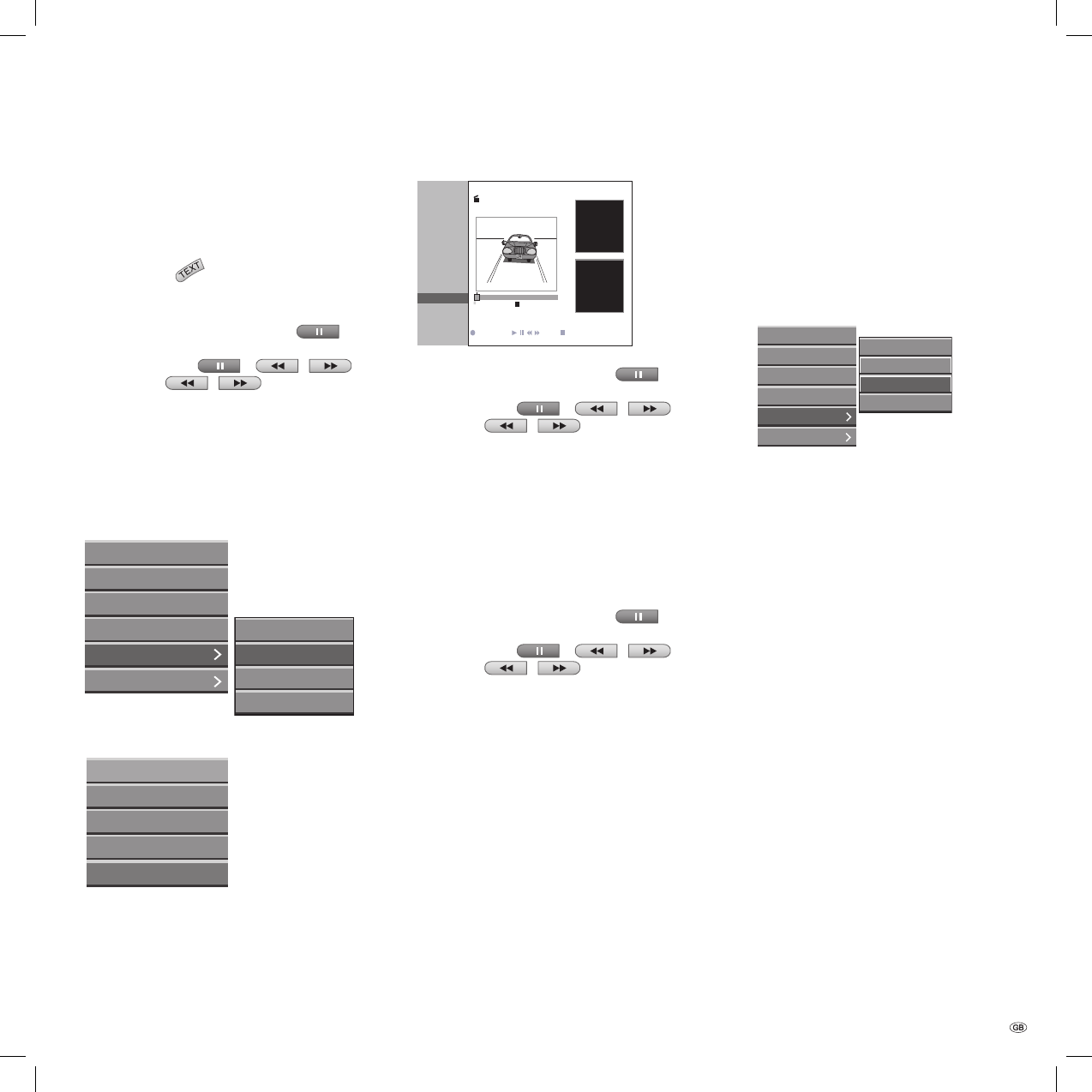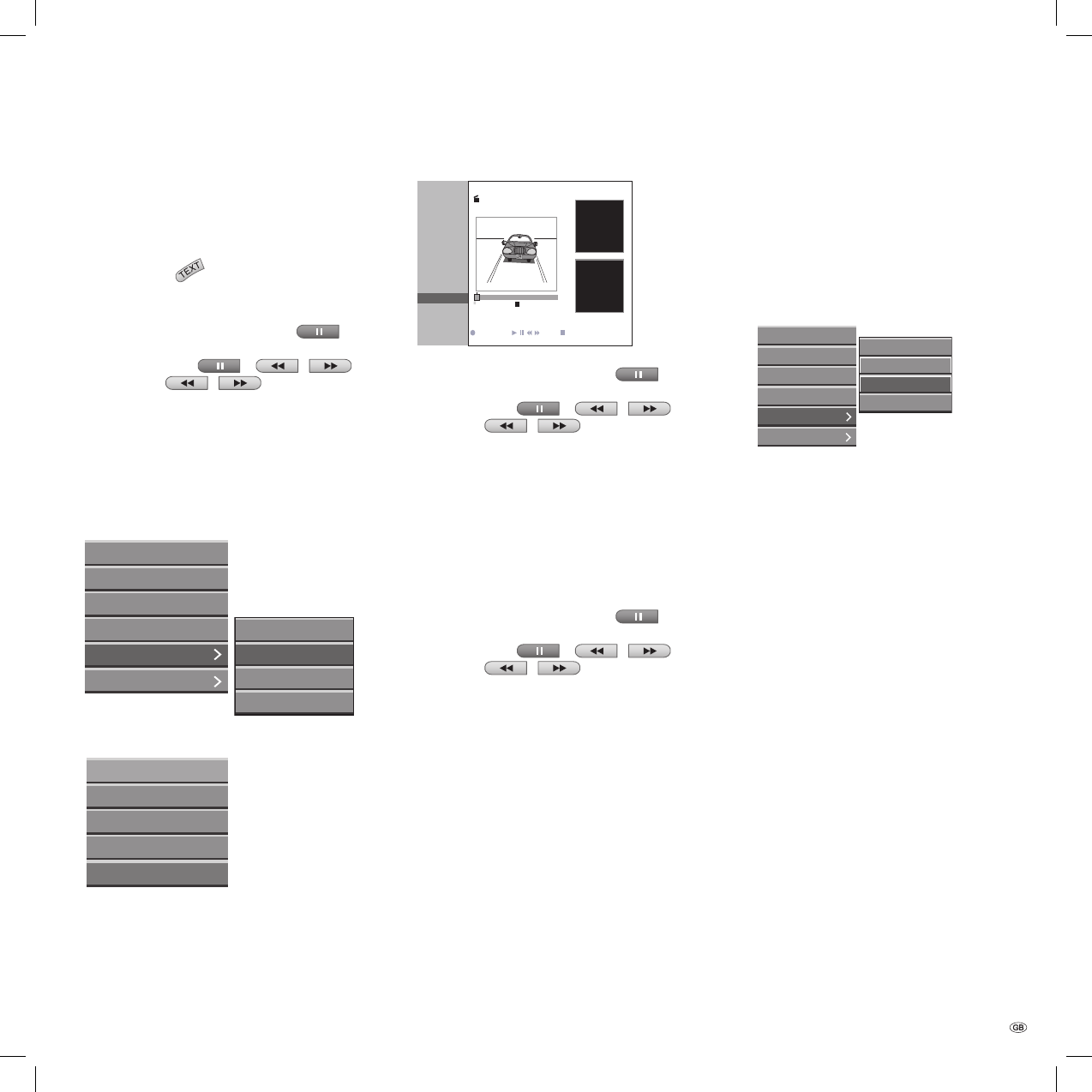
55 -
Deleting a Part
VR
You can delete a part from the original list or from
a playlist.
Press DISC-M/
once or twice to call up the
“Title List-Original“ or “Title List-Playlists“ menu.
Use to select
frame-by-frame advance (press
repeatedly),
slow motion (
+ / ),
search (
/ ) and / or
skip to next / previous chapter (P+ / P-)
and press OK.
The options are displayed on the left side of
the menu.
Select the “Delete Part“ option in the “Play-lists“
menu or “Edit ➜ Delete Part“ in the “Title List-
Original“ menu.
Redo
Delete Part
Delete
Undo
Play
Chapter List
Delete
Protect
Edit
Playlists
Menu options for “Title List-Original“
Play
Chapter List
Delete
Rename
Delete Part
Menu options for “Title List-Playlists”
Drücken Sie OK.
The “Edit Title - Delete Part“ menu is displayed
on the screen.
The “Starting Point“ menu item is highlighted.
1.
2.
•
•
•
•
3.
4.
Title edit
Move PointSelect P+ P-
TITLE 1
- Delete Part
20/8 00:35:42
0:00:00.00
0:00:00.00
Start Point
End Point
Done
Cancel
OK
Start playback with OK and use
frame-by-frame advance (press
repeatedly),
slow motion (
+ / ),
search (
/ ) and / or
skip to next / previous chapter (P+ / P-),
to fi nd the starting point.
Press OK at the starting point of the section you
want to delete.
The “End Point“ menu item is now highlighted.
The part to be deleted is indicated between the
two markers on the stylized progress bar propor-
tionate to the entire playlist.
Search for the end point using
frame-by-frame advance (press
repeatedly),
slow motion (
+ / ),
search ( / ) and / or
skip to next / previous chapter (P+ / P-),
to fi nd the starting point.
Press OK at the end point of the section you
want to delete.
To cancel the deletion, select the “Cancel“ sym-
bol using / and press OK.
To delete the selected part, select the “Done“
menu item and press OK.
The confi rm delete message is displayed.
Use / to select “Yes“, and press OK.
The selected part is removed from the title and
the “Title List-Original“ menu or “Title List-Playl-
ists“ menu is displayed.
5.
•
•
•
•
6.
7.
•
•
•
•
8.
9.
10.
Undoing the Last Deletion
VR
Deletion errors can be undone in the original list
(but not in a playlist!). Only the last deletion (i.e.
only one action) can be undone.
Select “Undo“ in the “Title List-Original“ menu
and press OK.
Play
Chapter List
Delete
Protect
Edit
Playlists
Redo
Rename
Delete Part
Undo
Notes: You cannot undo anything once the DVD
disc has been removed from the DVD recorder or
the recorder has been switched to standby mode.
You cannot undo a recording.
Tip: You can redo the last undo action using
“Redo”. Select “Redo“ from the “Title List-Origi-
nal” menu options and press OK.
1.
Title and Chapter Editing
32122 DVD Rec_Centros_GB.indb 55 32122 DVD Rec_Centros_GB.indb 55 26.04.2005 11:23:5726.04.2005 11:23:57