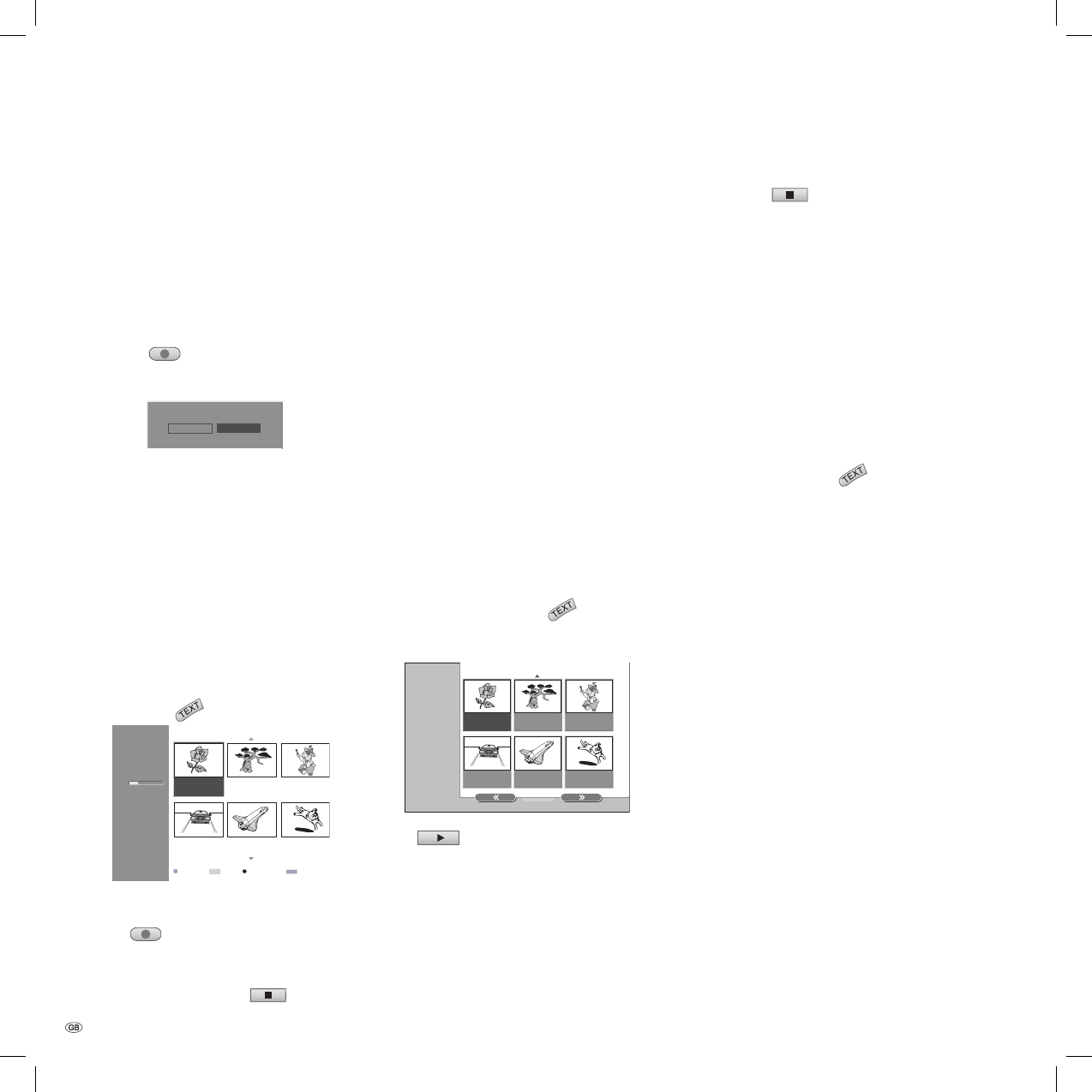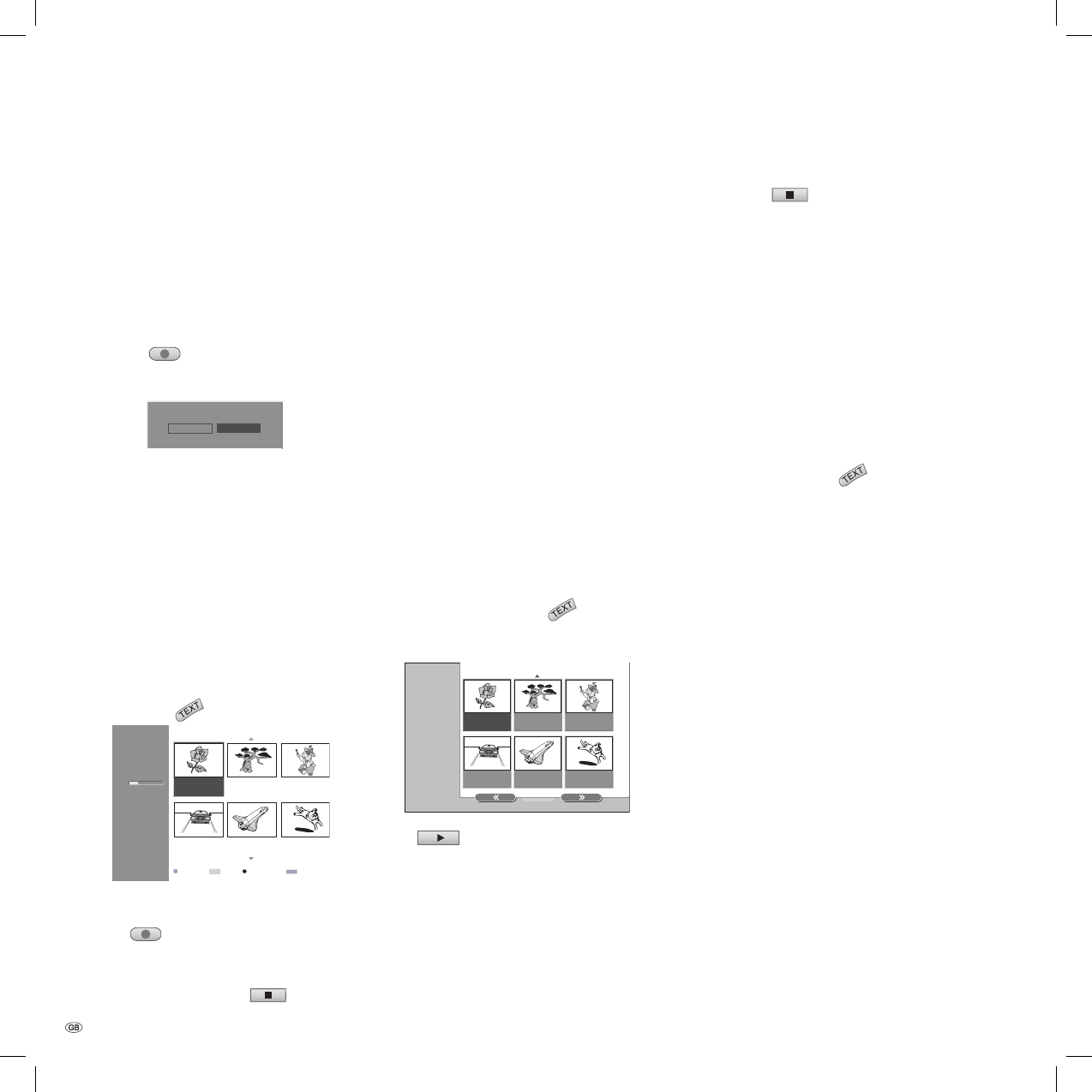
- 58
Deleting a Disc and Starting New
Recording
Video VR
RW discs have the simple option of deleting every-
thing on the disc and automatically starting a new
recording at the touch of a button. The disc format
remains unchanged.
Switch the recorder on and insert a writable disc.
Hold the
key down for more than 3
seconds.
The following message appears on the screen.
NoYes
Delete all titles and record ?
Use / to select “Yes“, and press OK.
Recording begins. (The REC indicator lights up in
the display window.)
Overwriting a Recording
Video +RW
Follow these steps to overwrite an existing title
with a new recording (this is not possible with a
DVD+R disc, here new recordings are added after
the existing ones):
Select the signal source you want to record (TV
program, AV1-4, DV).
Press DISC-M/
for the “Title List“ menu.
TITLE 1
1H 5M
Free
SQ
7/12
0:16:00
TITLE 2
1/12
9/12
0:35:00
TITLE 3
10/12
0:30:00
TITLE 4
13/12
0:08:00
TITLE 5
16/12
0:10:00
TITLE 6
19/12
0:15:00
Title List
REC CloseInfo
Select
INFO
END
OK
Use to select a title to be overwrit-
ten.
Press
to start the recording.
The new recording begins at the starting point of
the title that is being overwritten.
To stop the recording press
.
1.
2.
3.
1.
2.
3.
4.
5.
The new title is created and the updated menu
is displayed.
Notes:
This function does not work with protected titles.
If the new title is longer than the one to be over-
written, the next title will also be overwritten. If
however the next title is protected, the recording
will be stopped at the end of the fi rst title to be
overwritten.
If the recording length of the selected title is less
than 10 seconds, the next title will be overwrit-
ten. However, if the next title is protected the
recording will be stopped.
Viewing Title Lists Created on another
DVD Recorder
Video +R +RW
Title list menus for DVD+RW or DVD+R discs cre-
ated on other DVD recorders can also be displayed
on this recorder.
Insert a prerecorded DVD+R or DVD+RW disc.
Hold down the DISC-M/
button in stop
mode for three seconds.
The “Title List“ menu appears as below.
TITLE 1
7/12
0:16:00
TITLE 2
1/2
9/12
0:35:00
TITLE 3
10/12
0:30:00
TITLE 4
DVD+RW
13/12
0:08:00
TITLE 5
16/12
0:10:00
Title List
TITLE 6
19/12
0:15:00
To play a title select the title and press OK or
.
•
•
•
1.
2.
3.
Note: The „Title List“ menu can by hidden by
pressing
.
Playing your Recordings on other DVD
Players
Finalized Video, DVD+R or DVD+RW discs can be
played on most DVD players.
A few DVD players can also play prerecorded
fi nalized and unfi nalized DVD-RW discs in VR
mode. Supported discs are listed in the manual
for each player. Finalizing „fi xes“ the recordings
so that the discs can be played on normal DVD
players or computers with DVD-ROM drives. During
fi nalization of a disc in Video mode a disc menu is
created for navigating the disc. This is accessed by
pressing the DISC-M/
key.
Note: Unfi nalized DVD+RW discs can be played on
normal DVD players provided that their recordings
have not been edited at a later date.
Additional Information
32122 DVD Rec_Centros_GB.indb 58 32122 DVD Rec_Centros_GB.indb 58 26.04.2005 11:24:0126.04.2005 11:24:01