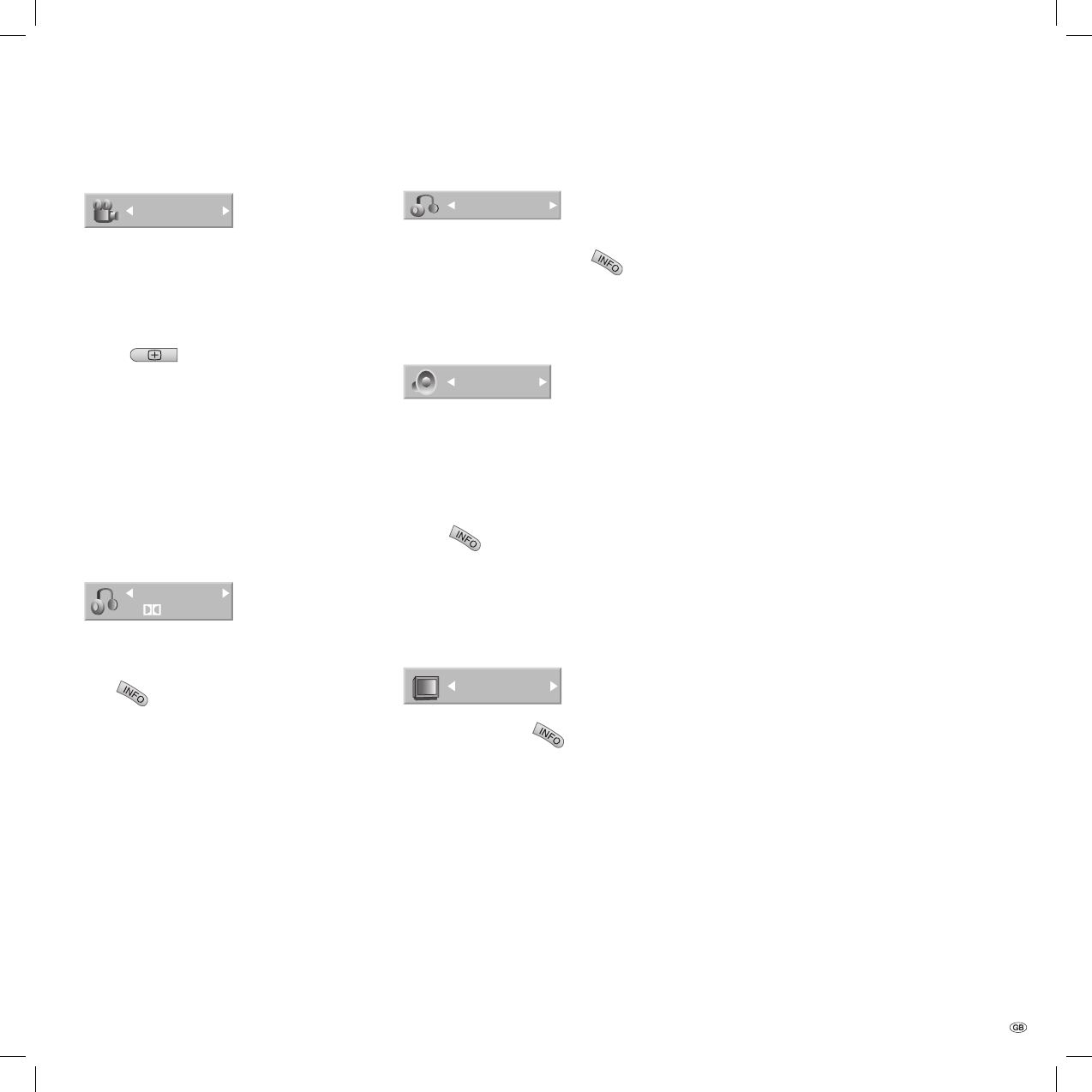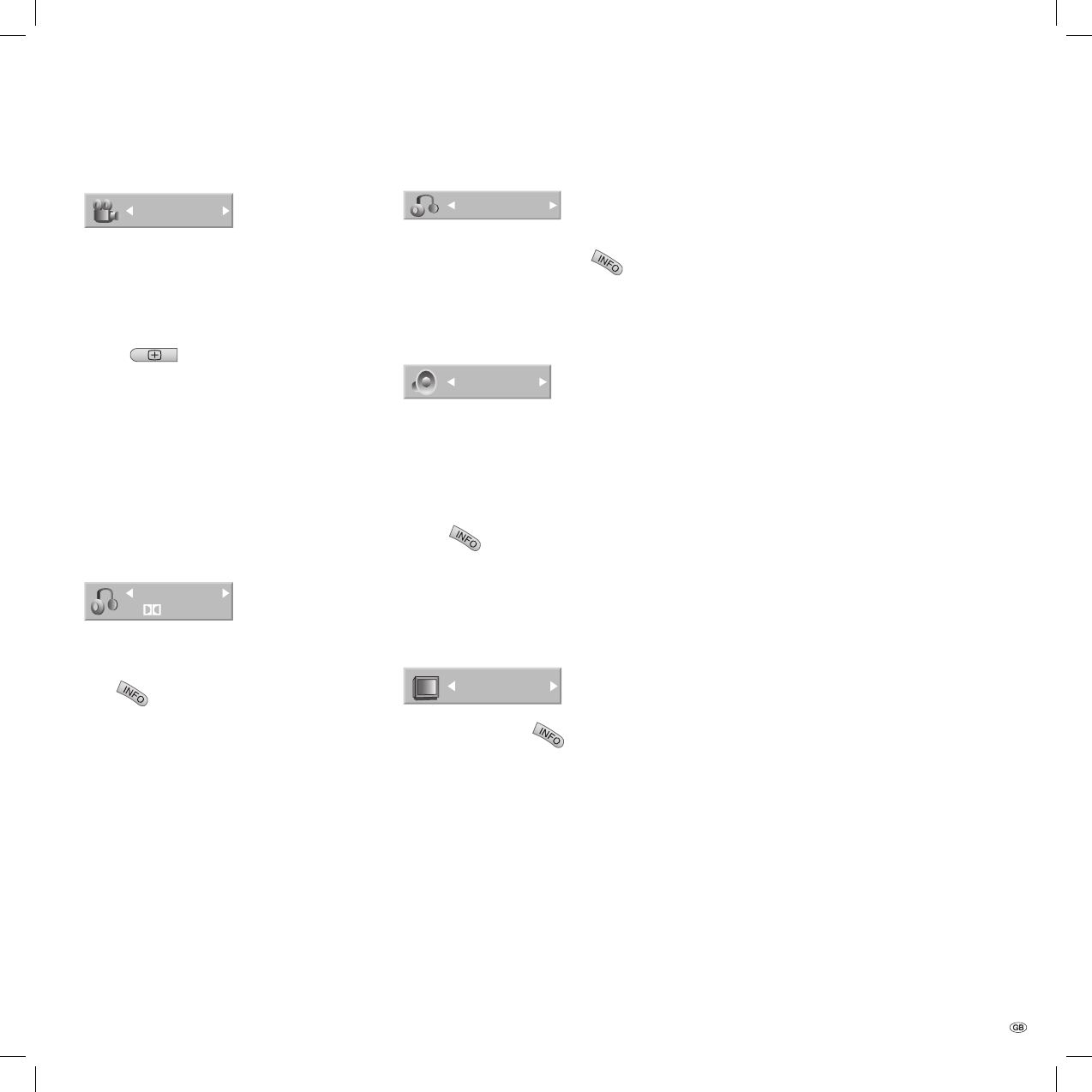
33 -
Camera positions
1/3
DVD
If the DVD contains scenes that have been
captured using different camera positions, you
can switch to a different camera position during
playback.
Press
during playback and then press
/ repeatedly to select the camera angle
you require.
The number of the current camera position is
shown on the screen.
Note: A camera symbol will appear on the screen
during scenes that were recorded using different
camera positions.
Digital sound formats and fi lm
language
5.1CHD
1. ENG
DVD
Here you can select the digital sound format in
connection with the fi lm language. To do this,
press
2x during playback and use / to
select the „Audio“ menu item. Then press
/ to get a different fi lm language or sound
format.
Note: Some discs have got Dolby Digital and
DTS sound tracks. If DTS is selected, there is no
analogue audio output. To listen to the DTS sound
track, connect the recorder via one of the digital
outputs to a DTS amplifi er (see page 15).
•
Changing the audio channel
STEREO
VCD Video VR
If have inserted a video CD, press
2x during
playback and use / to select the „Audio“
menu item. Then press / to listen to a differ-
ent audio channel (STEREO, LEFT or RIGHT).
3D surround sound
NORMAL
DVD Video VR VCD
This unit can produce a 3D surround sound effect
that uses two ordinary stereo speakers to simulate
multi-channel audio playback with the fi ve speak-
ers or more that are normally required for multi-
channel audio in a home cinema system.
Press
2x and use / to select the
“Sound“ menu item. Then press / during
playback to select “3D SUR“.
Select “NORMAL“ to switch off the 3D surround
sound effect.
Subtitles
ABC
OFF
DVD Video VR
During playback, press
2x and use / to
select the “Subtitles“ menu item. Then press /
to select the subtitle language on the DVD.
1.
2.
Using DVDs and Video CDs
32122 DVD Rec_Centros_GB.indb 33 32122 DVD Rec_Centros_GB.indb 33 26.04.2005 11:23:3526.04.2005 11:23:35