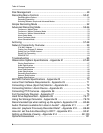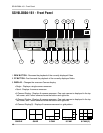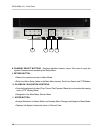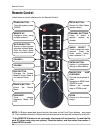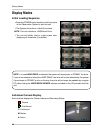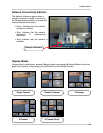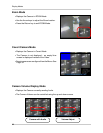16
Remote Control
Remote Control
Listed below is a quick reference for the Remote Control.
CHANNEL BUTTONS -
Press to select a
specific camera by
number
RETURN BUTTON -
Returns to the previous
selection in Menu Mode.
Exits the Menu Setup
when in the Main Menu.
DISP BUTTON -
Changes the Screen
Mode to Single, Quad, 6
or 8 camera views.
SEQUENCE -
Turns camera
Sequence Mode ON/
OFF.
POWER BUTTON -
Turns the system power
ON/OFF
SETUP BUTTON -
Opens the Main Menu
(system setup)
ENTER BUTTON -
Applies a configuration
change in Menu Mode.
SEARCH BUTTON -
Enters the Search
Menu.
ZOOM -
Zooms in on the current
image
NAVIGATION AND
PLAYBACK -
Controls the playback of
video.
Navigates in MENU and
SEARCH mode.
Adjusts the zoomed
area in ZOOM mode.
NOTE: All Buttons described above function the same as the Front Panel buttons - see pages
10-13 for detailed information. Buttons without descriptions do not provide functionality to this unit.
REMOTE ID* -
Configure when using
multiple systems.*
* If the REMOTE ID button is set incorrectly, the remote will not function. To reset the Re-
mote ID (when using only one system), Press the button, and then select the number 1.
Press ENTER to reset.
AUDIO SELECT -
Press to select an audio
channel. Press the
Audio select button,
then a channel 1~4.
VOLUME +
VOLUME -