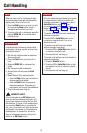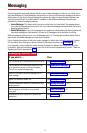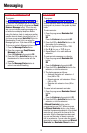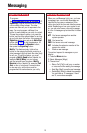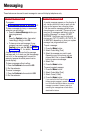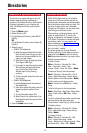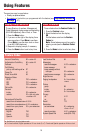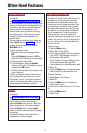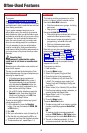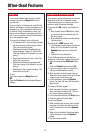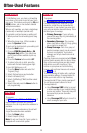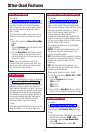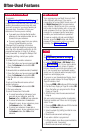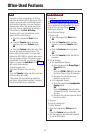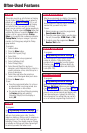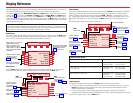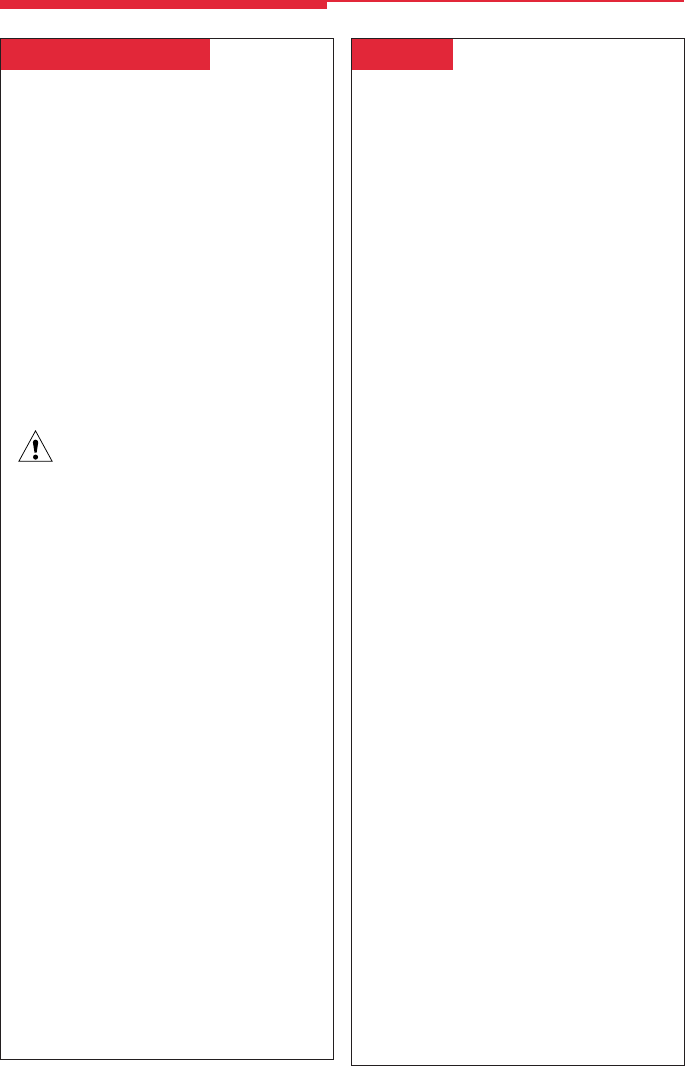
18
␣Auto Dial␣
This feature must be programmed on a line
button; it dials an inside or outside number.
Use inside Auto Dial buttons to:
•Dial other extensions or groups, including
park zones.
•Page groups (see Paging, p. 22).
Use outside Auto Dial buttons to:
•Dial outside phone numbers (with dial-out
codes but without account codes).
•Enter account codes automatically (when
programming, include # at the end).
•Dial long-distance access codes.
•Dial emergency contact numbers.
Note that you can also use other features to
automate dialing: Directories (p. 15), Last
Number Dial (p. 21), Saved Number Dial
(p. 24), and System Speed Dial (p. 24). When
programming Auto Dial, use the Special
Characters table on the outside back cover,
if necessary. Include the complete dialing
sequence for the call.
To program on a button:
1.Label a button.
2.Press the Menu button.
3.Select
Ext Program
[
Prog
]
and
Start
.
4.Press the button to be programmed.
5.Select
ListFeature
[
List
]
and
Auto Dial
[
AutoD
]. For a paging group, select
List
Feature
[
List
] and
GroupPage
[
GrpPg
] and
go to Step 7.
6.Select
Inside
[
In
] or
Outside
[
Out
]
and
Enter.
7.Dial the group paging number, extension, or
outside number and select
Enter.
8.Repeat Steps 1 and 4–7 to program
additional numbers.
9.Press the Home button.
To use an
Auto Dial
button:
1.To make a ringing call to an inside or outside
number, press the programmed Auto Dial
button,
OR
To make an inside voice-announced call,
press an ICOM Voice or SA Voice button
and then press the inside Auto Dial button.
2.The call is dialed automatically. If it’s a
voice-announced call, talk after the beep.
␣Authorization Codes␣
To program:
See Programming Buttons & Settings, p. 27.
This feature is useful at companies where there
are telephones in public areas that are resricted
from making some calls.
If your system manager has given you an
authorization code, you can pick up someone
else’s telephone, enter your authorization code,
and make an outside call with your own calling
privileges. You must activate the feature and
enter your code for each call you make, even
when you are adding people to a conference.
It is not necessary to use your authorization
code for inside calls. Using an authorization
code does not affect the button assignments on
your own phone or the phone where you enter
the code.
Security Alert
Compromise of authorization codes
could lead to toll fraud or unauthorized
charges.
Memorize your authorization code, and do not
share it with anyone.
The way you activate the Authorization Code
feature depends upon the type of telephone you
are using to make the call.
•
If the telephone has a programmed
Authorization Code
button
, press it.
The system selects a line and automati-
cally activates the Speaker button (an
available line button is selected for you);
then continue with Step 3 below.
•
On an MLX display telephone
, press the
Feature button, then select
AuthCode
[
Auth
] from the display or dial 80; then
continue with Step 3 below.
To enter an authorization code at any type of
phone (except a QCC):
1.Lift the handset or press the Speaker
button. (You may first select an ICOM, SA,
or SSA button.)
2.Dial #80.
3.Dial your authorization code, followed by #.
4.Dial the dial-out code (usually a 9) for an
outside call and then dial the phone number.
5.To make another call, repeat Steps 1–4.
Often-Used Features