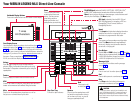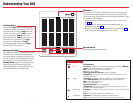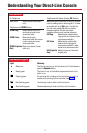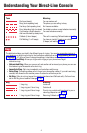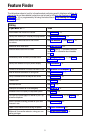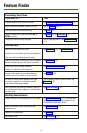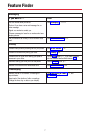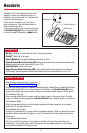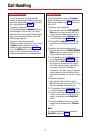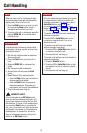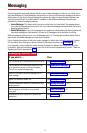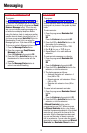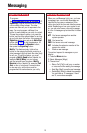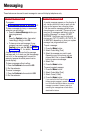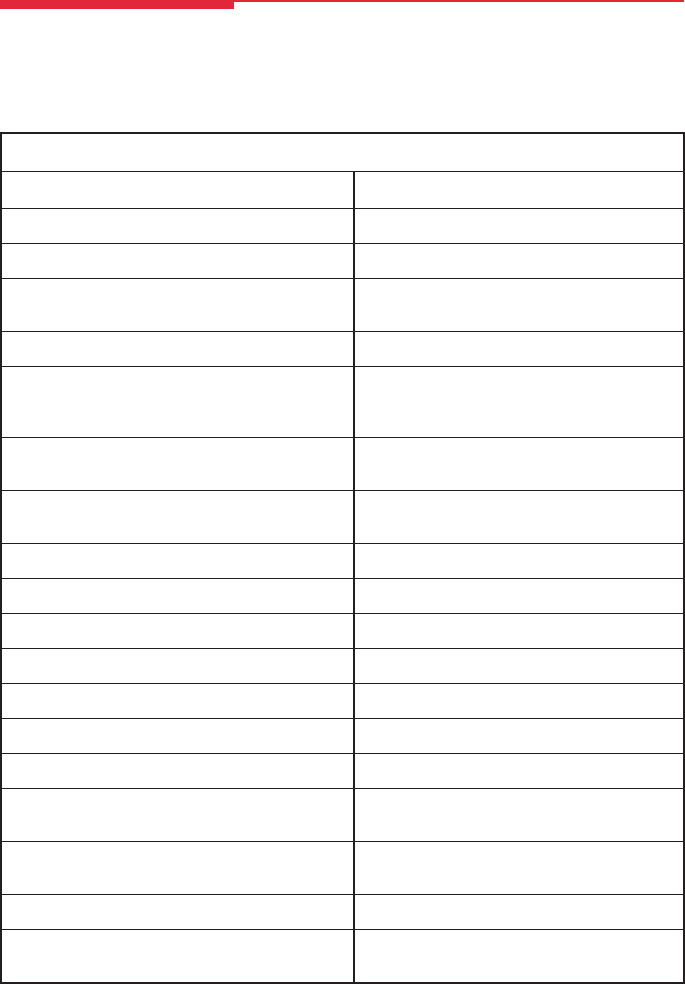
5
Calling
If you want to ... Then
Dial numbers with the touch of a button. See Auto Dial, p. 18.
Quickly dial numbers your company has programmed. See System Speed Dial, p. 24.
Make a voice-announced call to one or more See Line Buttons, p. 3, and Paging, p. 22.
co-workers.
Make a call after office hours. See Night Service, p. 22.
Make and answer calls with no hands. See HFAI button, p. 1, to answer inside calls
hands-free. For information about headsets,
see p. 8.
Automatically redial a number you dialed before. See Last Number Dial, p. 21, and Saved
Number Dial, p. 24.
Quickly dial numbers from your phone’s display. See Directories, p. 15.
Connect to an extension or outside line when it’s free. See Callback & Line Request, p. 19.
Enter an account code before or during a call. See Account Codes, p. 17.
Set up a conference with as many as four others. See Conference, p. 10.
Transfer a call. See Transfer, p. 10.
Put a call on hold. See Hold, p. 10.
Interrupt a co-worker’s call in an emergency. See Barge-In, p. 19.
Broadcast over the company’s loudspeaker system. See Paging, p. 22.
Put a call on hold and page a co-worker to pick it up See Park & Pickup, p. 23, and Paging, p. 22.
at another telephone.
Know if someone is calling you when all your other See Call Waiting, p. 20.
lines are in use.
Reach a voice mailbox without calling the person. See Direct Voice Mail, p. 21.
Make a call from another extension, using your own See Authorization Codes, p. 18.
calling privileges.
Feature Finder
This table shows where to look for information about performing specific telephone activities. Any
features that do not have detailed instructions can be used by following the directions in Using
Features (p. 16) or programmed by following the instructions in Programming Buttons &
Settings (p. 27).