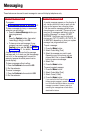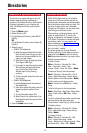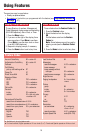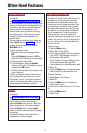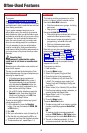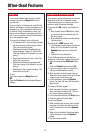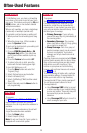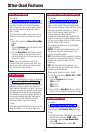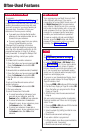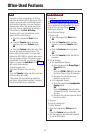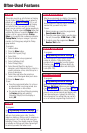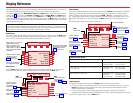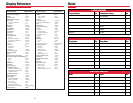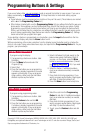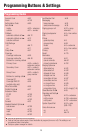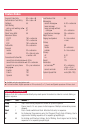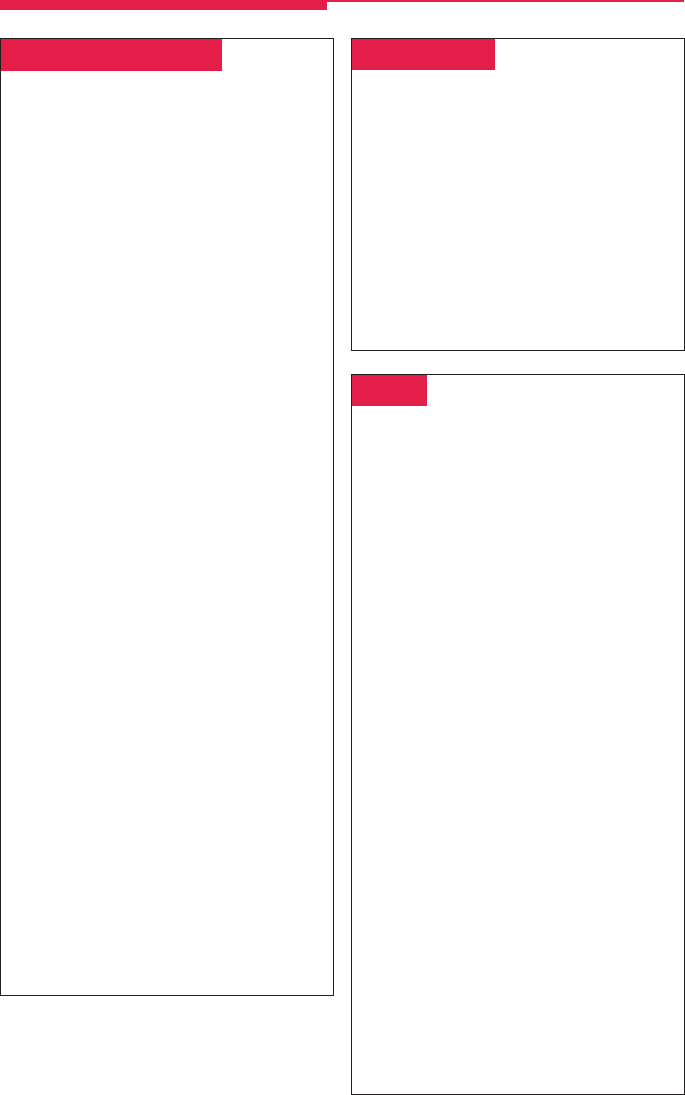
22
␣Forward & Follow Me␣
To program:
See Programming Buttons & Settings, p. 27.
Forward and Follow Me both send your calls to
another phone when you are busy and need
your calls covered or you are not working at
your own desk. Turn either off from your
extension or the one you are visiting.
• If you want your calls handled at another
extension or at an outside number, turn on
Forward from your extension.
• If you are working away from your phone,
turn on Follow Me where you are.
If Delayed Call Forwarding is turned on
through centralized telephone programming,
calls ring at the forwarding extension for the
programmed number of rings (0–9) before
being forwarded. To change the Delayed Call
Forwarding setting, contact your system
manager.
To forward calls to another extension:
1. Press the button you have programmed, OR
Press the Feature button and dial 33.
2. Dial the extension.
To forward calls to an outside number (if enabled):
1. Press the button you have programmed, OR
Press the Feature button and dial 33.
2. Dial the dial-out code, outside number,
and #.
To set up Follow Me and receive calls at
another extension:
1. Press the Feature button and dial 34.
2. Dial your extension.
To cancel Forward and Follow Me:
• To cancel forwarding or following of your
own calls: at your extension, press the
Feature button, dial 33 and your extension.
• To cancel all extensions forwarded or
followed to yours: at your extension, press
the Feature button, dial ✻34✻.
• To cancel one extension forwarded or
followed to yours: at your extension, press
the Feature button, dial ✻34 and that
extension.
␣Night Service␣
Your company may use Night Service to treat
calls differently after hours. You may be
responsible for turning Night Service on or off
at a Night Service button programmed on
your console. If Night Service is on, you may
not be able to make outside calls, or you may
need a password to do so. See your system
manager for a password and/or emergency
numbers you can dial without a password.
To make an outside call and override Night
Service, press the Hold button and dial the
password. Then make the call as you would
normally. (See Making Calls, p. 9).
Often-Used Features
␣Paging␣
To program:
See Programming Buttons & Settings, p. 27.
You can page an individual at his or her phone
by using an ICOM Voice or SA Voice button
(see Line Buttons, p. 3). Or you may be able to
page all speakerphones or groups of speaker-
phones, depending upon how your system is set
up. If your company has a loudspeaker paging
system, use it to page the whole company or just
people in a certain paging zone.
To program or use Speakerphone Paging, check
with your system manager for Group Paging or
Page All numbers, then:
1. Press any ICOM or SA button and lift the handset.
2. Dial the Group Paging or Page All number, OR
Press the button you programmed for Group
Paging or Page All.
3. After the beep, make the announcement and
hang up.
Ask your system manager whether Loudspeaker
Paging is available and if there is a list of paging
zones. To use:
1. Press any ICOM or SA button and lift the handset.
2. Press the Feature button.
3. Select
Loudspkr Pg
[
LdsPg
] and dial the zone,
if necessary.
4. Make the announcement and hang up.
To use when a button is programmed:
1. Lift the handset, press the programmed button,
and dial the zone, if necessary.
2. Make the announcement and hang up.