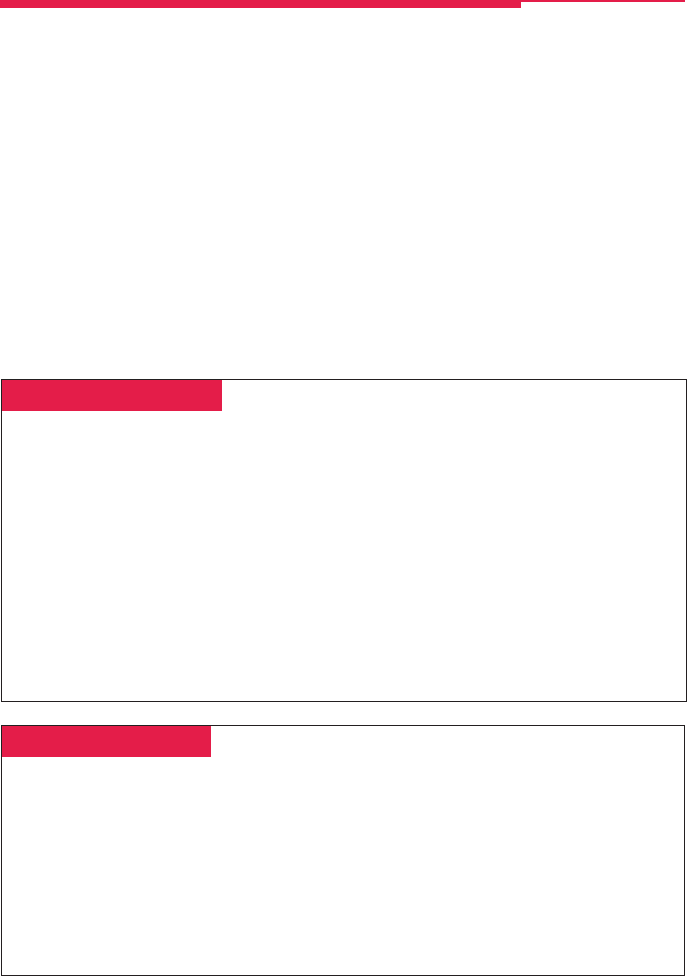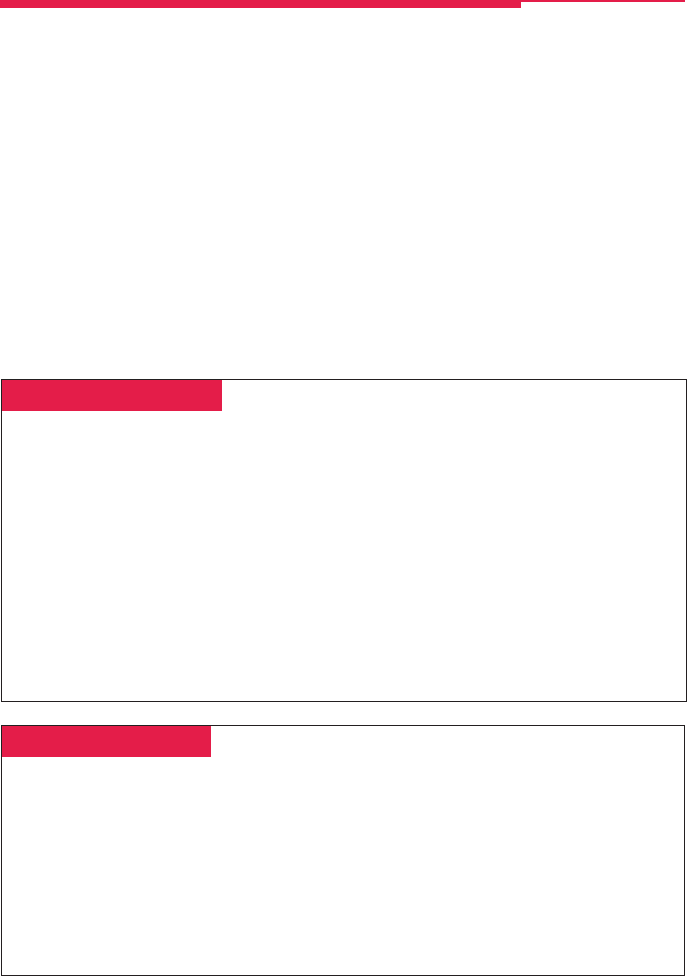
27
If you use a feature often, you can program it onto an unused line button for easy access. If you use a
feature occasionally, see Using Features, p. 16. Keep these facts in mind when setting up your
telephone:
• Some features
must
be programmed on a button or they can’t be used. (These features are marked
with a ♦ on the Programming Codes list.)
• Other features (marked with • on the Programming Codes list) are settings that affect the way your
phone works. Some settings, such as Personalized Ring, affect all the lines on your phone. During
programming, you still have to select a line button, but it can be
any
line button the feature affects.
Others, such as Delay Ring for a single line, are settings that affect a specific line and require you to
press it during programming (these features are noted on the Programming Codes list). Settings
remain active until you program them again.
To see whether a feature is programmed on a line button, press the Inspct button and then the line
button. Read the display and press the Home button to exit.
While programming, either make a selection from the display (press the button next to or below the
item) or use codes. Using codes takes fewer steps, but requires the Programming Codes list. As you
program, your phone beeps.
Programming Buttons & Settings
␣ Display Programming␣
To program using the display:
1. If programming a feature on a button, label
the button.
2. Press the Menu button and select
Ext
Program
[
Prog
].
3. Select
Start
.
4. Press the line button you are programming.
If a feature is already programmed, its name
appears on the display. If you are program-
ming a setting, either press the line button
affected or press any line button.
5. Select
ListFeature
[
List
] and search for the
feature name using
FindFeature
[
Find
]. If
you see > on the screen, press the More
button to see more feature names. (Consult
the Display Reference, p. 26, if you need
help with abbreviations.)
6. Select the feature. If additional numbers
(such as an extension number) are needed,
dial them.
7. Press
Enter
to finish programming. If you
wish to program another button, begin again
with Step 4. (Label the buttons first.)
8. Press the Home button to exit at any time.
4. Select the code from the Programming
Codes list and dial it. If additional numbers
(such as an extension number) are needed,
dial them.
5. Press
Enter
to finish programming. If you
wish to program another button, begin again
with Step 3. (Label the buttons first.)
6. To exit, press the Feature button and dial
✻00.
␣ Code Programming ␣
To program using programming codes:
1. If programming a feature on a button, label
the button.
2. Press the Feature button and dial 00.
3. Press the line button you are programming.
If a feature is already programmed, its name
appears on the display. If you are program-
ming a setting, either press the line button
affected or press any line button.
Copyright © 1998, Lucent Technologies. MERLIN LEGEND, MLX-10DP, MLX-16DP, MLX-20L, MLX-28D and
PassageWay are registered trademarks of Lucent Technologies in the U.S. and other countries. Mirage, StarSet, and
Supra are registered trademarks of Plantronics, Inc.