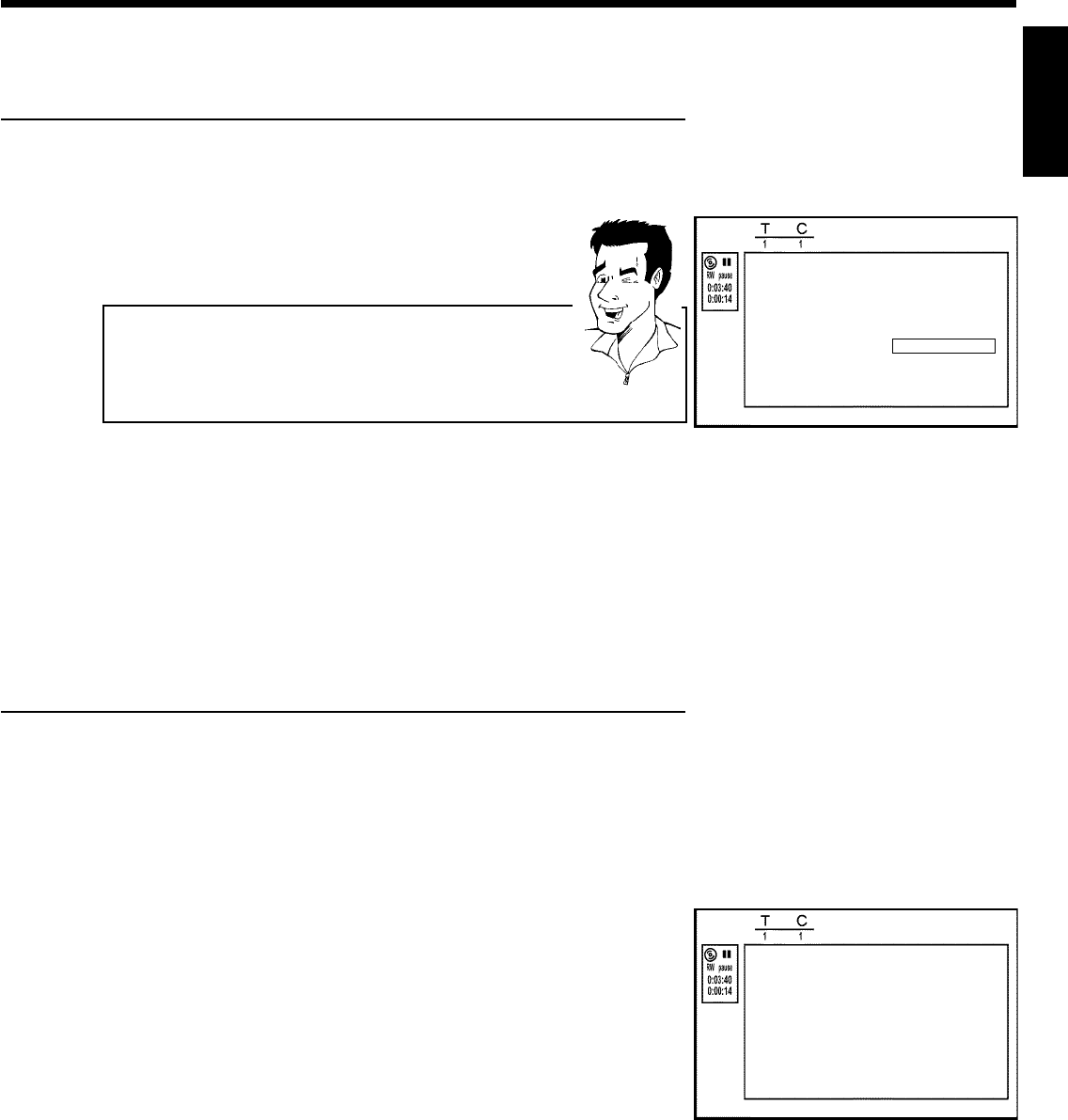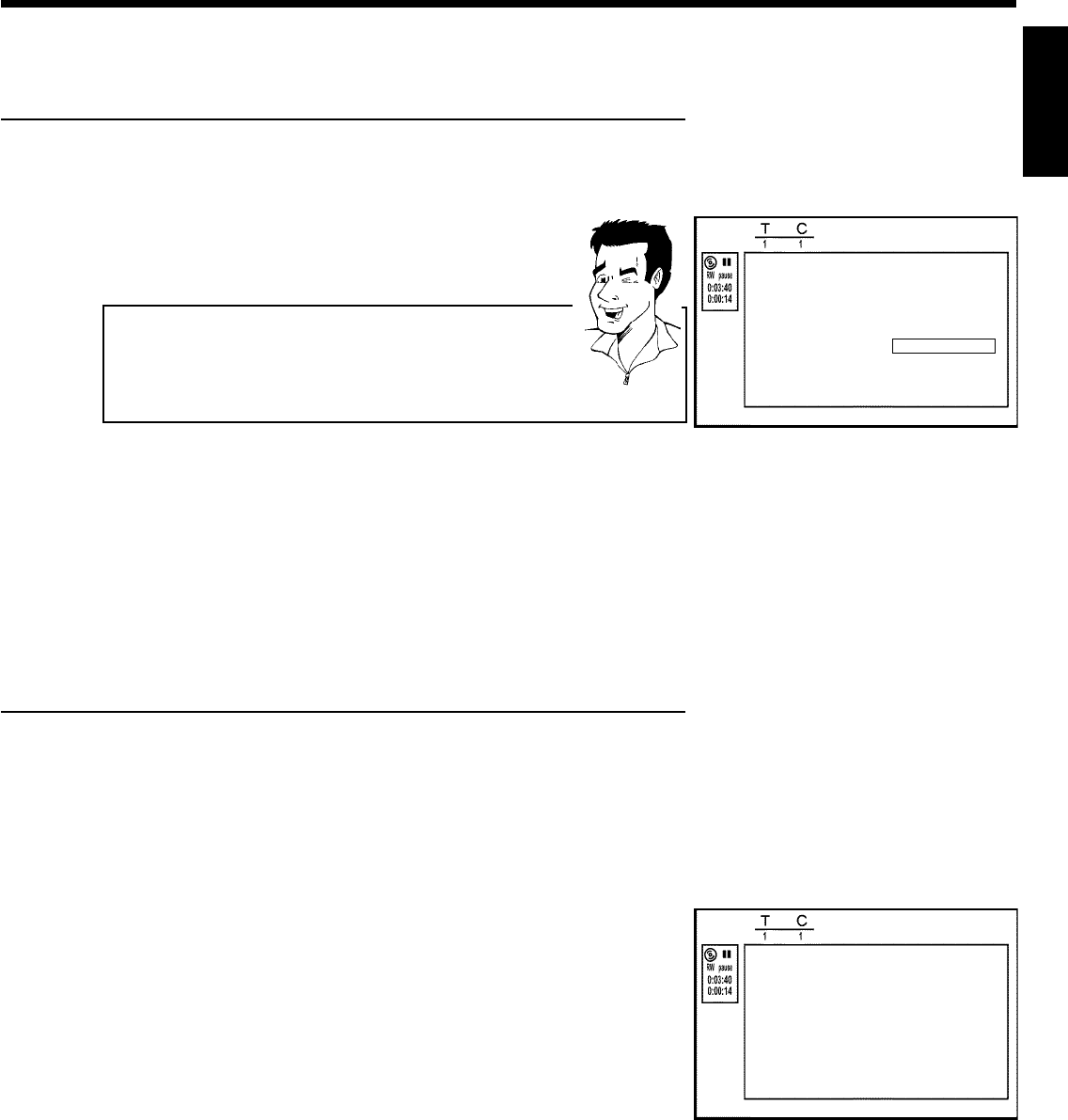
55
Deleting chapter markers
Within a title, you can either delete individual chapter markers or all markers.
Editmenu
Insertchaptermarker PressOK
Deletechaptermarker
Deleteallmarkers
Currentchapter Visible
PressSELECTtotoggle
PressEDITtoexit
1
During playback of the corresponding chapter, press EDIT on
the remote control. The 'Edit menu' will appear on the screen.
How can I select other chapters?
1 Press T/C on the remote control. Titles and chapters will be
displayed at the top of the screen.
2 Select the title (T) or chapter (C) with C or D .
3 Select the title/chapter you want to edit with A or B .
Tip
2
Using B , select either 'Delete chapter marker' for this
chapter or 'Delete all markers' for all chapters of the selected
title.
3
Confirm with OK . (You will be prompted to press OK again to
make sure you really want to delete all markers. If you do not
want to, press the D button).
4
To remove the menu, press EDIT .
Changing the index picture
Normally, the first frame of a recording is shown as the title's index picture. You can, however,
use any picture as an index picture.
1
During playback, find the location that you want to use as the
new index picture. Press the PLAY/PAUSE G9 button to
pause play.
Editmenu
Newindexpicture PressOK
Newbackground
Dividetitle
PressEDITtoexit
2
Press the EDIT button. The 'Edit menu' will appear on the
screen.
3
Use B to select 'New index picture' in the second menu page
and confirm with OK .
4
Start the action with OK .'Updating menu' appears on the TV
screen.
When successfully completed, the DVD Recorder automatically brings you back to the index
picture screen.
ENGLISH
Managing disc content