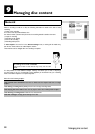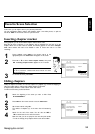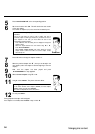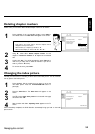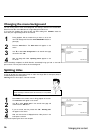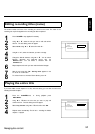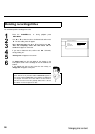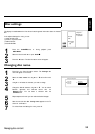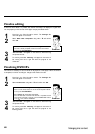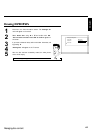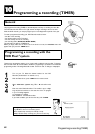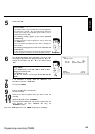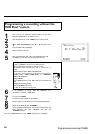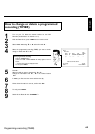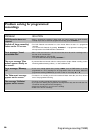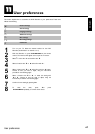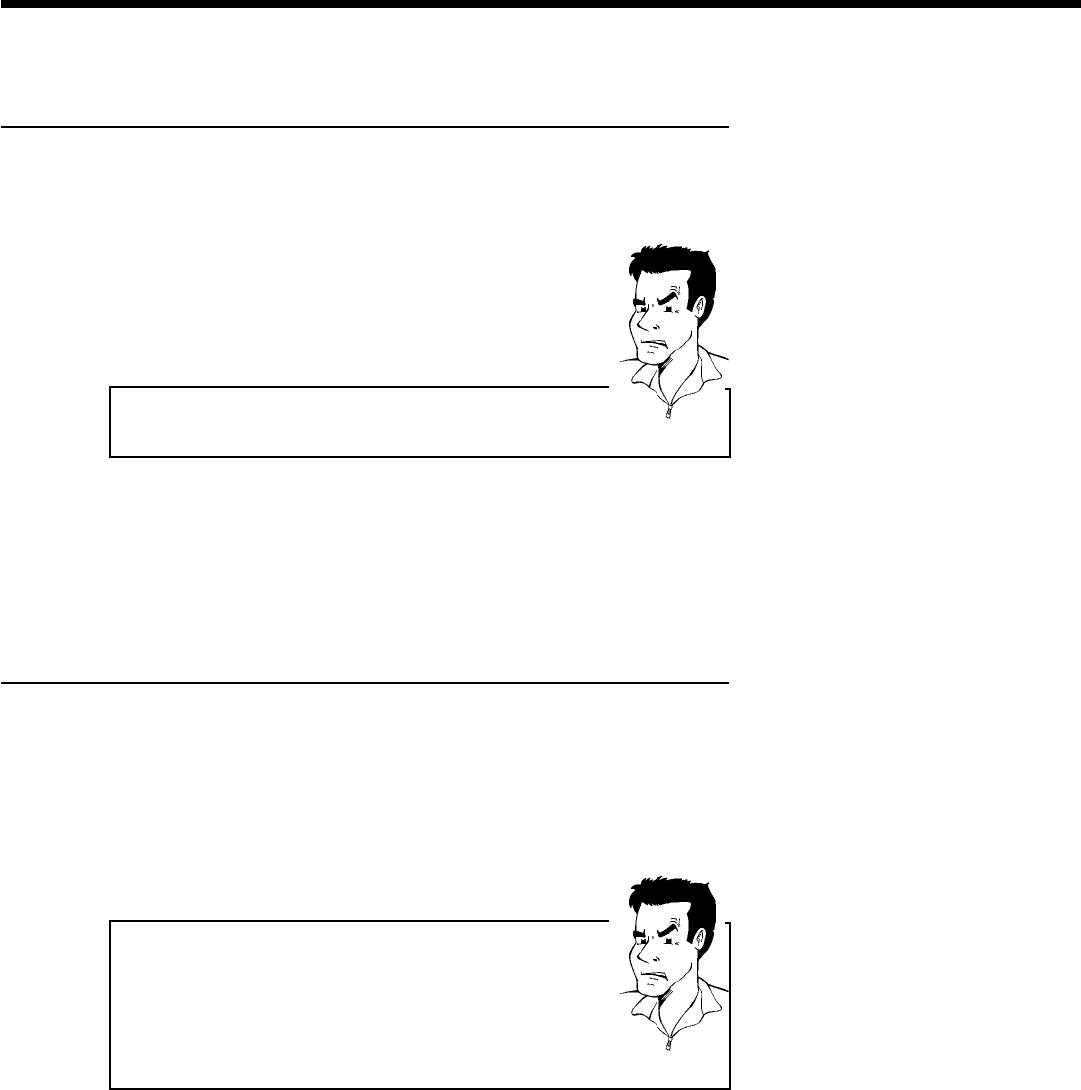
60
Finalize editing
If titles have been edited, it is possible that another DVD Player will display the original titles.
You can prepare your disc so that a DVD player can play the edited version.
1
Press C in the 'Disc information screen'. The 'Settings for'
menu will appear on the screen.
2
Select 'Make edits compatible' using A or B and confirm
with OK .
aThe line 'Make edits compatible' does not appear
b Your disc is already compatible. It does not need to be converted.
To end, press SYSTEM-MENU .
Problem
3
'This will take...' will appear on the screen to show how long
this process will last.
4
To confirm, press OK .'Working...' will appear on the screen. A
bar moving from left to right will show the progress of the
conversion.
Finalizing DVD+R's
This function is necessary so that a DVD+R can be played in a DVD player. When this function
is completed, no further recordings or changes can be made to the disc.
1
Press C in the 'Disc information screen'. The 'Settings for'
menu will appear on the screen.
2
Select 'Finalize disc' using A or B and confirm with OK .
a'Finalize disc' does not appear in the display.
b Either no DVD+R was inserted or the disc has already been finalized.
To end, press SYSTEM-MENU .
aThe 'Settings for' menu does not appear
b If the disc was made on another DVD recorder, it is possible that this
menu cannot be opened. In this case, use the 'Finalize disc' function
in the '
A
' menu, submenu 'Features'.
Problem
3
'This will take...' will appear on the screen to show how long
this process will last.
4
To confirm, press OK .'Working...' will appear on the screen. A
bar moving from left to right will show the progress of the
finalizing process.
Managing disc content