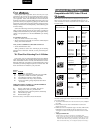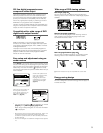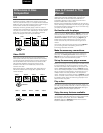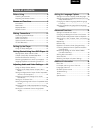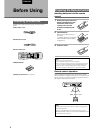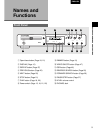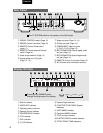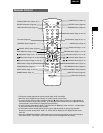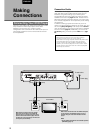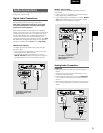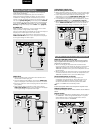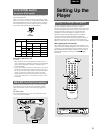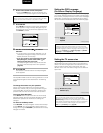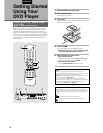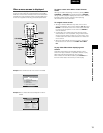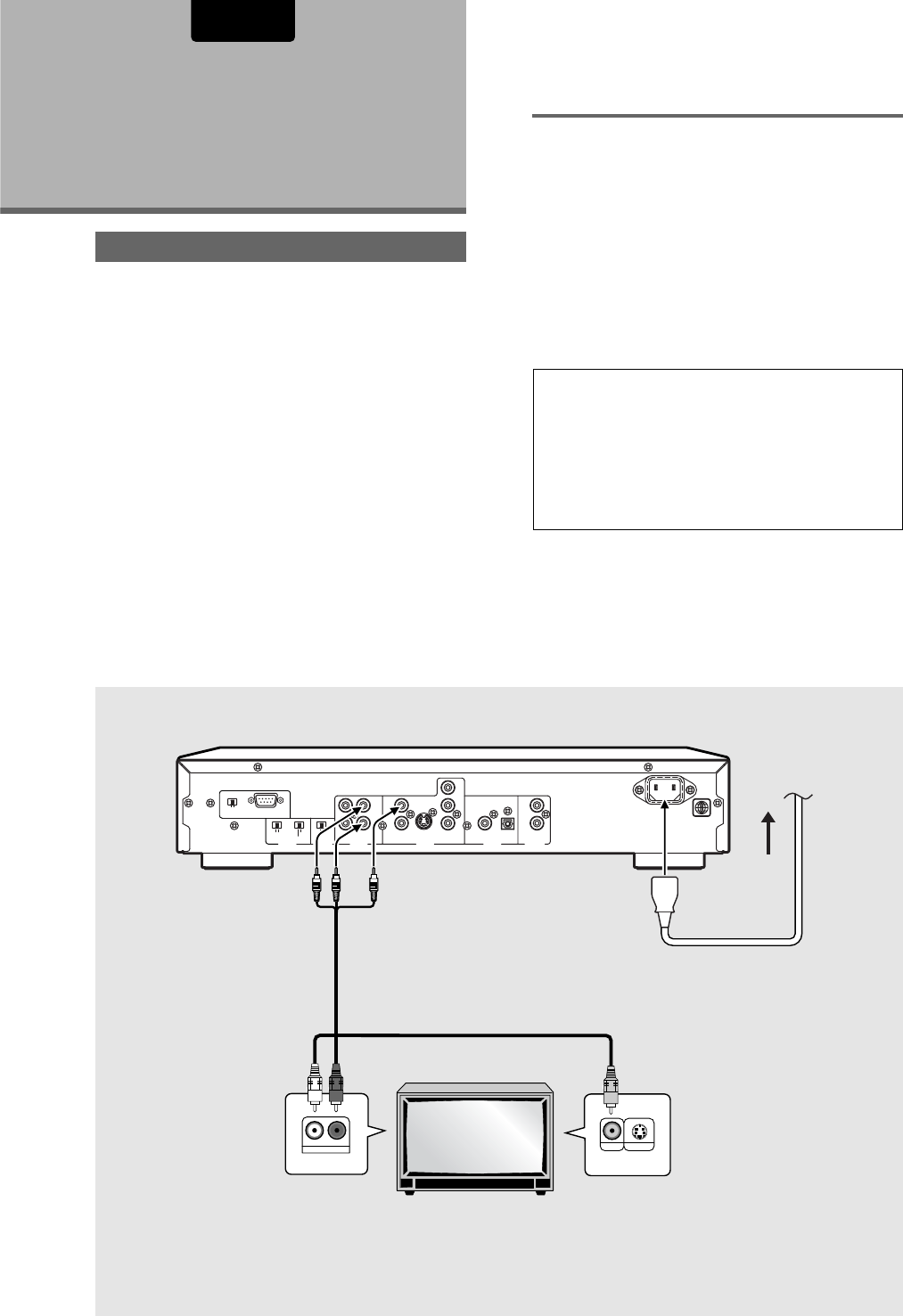
12
ENGLISH
OUTPUT
VIDEO
DVD 2DVD 1
CODE
CONTROL
REMOTE
IN
OUT
S2
VIDEO
21
COAXIAL
EXTERNAL
VIDEO/S2
INTERNAL
2R
L1
CONTROL
REMOTE
OPTICAL
OUTPUT
AUDIO
COMPONENT
OUTPUT
VIDEO
OUTPUT
DIGITAL
COMPONENT
RS-232C
RS-232C CONTROL
RC-5/ 6RS-232C
Y
C
R
/P
R
C
B
/P
B
RL
AUDIO IN
S-VIDEO INVIDEO IN
Making
Connections
Connection Guide
The illustration on this page shows the basic setup using the
audio and video cords included with this player. Use this
illustration as a guide to setting up your home system.
An explanation of each type of audio and video connection
available can be found on pages 13 to 14. To determine the
best audio and video connection setup for your system, refer
to the manuals supplied with the components you are making
connections to.
In addition to making physical connections to your TV or
monitor, it is also necessary to assign the TV screen size. You
can use the [Setup Navigator] in the Setup screen General
menu to set whether you are using a wide screen or standard
size TV or monitor (page 16). Additionally, you can use the
[TV Screen] setting in the Setup screen Video menu (page
26).
Notes
• When making connections to this unit or when changing
connections, check that the unit is off by pressing
Power Switch and unplug the power cord from the power outlet.
• The analog video output on this player uses copy protect
circuitry to prevent the video playback on DVDs from being
copied. If you connect the player to a TV via a VCR, or record
and play back the contents of a disc with a VCR, the playback
picture may not be normal.
Connecting Your DVD Player
Unlike any other audiovisual media format, DVD offers a wide
array of audio and video output options which allows
playback to be enjoyed in any number of system
configurations from a standard TV with stereo audio input to a
home theater system with a TV or monitor and full surround
sound capabilities.
TV or monitor
Make video connections from the VIDEO OUT jacks
on the player to the VIDEO IN jack on the TV or
monitor using the video cord included with the
player.
Note
• Set the VIDEO OUT SELECT to the RIGHT position
(VIDEO/S2) (page 14).
Make audio connections from the AUDIO
OUT jacks on the player to the AUDIO IN
jacks on the TV or monitor using the stereo
audio cord included with the player. Be sure
to match the color of the plugs with the color
of the jacks (red and white).
(white)
(
red
)
(yellow)
(white)
(red) (yellow)
To wall outlet
Power plug