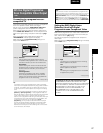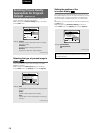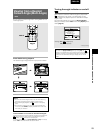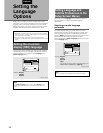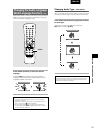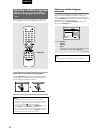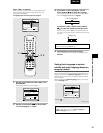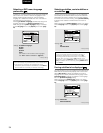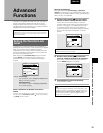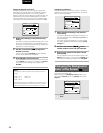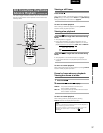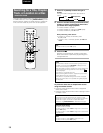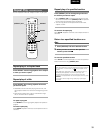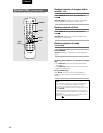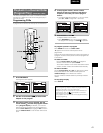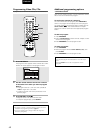35
ENGLISH
SETTING THE LANGUAGE OPTIONS / ADVANCED FUNCTIONS
Entering the password
When you select either [Level Change] or [Password
Change], it is necessary to enter the password (4-digit code
number). Use the following steps at any time you are asked to
enter or confirm your password.
1 Use the cursor buttons (
55
55
5/ ) or the number
buttons to select a number between 0 and 9.
You can also use the number buttons to enter the
numbers directly. When entering your password for the
first time, or changing it, you will be asked to reenter
your password. When using the number buttons to
confirm the password, the numbers appear as asterisks,
and the cursor advances automatically to the next
position.
Note
To select number 0, press +10/0 rapidly.
2 Use the cursor buttons (
22
22
2/
33
33
3) to move the
cursor to a different position in the password.
When all four numbers of the passoword have been
entered, ENTER appears on the screen.
3 Press ENTER to set the new password.
The password is entered.
Note
Be sure not to forget your password. If you should forget it, reset
the system, and enter a new password. To reset the system, see
‘Resetting the Player to System Settings’
(page 47). Please note
that this procedure resets the system, and clears all saved
settings, not just the password.
Advanced
Functions
This player is compatible with DVD, Video CD, and CD disc
formats. Users already familiar with Video CD or CD will
already be familiar with some of the functions the player is
capable of performing. With DVD, an even greater number of
possibilities and functions are available.
Note
DVDs differ in content and do not all contain the same information.
Therefore some functions in this section may not work or have no
effect on some DVDs.
Setting the Parental Lock
Level
This player lets you set the Parental Lock if the DVD has a
parental lock level recorded on it. With Parental Lock capable
discs, you can block access to material you feel is
inappropriate for your children. Refer to the DVD disc jacket
and the accompanying documentation to see if a particular
disc contains a parental lock level.
Make changes to the [Parental Lock] setting in the Setup
screen General menu. Please note that changes to the
Parental Lock level can only be made when the player is
stopped.
Settings: Level Change
(For information, refer to
“Setting the Parental Lock
level”
on the following page.)
Password Change
(For information, refer to
“Changing the password”
on the following page.)
When a DVD with a set Parental Lock level is
loaded
Playback cannot be started until the code number has been correctly
input by using the cursor buttons (2/3/5/
) or the number buttons,
and ENTER has been pressed.
Audio1 Audio2 GeneralLanguageVideo
Parental Lock
Setup Menu Mode
– Basic
Setup Navigator
Move
Exit
Level Change
Password Change
SETUP
Setup viewing restrictions
Audio1 Audio2 GeneralLanguageVideo
+/–
Parental Lock: Register Code Number
Move
ExitReturn
SETUP
Enter 4–Digit Code
RETURN
Audio1 Audio2 GeneralLanguageVideo
Parental Lock: Register Code Number
Move
Exit
1019
Return
+/–
SETUP
ENTER
Enter 4–Digit Code
RETURN