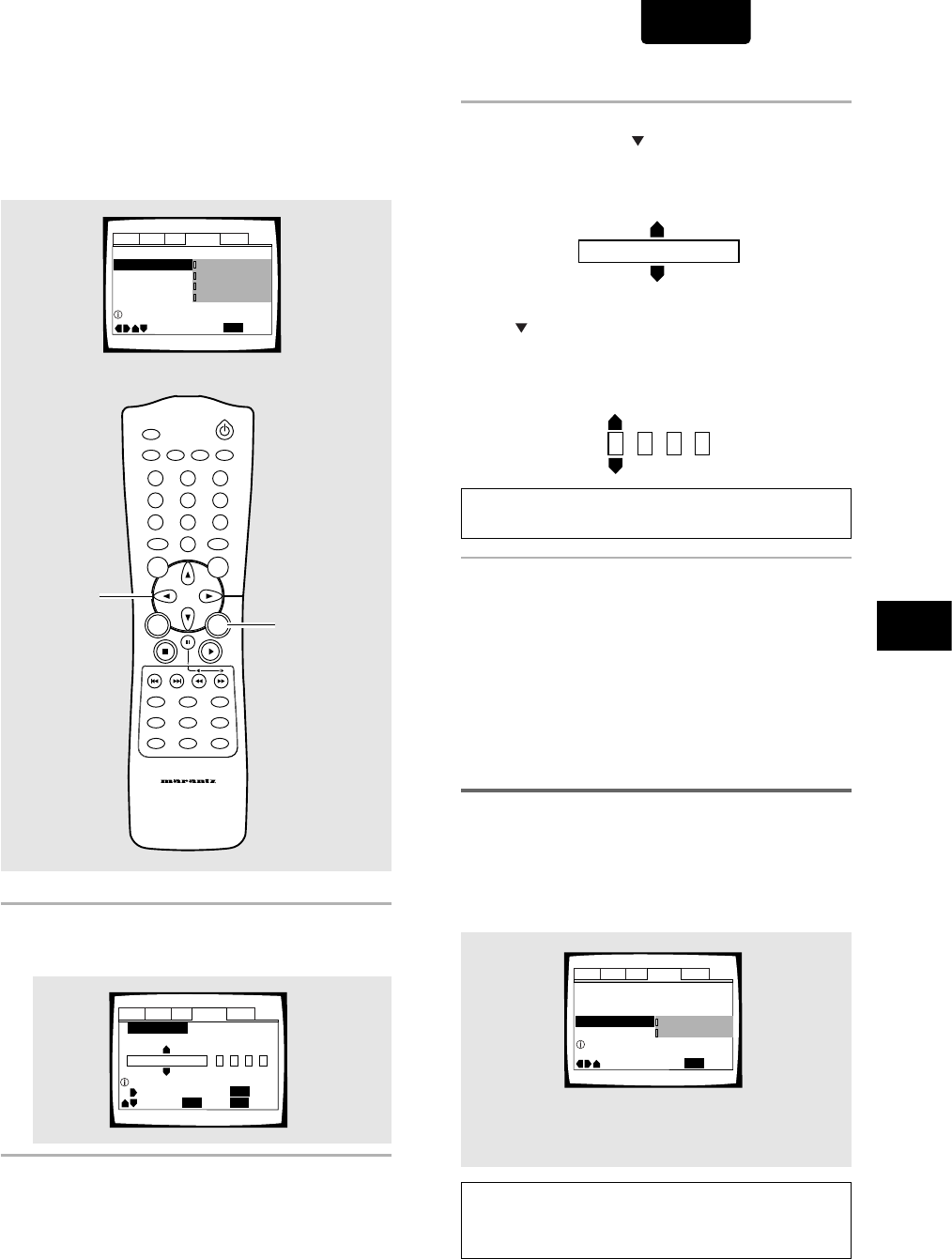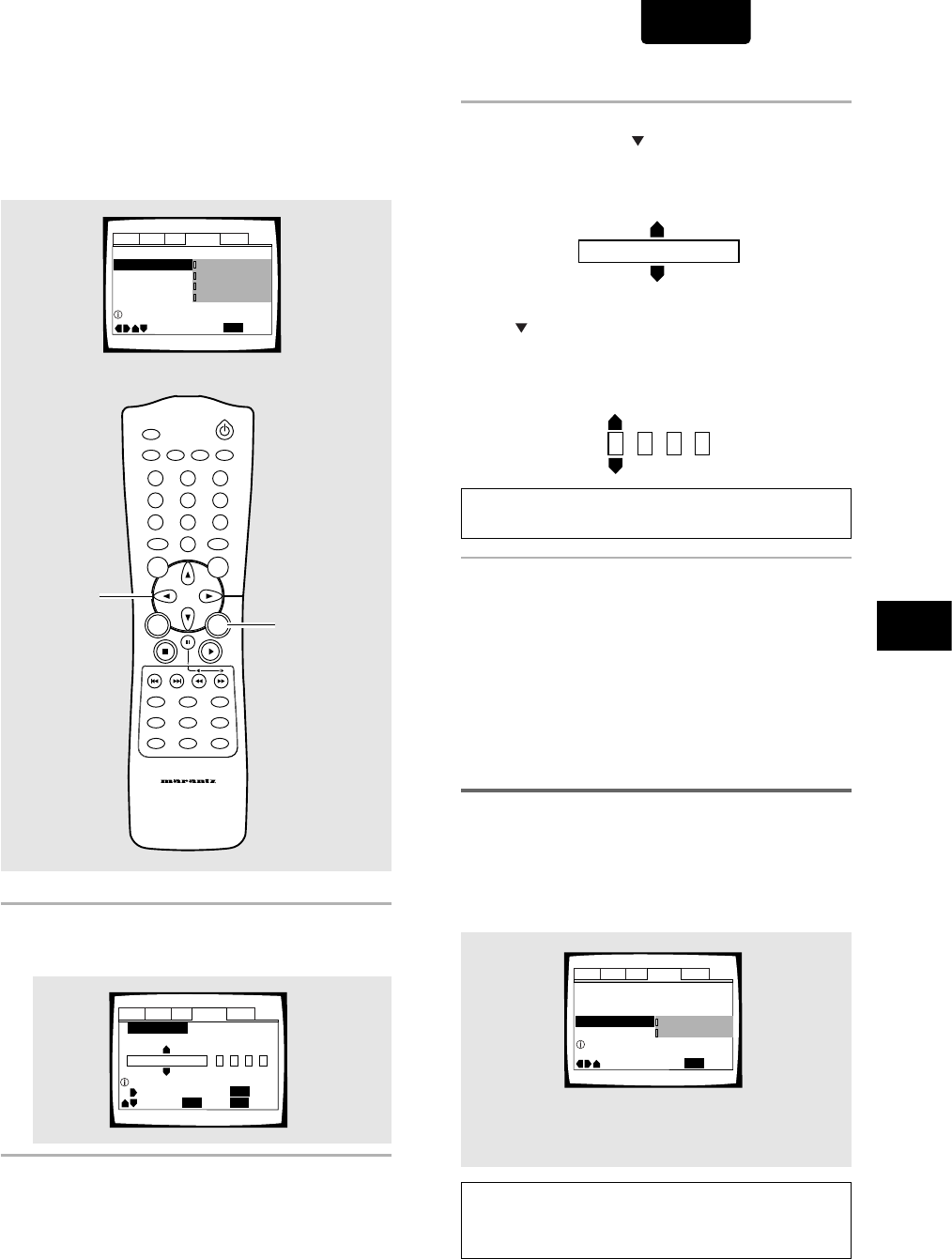
33
SETTING THE LANGUAGE OPTIONS
ENGLISH
Setting Auto Language to control
subtitle and audio language based on
program content
When the Auto Language function is used, foreign movies are
shown with the original audio soundtrack and subtitles in the
language selected in the [Subtitle Language] menu option.
Domestic films are shown with the original audio soundtrack
and no subtitles.
Make changes to the [Auto Language] setting in the Setup
screen Language menu.
Settings: On*
Off
* Factory setting
Note
The Auto Language function operates only when this function is set
to [On], and the language set for the [Audio Language] and
[Subtitle Language] settings is the same.
Audio1 Audio2 GeneralLanguageVideo
OSD Language – English
Audio Language – English
Subtitle Language – Spanish
Auto Language
On
Move
Exit
Off
On
SETUP
Play dialog, etc. in original language
Subtitle ON with foreign audio.
Code (0~2)
1001
When “Other” is selected
When you want to select one of the 136 languages as the
main audio language, follow the steps below when the
following screen appears.
A language code list can be found on page 50.
1 Use the cursor buttons to select “Other” and
press ENTER.
The language selection screen appears.
2 Use the cursor buttons (
22
22
2/
33
33
3) to select either
“List of Languages” or “Code”.
Audio1 Audio2 GeneralLanguageVideo
Setup audio language
+/–
Audio Language
SETUP
Move
Exit
ENTER
Select
Return
ja: Japanese
List of Languages
Code (0~2)
1001
RETURN
ja: Japanese
List of Languages
Audio1 Audio2 GeneralLanguageVideo
Setup audio language
OSD Language – English
Audio Language - English
Subtitle Language - Japanese
Auto Language - Japanese
Move
Exit
English
French
Spanish
Other
SETUP
3 If you select “List of Languages”, use the
cursor buttons (
55
55
5/
) to select the language.
For languages which are only shown as a code, please
refer to
“Language Code List”
on page 50.
If you select “Code”, use the cursor buttons
(
55
55
5/
) to input the numbers of the input code.
Use the cursor buttons (2/3) to change the position of
the cursor. You can also use the number buttons to enter
the code.
Note
To select number 0, press +10/0 rapidly.
4 Press ENTER to set the new language.
To exit the screen without making any changes, press
RETURN.
DIMMER
ENTER
RETURN
T-C
RANDOMREPEAT
MENU
TOP
MENU
AUDIO
SUBTITLE
ANGLE
OSDPROGRAM
SETUP
LAST
MEMORY
CONDITION
MEMORY
CLEAR
0
987
654
321
A-B
OPEN/CLOSE
REMOTE CONTROLLER
RC7010DV
VIDEO ON/OFF
1, 4
1, 2, 3
+10