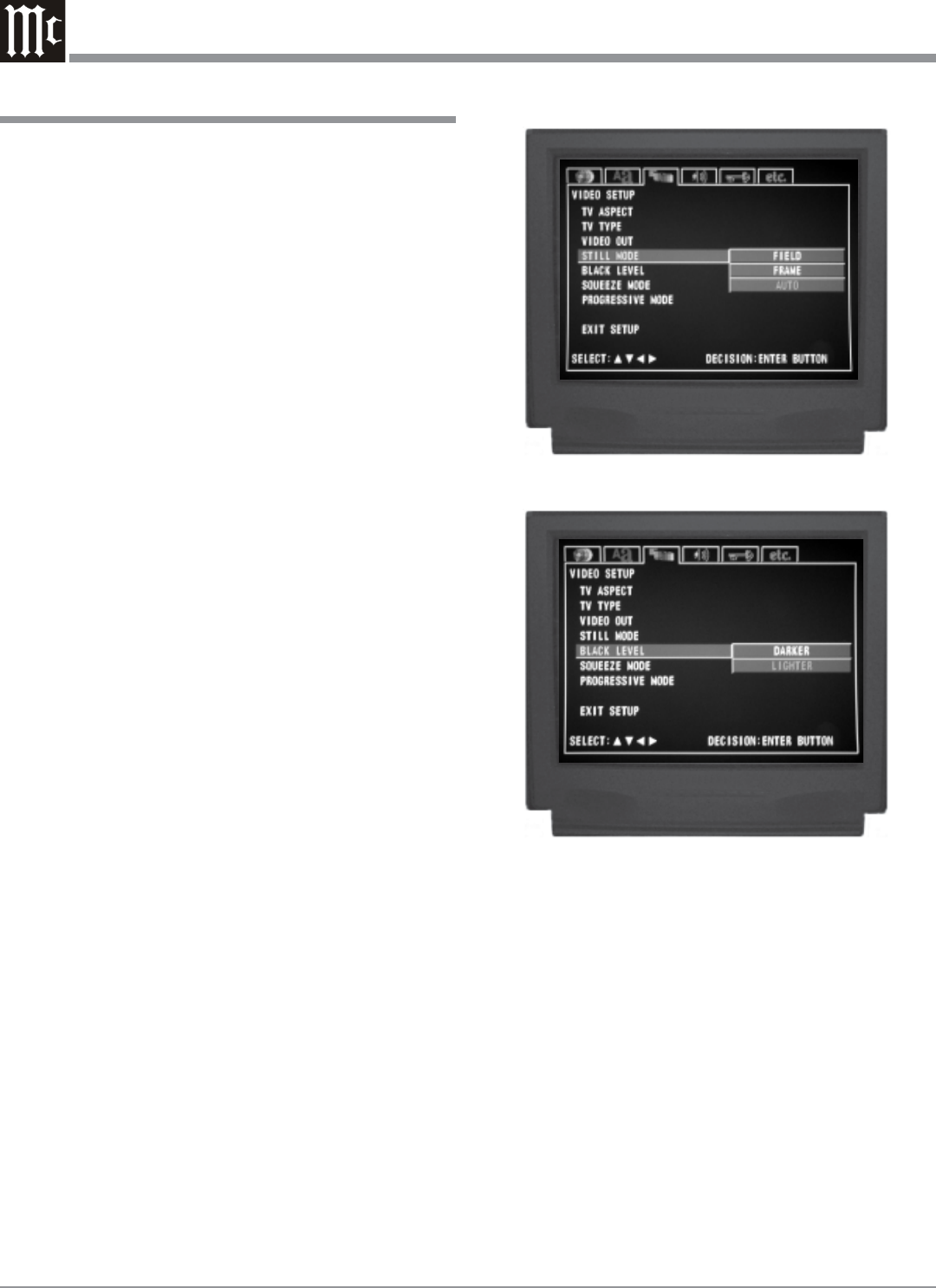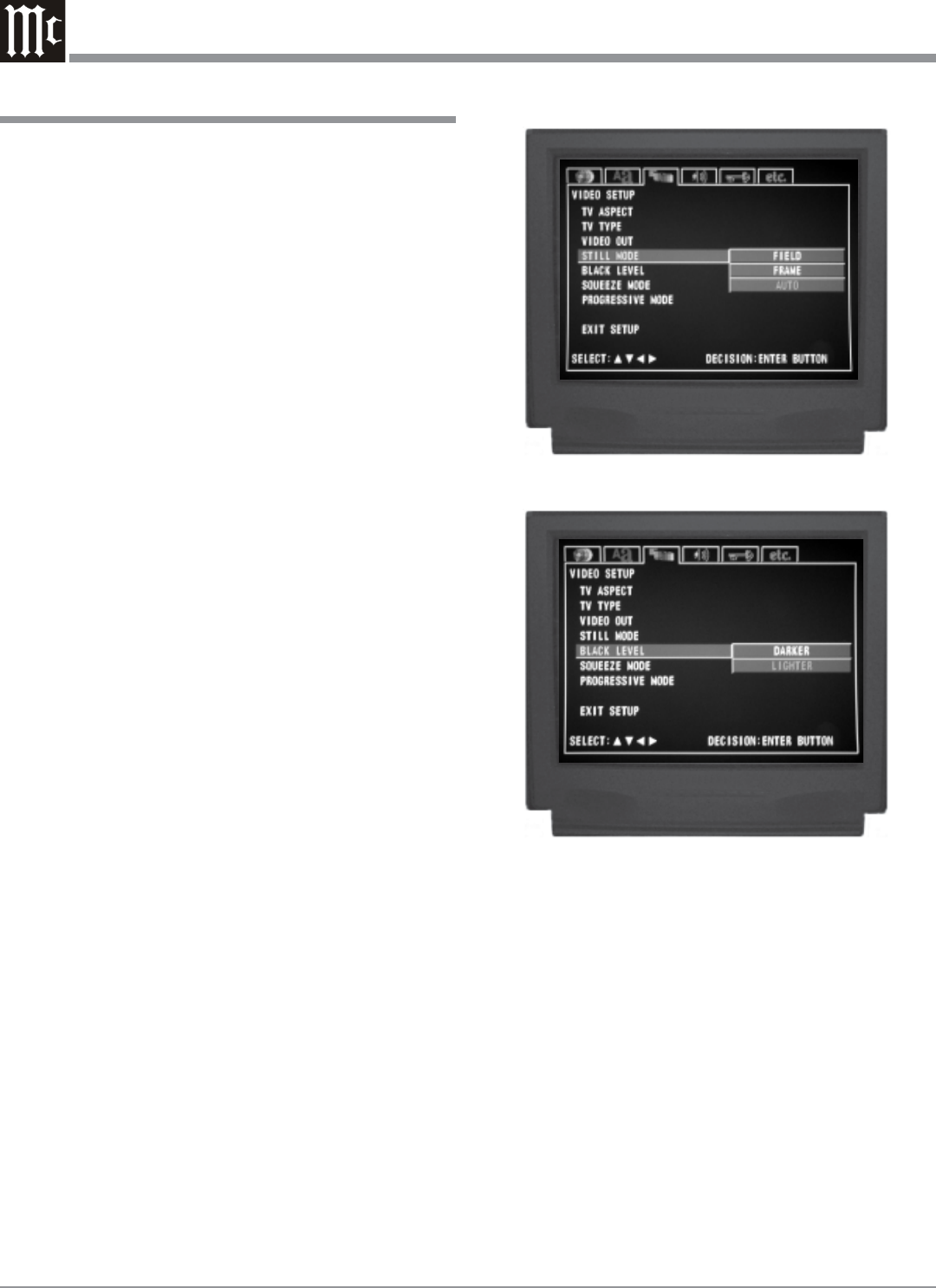
24
TV/Monitor. In order to view the Progressive
Scan Video Output of the MVP861, the TV/
Monitor connected to it must be capable of
displaying a Progressive Picture and setup to
display the Progressive Signal.
3. To change from the Interlaced to Progressive Scan set-
ting use the Up or Down directional Push-buttons
followed by the SELECT Push-button.
Notes: The title of the icon button-bar will change color
from yellow (the cursor color) to green indicating
the selected item. Not all High definition TV/
Monitor sets are fully compatible with the MVP861
and may cause artifacts to be displayed in the
picture. In the case of Progressive Scan picture
problems, it is recommened to switch off the
Progressive Scan feature in the MVP861 and
instead use the built-in Progressive Scan feature of
the TV/monitor. For additional information please
contact your McIntosh Dealer.
4. Return to the Video Setup Menu by pressing the Up
directional Push-button.
5. Next continue to the STILL MODE Settings. If no
other changes are to be made in Setup Mode at this
time, exit by pressing the Down directional Push-
button to select the EXIT SETUP menu choice fol-
lowed by the SELECT Push-button and the MVP861
will return to normal operation.
Note: The SETUP Push-button may be also pressed to
exit the setup mode.
Still Mode
The default setting of Automatic for the Still Mode of play-
back allows for the viewing a single video frame at a time.
If you encounter video picture jittering or fuzzy small text
with a certain disc, select Field or Frame to correct the
problem. To change from the default setting perform the
following steps:
1. Press the SETUP Push-button on the supplied Remote
Control to access the On-Screen Disc Setup Menu.
Then press the Right directional Push-button to se-
lect the Video Setup Menu Icon Tab. Refer to figure 12
on page 22.
Note: If there is a Disc playing in the MVP861 press the
STOP Push-button twice before pressing the
SETUP Push-button.
2. Use the Down directional Push-button followed by
the SELECT Push-button on the Remote Control to se-
lect the STILL MODE Menu. Refer to figure 19.
3. To change from the default setting use the Up or
Down directional Push-buttons followed by the SE-
LECT Push-button.
How to Set the Video, con’t
Figure 19
Figure 20