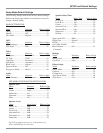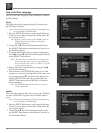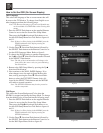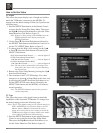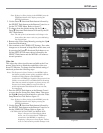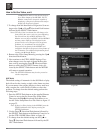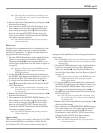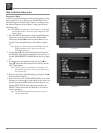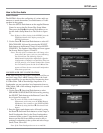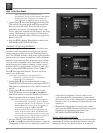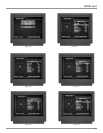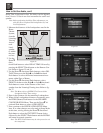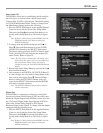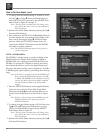25
SETUP, con’t
Note: The title of the icon button-bar will change color
from yellow (the cursor color) to green indicating
the selected item.
4. Return to the Video Setup Menu by pressing the Up
directional Push-button.
5. Next continue to the BLACK LEVEL Settings. If no
other changes are to be made in Setup Mode at this
time, exit by pressing the Down directional Push-
button to select the EXIT SETUP menu choice fol-
lowed by the SELECT Push-button and the MVP861
will return to normal operation.
Note: The SETUP Push-button may be also pressed to
exit the setup mode.
Black Level
The Black Level adjustment allows for changing the over-
all light to dark video level range to match up with the
Monitor/TV capabilities. To change from the default set-
ting perform the following steps:
1. Press the SETUP Push-button on the supplied Remote
Control to access the On-ScreenDisc Setup Menu.
Then press the Right directional Push-button to se-
lect the Video Setup Menu Icon Tab. Refer to figure 12
on page 22.
Note: If there is a Disc playing in the MVP861 press the
STOP Push-button twice before pressing the
SETUP Push-button.
2. Use the Down directional Push-button followed by
the SELECT Push-button on the Remote Control to se-
lect the BLACK LEVEL Menu. Refer to figure 20.
3. To change from the default setting use the Up or
Down directional Push-buttons followed by the SE-
LECT Push-button.
Note: The title of the icon button-bar will change color
from yellow (the cursor color) to green indicating
the selected item.
4. Return to the Video Setup Menu by pressing the Up
directional Push-button.
5. Next continue to the SQUEEZE MODE Settings. If no
other changes are to be made in Setup Mode at this
time, exit by pressing the Down directional Push-
button to select the EXIT SETUP menu choice fol-
lowed by the SELECT Push-button and the MVP861
will return to normal operation.
Note: The SETUP Push-button may be also pressed to
exit the setup mode.
Squeeze Mode
There are two choices for viewing a Full Screen (4:3) DVD
disc when the MVP861 is connected to a Wide Screen
(16:9) Monitor/TV; full screen or center screen only. To
Figure 21
change from the default full screen setting perform the fol-
lowing steps:
Note: The MVP861 needs to be in the Progressive Scan Mode
and the Monitor/TV connected to the Component Video
Outputs Jacks.
1. Press the SETUP Push-button on the supplied Remote
Control to access the On-Screen Disc Setup Menu.
Then press the Right directional Push-button to se-
lect the Video Setup Menu Icon Tab. Refer to figure 12
on page 22.
Note: If there is a Disc playing in the MVP861 press the
STOP Push-button twice before pressing the
SETUP Push-button.
2. Use the Down directional Push-button followed by
the SELECT Push-button on the Remote Control to se-
lect the SQUEEZE MODE Menu. Refer to figure 21.
3. To change from the default setting use the Up or
Down directional Push-buttons followed by the SE-
LECT Push-button.
Note: The title of the icon button-bar will change color
from yellow (the cursor color) to green indicating
the selected item.
4. Return to the Video Setup Menu by pressing the Up
directional Push-button.
5. Next continue to the PROGRESSIVE MODE Settings.
If no other changes are to be made in Setup Mode at
this time, exit by pressing the Down directional
Push-button to select the EXIT SETUP menu choice
followed by the SELECT Push-button and the
MVP861 will return to normal operation.
Note: The SETUP Push-button may be also pressed to
exit the setup mode.