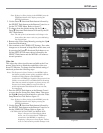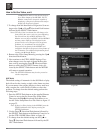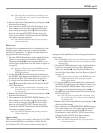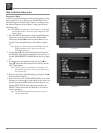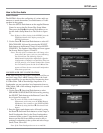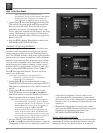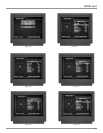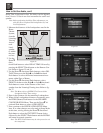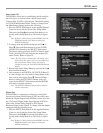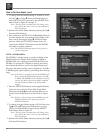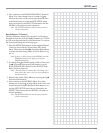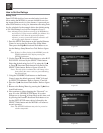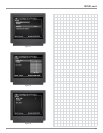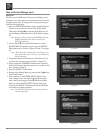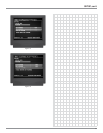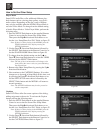31
SETUP, con’t
Super Audio CD
The MVP861 allows the for establishing which sound for-
mat (disc layer) is choosen when a hybrid Super Audio
Compact Disc (SACD) is played back. The default setting
is for SACD Multichannel Audio Tracks; to change from
the Multichannel Setting perform the following:
1. Press the SETUP Push-button on the supplied Remote
Control to access the On-Screen Disc Setup Menu.
Then press the Right directional Push-button to se-
lect the Audio Setup Menu Icon Tab. Refer to figure
38.
Note: If there is a Disc playing in the MVP861 press the
STOP Push-button twice before pressing the
SETUP Push-button.
2. To change from the default setting use the Up or
Down directional Push-buttons to select SUPER
AUDIO CD followed by the SELECT Push-button.
The Stereo setting selects the SACD 2-Channel Audio
Tracks. Selecting CD will playback the standard CD
Audio Tracks. Refer to figure 39.
Notes: The title of the icon button-bar will change color
from yellow (the cursor color) to green indicating
the selected item. These settings may also be
changed by using the Front Panel SACD/CD Push-
button.
3. Return to the Audio Setup Menu by pressing the Up
directional Push-button.
4. Next continue to the DIGITAL OUT SETUP Menu. If
no other changes are to be made in Setup Mode at this
time, exit by pressing the Down directional Push-
button to select the EXIT SETUP menu choice fol-
lowed by the SELECT Push-button and the MVP861
will return to normal operation.
Note: The SETUP Push-button may be also pressed to
exit the setup mode.
Digital Out
If the MVP861 is connected to a Digital-to-Analog Pro-
cessing unit without Dolby Digital or DTS decoding capa-
bilities the Digital Output of the MVP861 can be set to out-
put a 2-Channel Digital Audio Signal known as PCM, in-
stead of the Normal Dolby Digital or DTS Digital
Bitstream Digital Audio Signal. To change from the default
setting perform the following steps:
1. Press the SETUP Push-button on the supplied Remote
Control to access the On-Screen Disc Setup Menu.
Then press the Right directional Push-button to se-
lect the Audio Setup Menu Icon Tab. Refer to figure
38.
Note: If there is a Disc playing in the MVP861 press the
STOP Push-button twice before pressing the
SETUP Push-button.
Figure 38
Figure 39
Figure 40