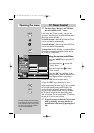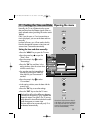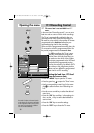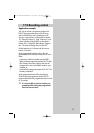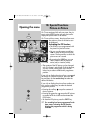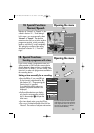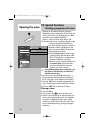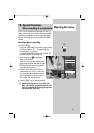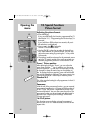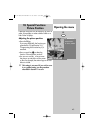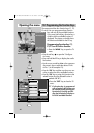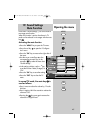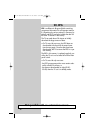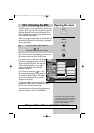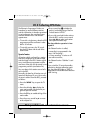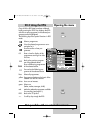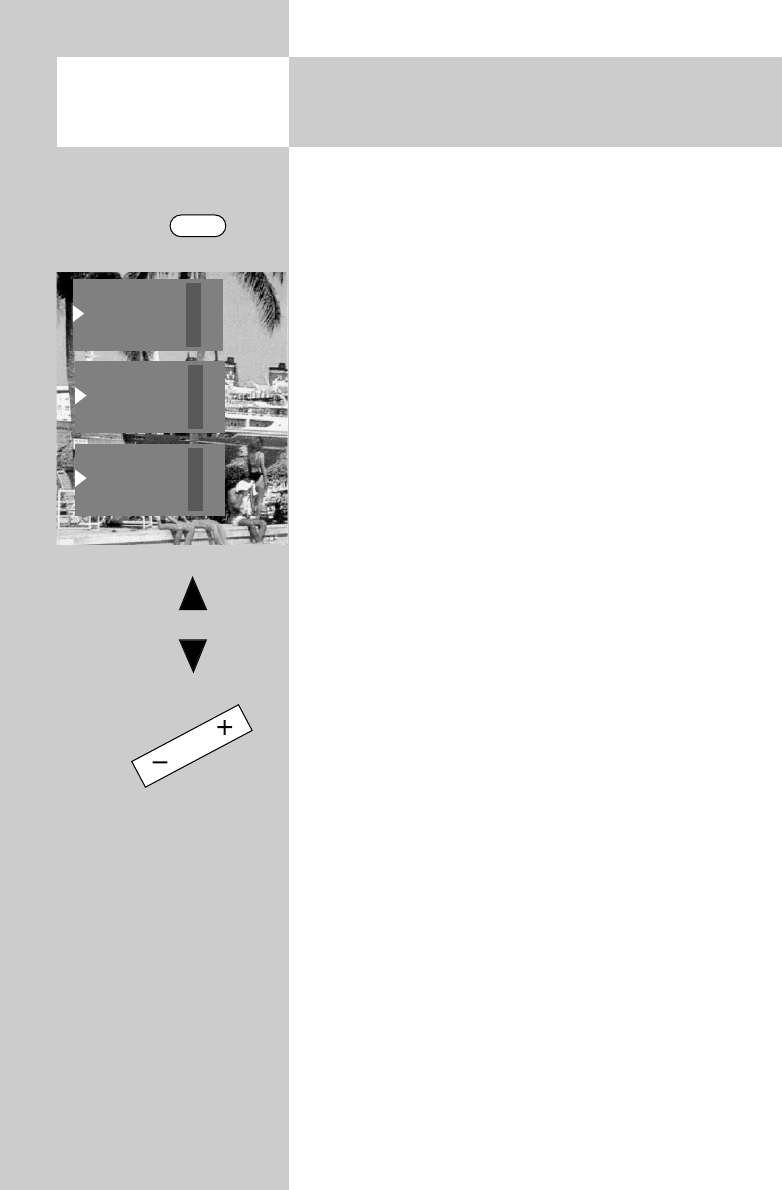
42
Adjusting the picture format:
• Press the F3 key.
If you press F3 briefly, the function programmed for F3
(see Section 18.1, "Programming the Function keys") is
executed.
If you hold down F3 for about two seconds, all possi-
ble selections are displayed.
• Press numeric key
³ to select the
function "Picture format menu".
• Use the "P+/P-" rocker key to select the desired func-
tion. After selection of a picture format, you can also
adjust the zoom setting by pressing the
-
+
key within
five seconds.
• The settings made here (except for the automatic zoom
set in the TV menu) remain active until you switch to a
different programme position or switch off the TV set.
Zoom / Picture position
After selecting the function "Zoom", you can adjust the
zoom factor with the
-
+
key. In addition, you can move
the picture position
4)
up and down on the screen in order,
for example, to keep the station logo or the subtitles visi-
ble. To change the picture position, press and hold the F3
key until the selection is displayed. Then press numeric key
ባ
and use the "P+/P-" rocker key to move the picture.
Standard 4:3
This is the standard setting for all programmes in the 4:3
picture format.
Panorama
With the aid of the panorama function, you can expand
programmes broadcast in 4:3 format to fill the screen of
a 16:9 TV set. The picture is expanded uniformly in the
horizontal direction. You can also zoom the picture. The
panorama function can be activated and deactivated in
the menu item "General picture settings" of the menu
"Picture and sound".
16:9 Full picture
This function serves to display pictures from external
devices (such as a 16:9 video recorder) with the correct
aspect ratio.
18. Special Functions
Picture format
Opening the
menu
F3
16:9 full picture
+
Zoom
Standard 4:3 —
Standard 4:3 +
Panorama
16:9 full picture
—
Panorama +
16:9 full picture
Zoom —
605 47 2029.A2 LCD-GB 10.03.2006 8:52 Uhr Seite 42