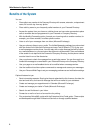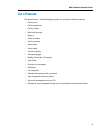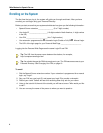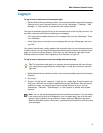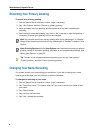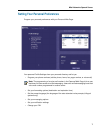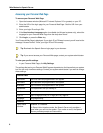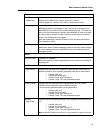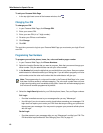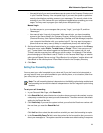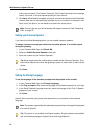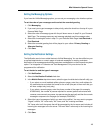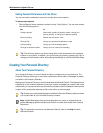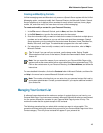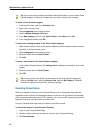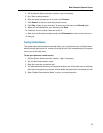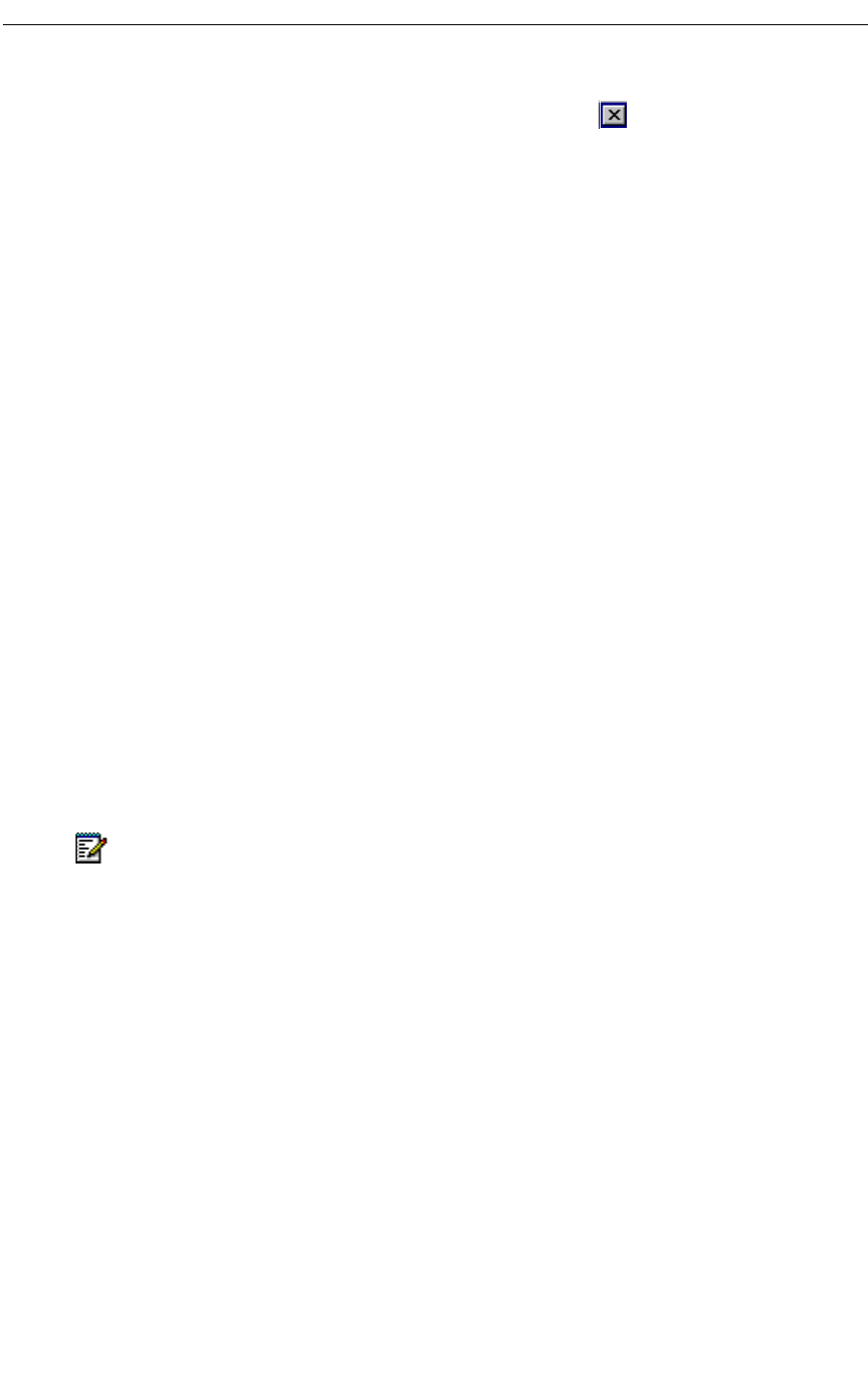
Mitel Networks Speech Server
10
To exit your Personal Web Page
• In the top right-hand corner of the browser window, click .
Changing Your PIN
To change your PIN
1. In your Personal Web Page, click Change PIN.
2. Enter your current PIN.
3. Enter your new PIN (4- to 7-digit number).
4. Re-enter your PIN as a confirmation.
5. Click Change.
6. Click OK.
The next time you want to log into your Personal Web Page you must enter your login ID and
new PIN.
Programming Your Numbers
To program your cellular phone, home, fax, voice mail and/or pager number
1. In your Personal Web Page, click Phone Numbers.
2. Select the Location/Device that you want to program. Note that you cannot change your
office number. Only the administrator can set your office number.
3. In the Number field, enter the digits that you would dial from your phone. See your system
administrator for information about your dialing plan. If you are able to program your voice
mail number, enter the voice mail number that the administrator will give you.
4. Select the Login Security levels for your Cellular phone, Home, Fax, and Pager numbers.
Full Login
- Provides immediate access to your messages after you say "Messenger."
- Use full login if you do not want a security check before accessing your messages. Full
login does not require you to enter your PIN. Note that anyone using your phone can
then access your messages. You may want to program your personal cellular phone
with full login.
Partial Login
- Provides access to your messages after you say "Messenger" and dial your PIN. The
PIN should be kept confidential. See Changing Your PIN, on page 10.
Note: The programming of a voice mail number in the Personal Web Page is for a user
that does not have access to unified messaging. The voice mail number does not have
a login security setting, and is available to the public. Users with unified messaging have
their voice mail number programmed by default.