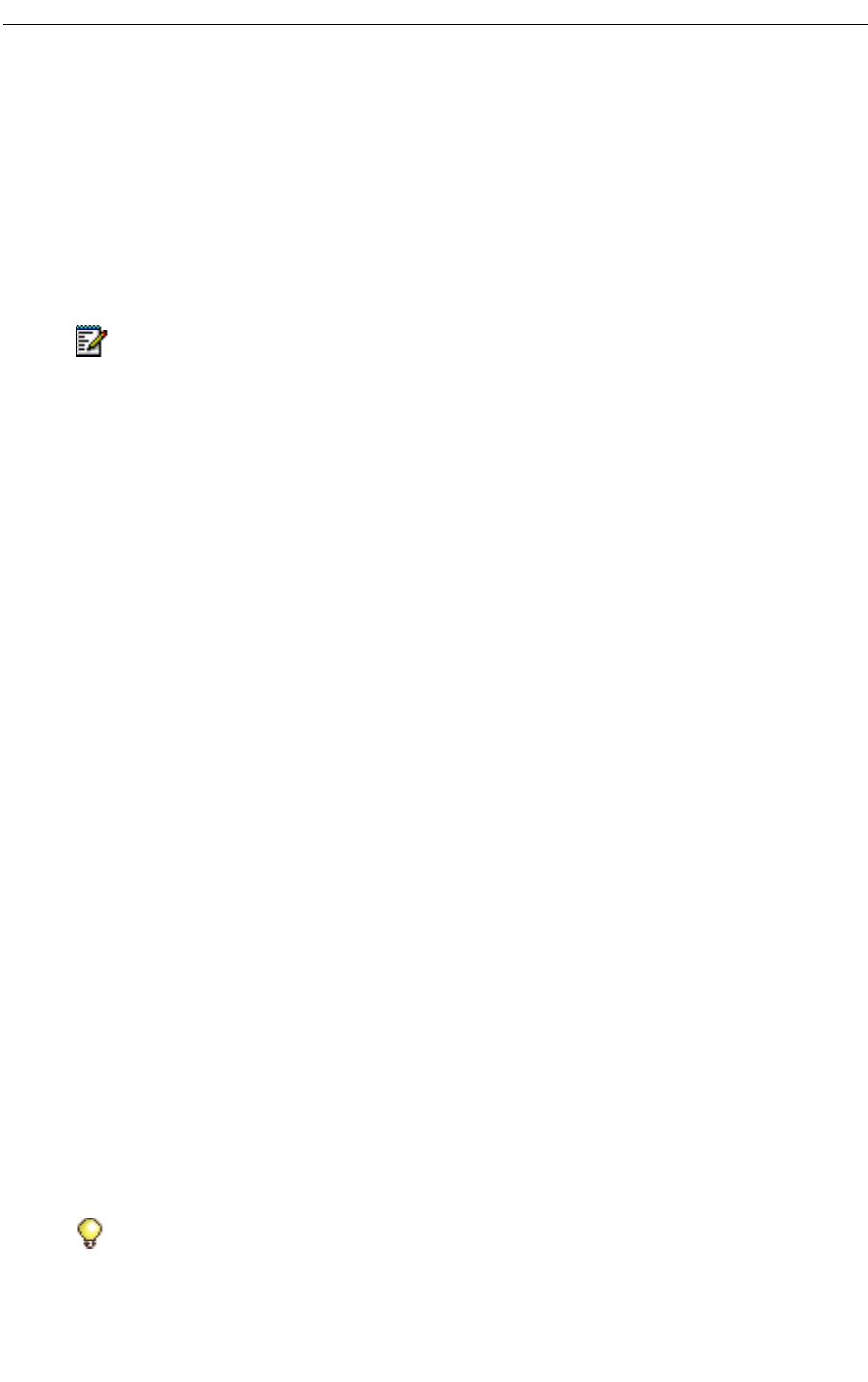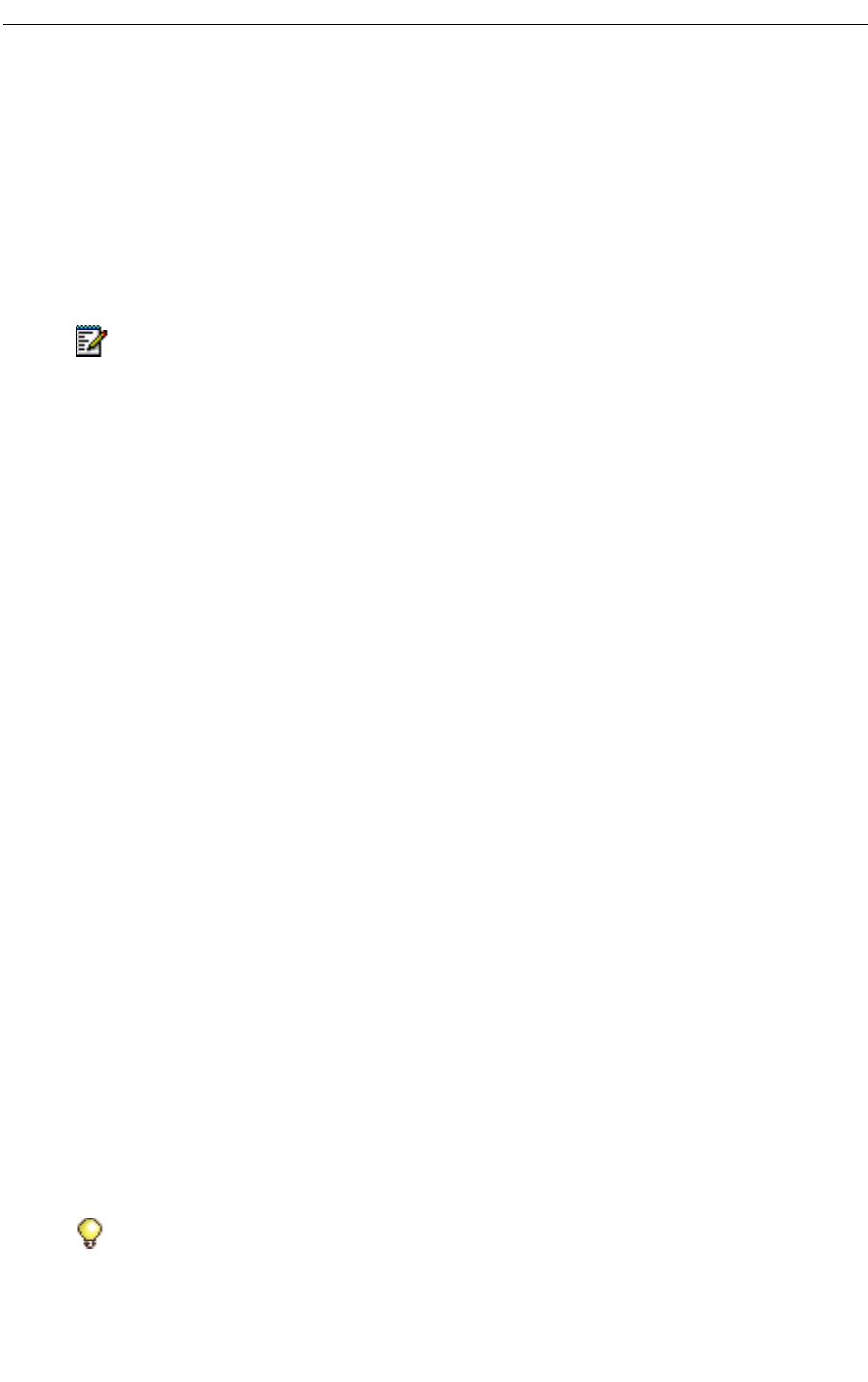
Mitel Networks Speech Server
38
Managing Tasks
A task outlines an activity that is due at a certain date/time, with a particular priority, status
(state of completion), and a message attached (text or voice). A task can also be used to leave
yourself a memo, in which the content of the message is the main component of interest.
Managing tasks with your voice commands depends upon the Calendar and Task Management
system option. The tasks are managed with Outlook Tasks in Microsoft Outlook, and any
changes that you make with your voice commands will appear on your PC in Outlook Tasks.
Creating Tasks
To create a task
1. Dial the Speech Server extension number. Login if necessary.
2. Say "Task Manager."
3. Say "Create task." Respond to theprompts to make arecording, for example, "Draft A due."
4. When prompted, say the due date, for example, "Friday," or "September 6."
5. The system willsave your taskunless yousay "Make changes." Ifyou say"Make changes,"
you can then have a choice of the following commands:
Checking Tasks
To check your tasks
1. Dial the Speech Server extension number. Login if necessary.
2. Say "Task Manager".
3. Say "Play." The system plays the first task. You can say "Next," "Previous," "Delete," or
"Play again." If you want to check off a task as being completed, say "Mark as completed."
4. Say "Desktop" to return to the Desktop.
Note: Task Manager functionality is only supported in English. If using French, you must
say "English" to switch to English before saying "Task Manager".
Say... To
"Change due date" Request a different due date
"Change start date" Request a different start date
"Change reminder" Modify the reminder
"Edit message" Change the attached message
"Cancel " Stop the creations of the task
Tip: Desktop gives you an overview of the system and lets youchoose various functions,
for example: Auto attendant, Messenger, Calendar, Task Manager, and User Options.