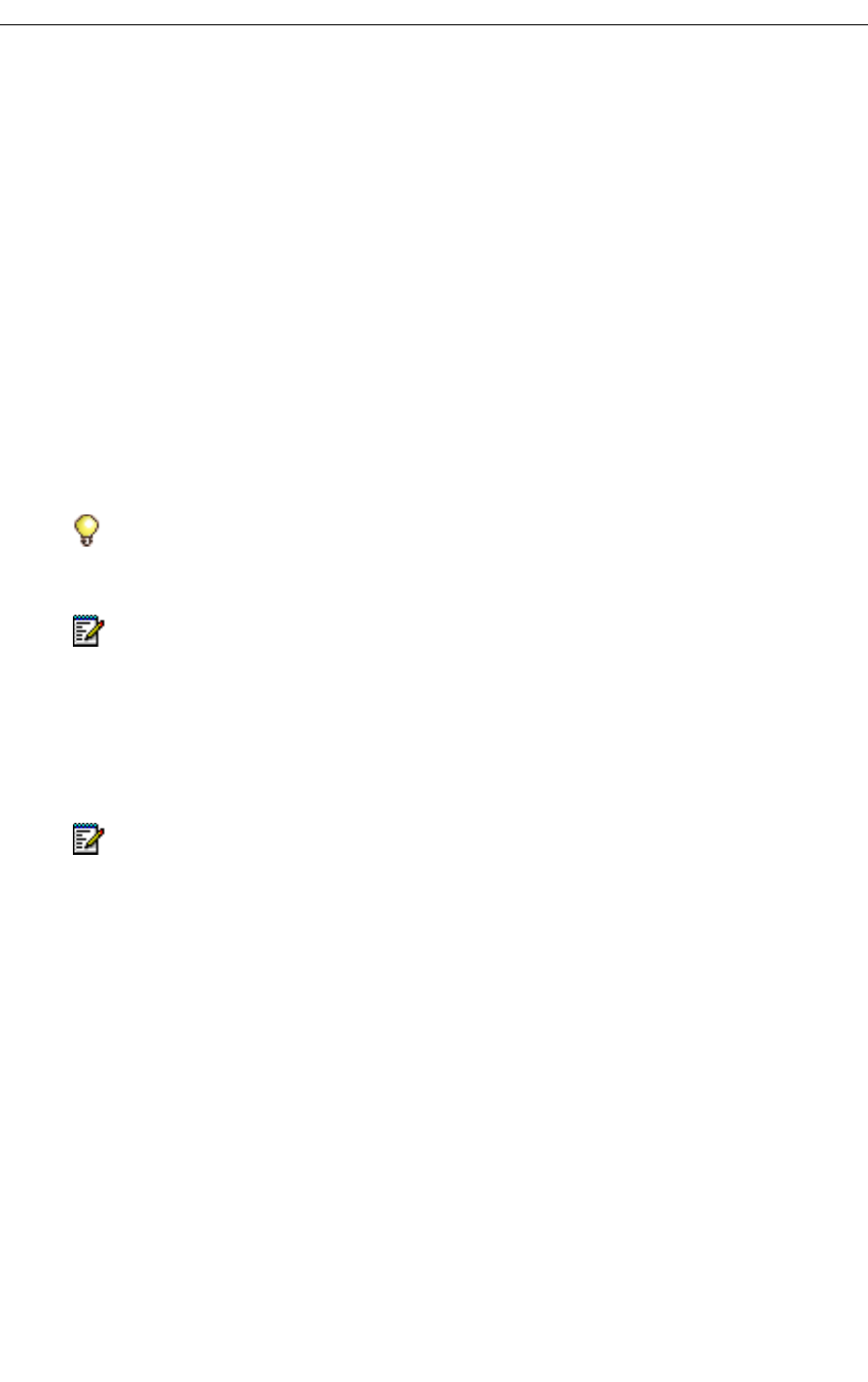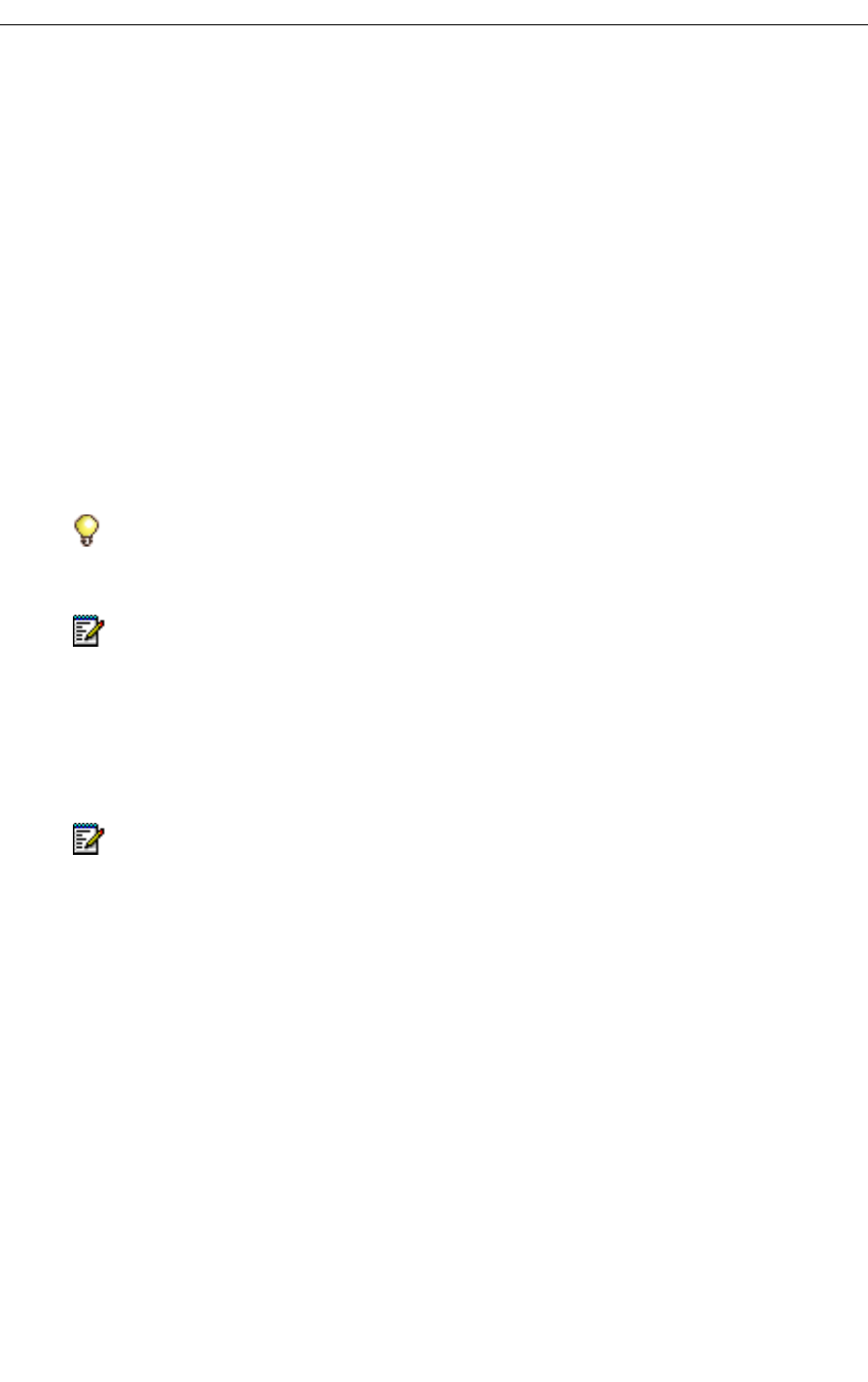
Mitel Networks Speech Server
15
Creating and Modifying Contacts
Unified-messaging users and Attendant-only users on a Speech Server system with the Unified
Messaging option, create and modify their Personal Directory via Microsoft Outlook. Speech
Server supports up to six distinct phone numbers for each contact: business, home, pager,
mobile, fax, and voice mail (if the user does not have unified messaging).
To create and modify a contact for your Personal Directory
1. In the File menu in Microsoft Outlook, point to New, and then click Contact.
2. In the Full Name box, type the first and last name for the contact.
3. Enter the information that you want to include for the contact. Include their multiple phone
numbers and e-mail address so you can call them and send them messages. Speech
Server supports up to six numbers for the contact name: Business, Home, Business Fax,
Mobile, Voice mail, and Pager. The administrator programs the voice mail number.
4. For instructions on how to modify a contact, and for more instructions, refer to Help in
Microsoft Outlook.
For more detailed information, click on the Contacts folder in Microsoft Outlook, and then click
on Help in the menu bar to access Microsoft Outlook's online Help.
Managing Your Contact List
A software license determines the maximum number of contacts that you can have in your
Personal Web Page. If you have more contacts in Microsoft Outlook than what you are licensed
for, the system chooses the contacts for your Personal Web Page by order of entry. The
maximum number that the system accepts is 505 contacts.
The following procedure lets you select which contacts you want to voice-enable. This
procedure involves putting the contacts that you want for your Personal Web Page into a Voice
Contact category. Then only those contacts will appear in your personal list.
Tip: To check if you can call your contacts, use the demo mode. Saying “Enable
Demonstration mode” turns on the feature; “Disable the Demonstration mode” turns the
feature off.
Note: You can record the names of your contacts in your Personal Web Page so the
system confirms the names with a human voice rather than with an automated one (TTS).
Click on the contact name in your Personal Directory, click Record Name, and follow the
instructions.
Note: The number of entries that you can enter into your personal contact list is set by
your system administrator. Contact your administrator if you require additional entries in
your contact list.