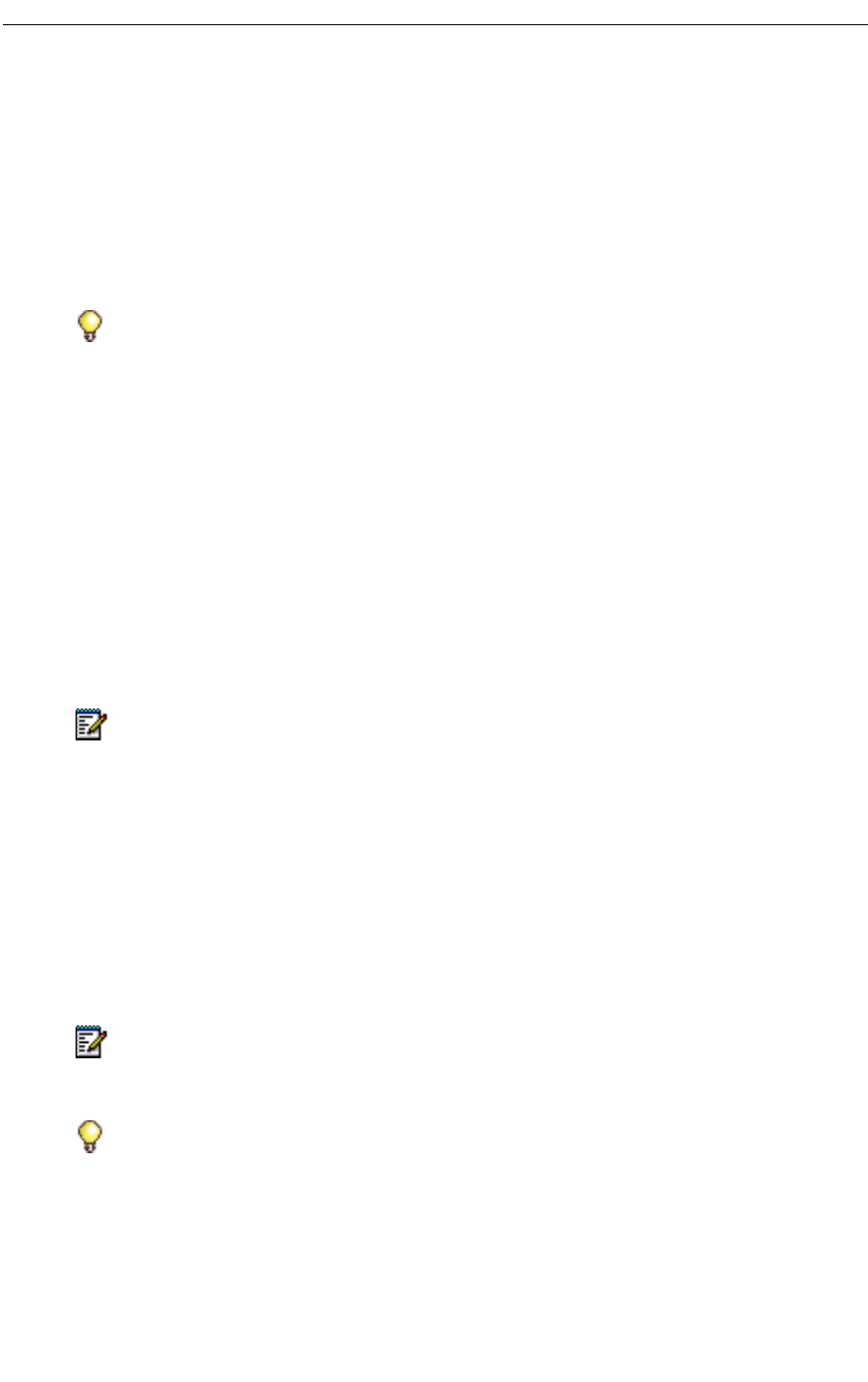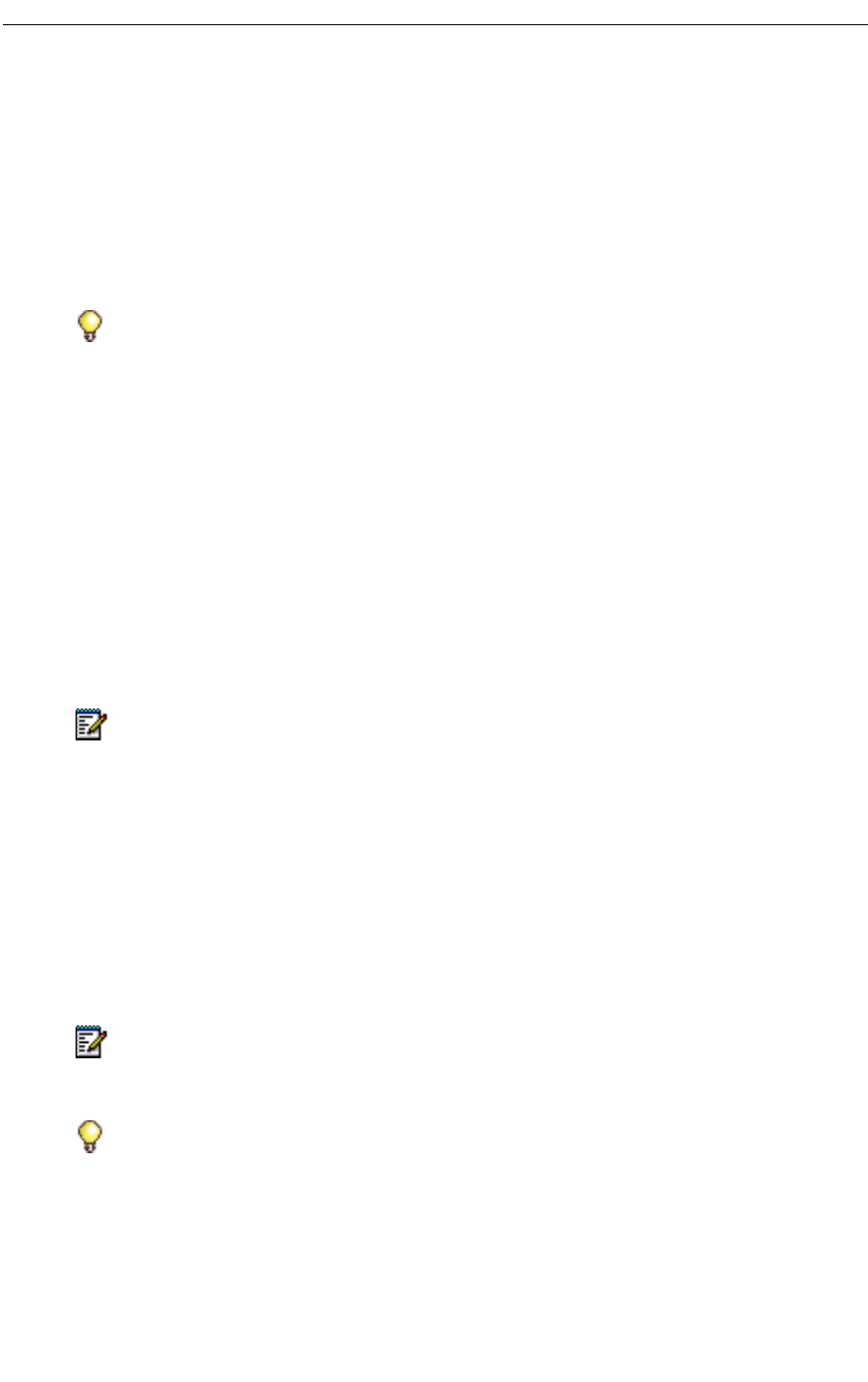
Mitel Networks Speech Server
26
To set the language of the auto-attendant prompts for the call
1. Dial the Speech Server extension number.
2. Request the secondary language. For example, if the Attendant greeting is in English, say
- "Français"; or
- "Español."
3. The Attendant provides prompts and responds to your commands in the requested lan-
guage for the duration of your call or until you say "English".
Managing Messages
Playing Messages
From the Unified Messaging main menu, you can request a summary of your Inbox contents.
The system responds by telling you how many unread e-mail and/or voice mail messages you
have in your Inbox. The format of this summary is dependent on your Personal Profile settings
in your Personal Web Page.
From the main menu, you can play all voice mail and e-mail messages in your Inbox. If the
e-mail has a playable attachment, you can play that too.
If the Fax Integration system option is enabled, you can play your fax to receive the fax header
information.
If the Calendar and Task Management system option is enabled, the system will also identify
Meeting Requests, Meeting Updates, Meeting Cancellations, Meeting Acceptances, or Meeting
Declines that you have.
Tip: You can specify the auto-attendant prompt language for your user account from
your Personal Web Page. Then, every time you log into the system, the system will
respond in the specified language. See Setting the Prompt Language, on page 12.
Note: If the Fax Integration system option is enabled, the summary will also tell you how
many unread faxes you have.
Note: The system supports the playing of e-mail attachments in certain file formats (rich
text files, text files, or HTML files less than 20 K in size). When these are present, the
voice interface will ask you if you want to hear the attachment.
Tip: Sometimes when you are in a noisy environment, you may want to use the phone
pad (DTMF dialing) to provide your messaging commands, instead of using voice
commands. Press *T (*8) to switch to Touchtone Mode. See Using Touchtone
Commands, on page 40.