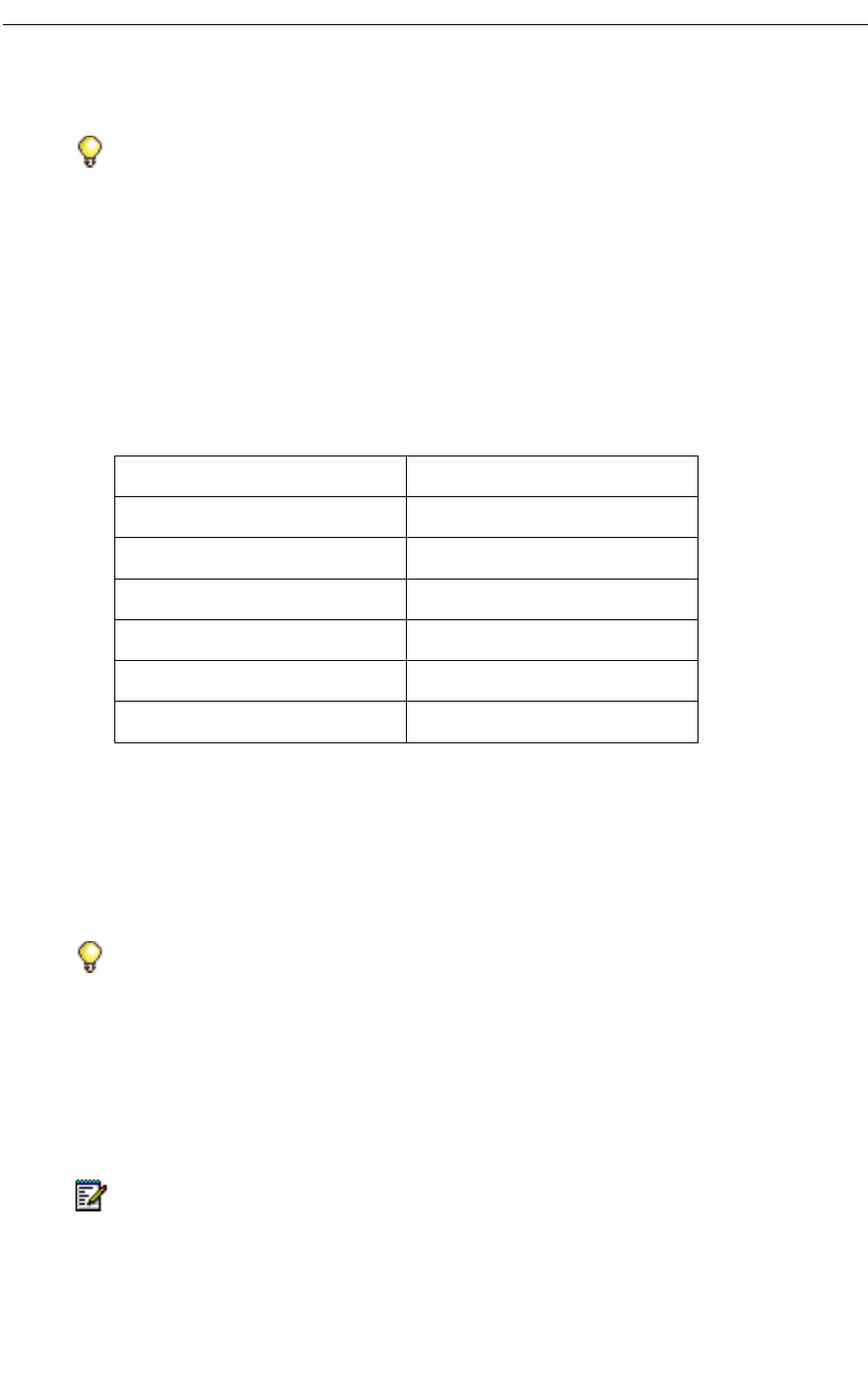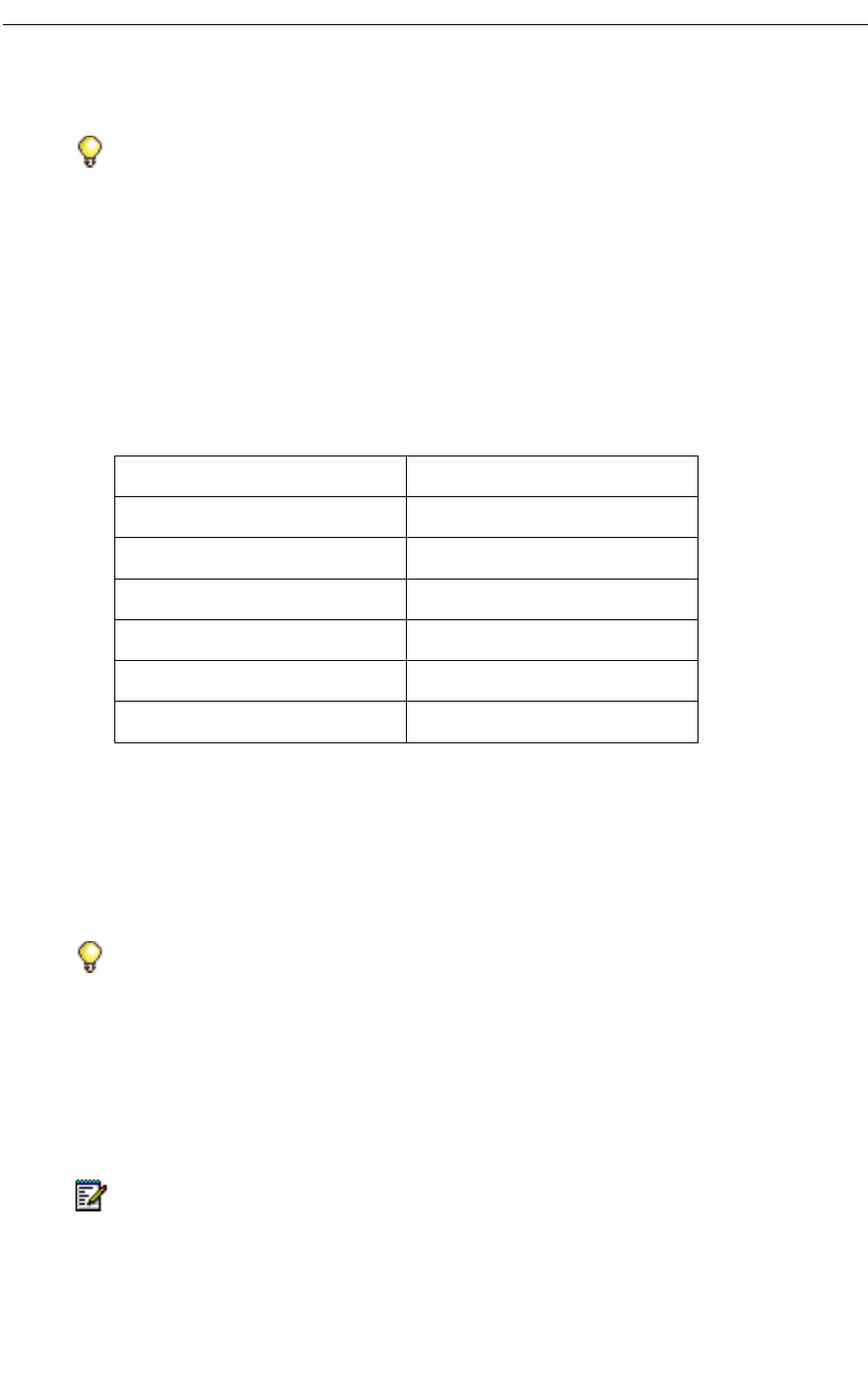
Mitel Networks Speech Server
22
To place a call
1. Dial the Speech Server extension number. Login if necessary.
2. When the Attendant answers, say
- the first and last name of the person that you want to call, or the first and last name
and then direct the call, or
- a department name, or
- a phone number (one digit at a time).
For example,
The business number (extension) and voice mail number for John Smith is public (this
setting is fixed and cannot be changed). Therefore, everyone can leave a message on his
voice mail, or can call John Smith by saying his name, or by saying "John Smith at his
office."
John Smith can choose the privacy settings (Public, Trusted Users, or Private) for his other
numbers (cellular phone, pager, fax, or home numbers) in his Personal Web Page and
therefore can restrict callers from calling him at those numbers. "Private" restricts all
callers. "Public" provides no restrictions and "Trusted Users" lets other people logged into
the Speech Server system call him. These settings can also be set by the administrator.
Tip: To get a list of the departments that you can call, ask the Attendant, "What are the
departments?".
To call John Smith's Say
Extension "John Smith"
Cellular Phone Number "John Smith on his cell phone"
Pager "John Smith on his pager"
Facsimile "John Smith on his fax"
Home Number "John Smith at home"
Voice Mail "John Smith on his voice mail"
Tip: Speech Server is very user friendly, and responds to a variety of voice commands,
for example, "John Smith - office number," "John Smith - cell," and "John Smith - cellular."
Note: If you specifically place a call to an extension number, for example, "John Smith
at his office number" when call forwarding is set to their cellular phone, the system will
honor your request and transfer the call to the office extension number.