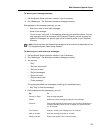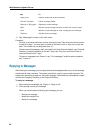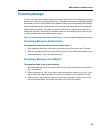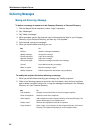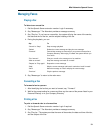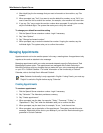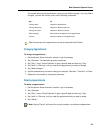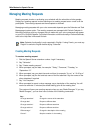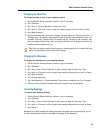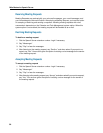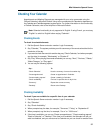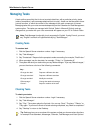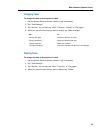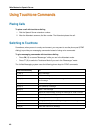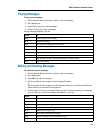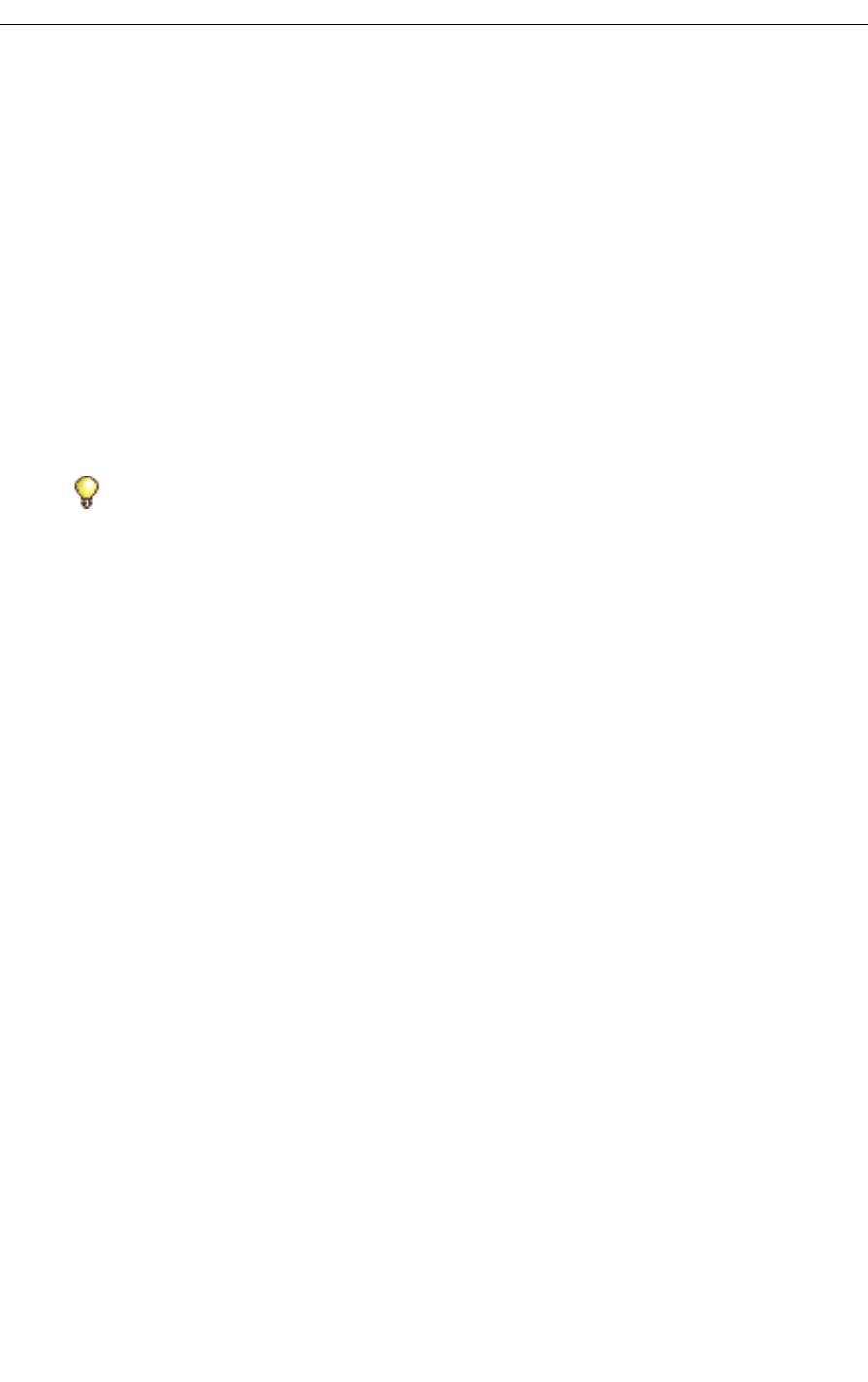
Mitel Networks Speech Server
35
Changing the Date/Time
To change the date or time of your meeting request
1. Dial the Speech Server extension number. Login if necessary.
2. Say "Calendar."
3. Say "Play" or "Check Calendar" and then say "Play."
4. Say "Next" or "Previous" until you hear the meeting request that you want to modify.
5. Say "Make changes."
6. Say the parameter that you want to change: "Change start time," "Change end time," or
"Change date," and answer the prompts in order to get the required date and time. For
example, if you say "Change date," the system will say "Please say the new date," and
after you respond with the new date, the system will take your changes and confirm the
meeting request settings with you.
Changing the Attendees
To change the attendees for your meeting request
1. Dial the Speech Server extension number. Login if necessary.
2. Say "Calendar."
3. Say "Play", or say "Check Calendar" to give a specific date and then say "Play."
4. Say "Next" or "Previous" until you receive the meeting request that you want to modify.
5. Say "Make changes."
6. Say "Change attendees."
7. Say "Add attendee" or "Delete attendee." After adding or deleting, say "List Complete".
8. When you are completely finished making the changes, say "List complete."
Canceling Meetings
To cancel your meeting request
1. Dial the Speech Server extension number. Login if necessary.
2. Say "Calendar."
3. Say "Play", or say "Check Calendar" to give a specific date and then say "Play."
4. Say "Next" or "Previous" until you receive the meeting request that you want to delete.
5. Say "Delete."
Because you initially created the meeting request, the system provides prompts for you to
record a message and send the cancellation message to the attendees.
Tip: After you make a date or time change to a meeting request, an e-mail will be sent
out to the attendees to inform them of the change.