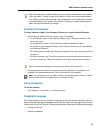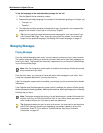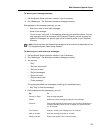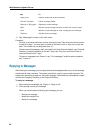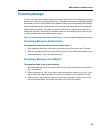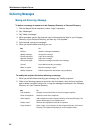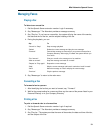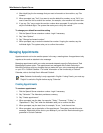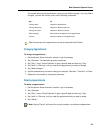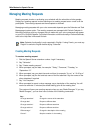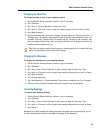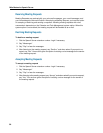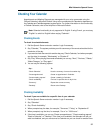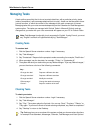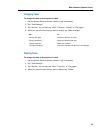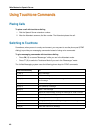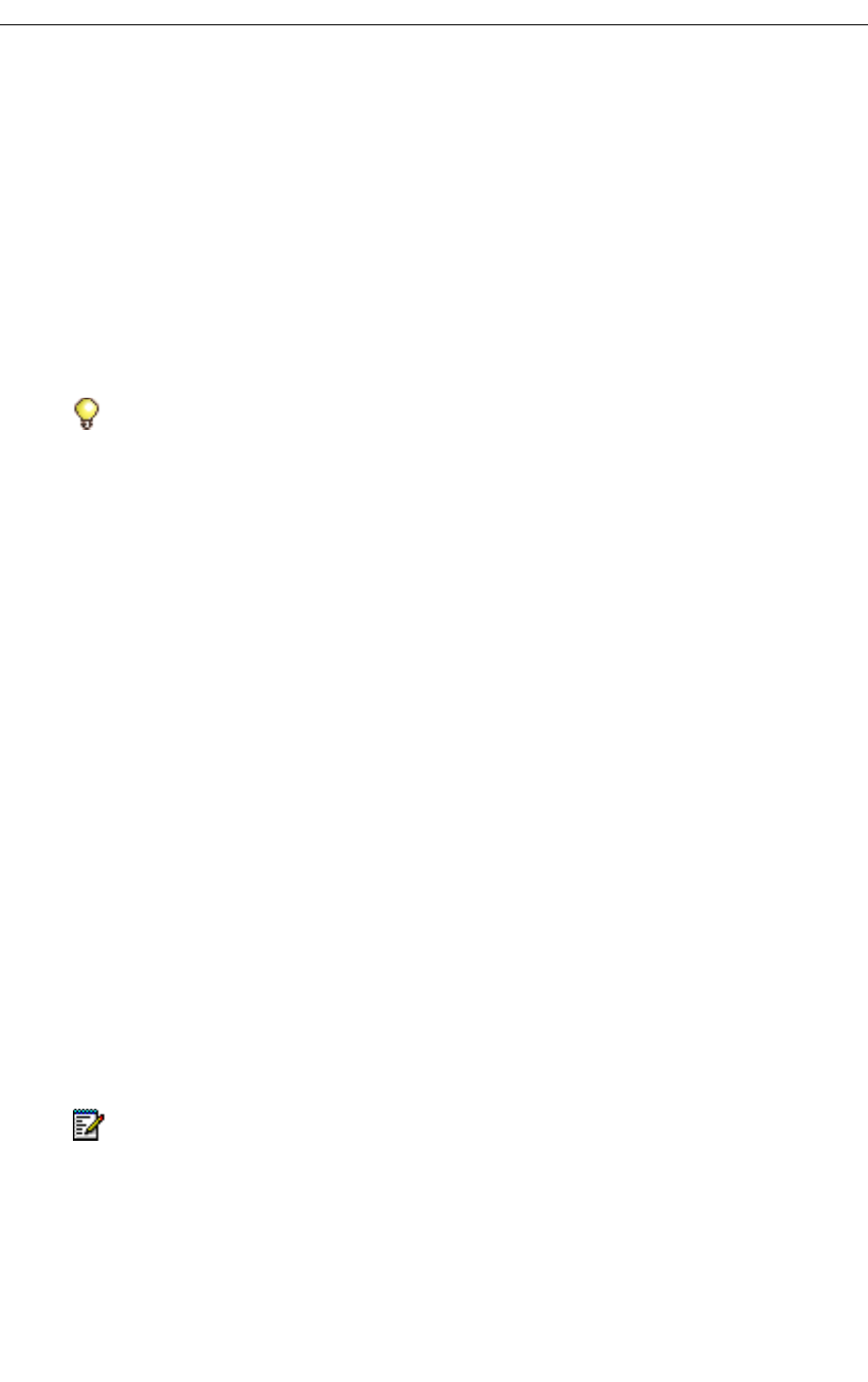
Mitel Networks Speech Server
33
The system will save your appointment unless you say "Make changes." If you say "Make
changes" you can then have a choice of the following commands:
Changing Appointments
To change an appointment
1. Dial the Speech Server extension number. Login if necessary.
2. Say "Calendar." The Attendant provides a summary.
3. Say "Play", or say "Check Calendar" to give a specific date and then say "Play."
4. Say "Next" or "Previous" until you receive the appointment you want to change.
5. Say "Make changes."
6. Say the parameter that you want to change, for example, "Start time," "End time," or "Date."
7. Respond to the prompts to change the parameter.
Deleting Appointments
To delete an appointment
1. Dial the Speech Server extension number. Login if necessary.
2. Say "Calendar."
3. Say "Play", or say "Check Calendar" to give a specific date and then say "Play."
4. Say "Next" or "Previous" until you hear the appointment that you want to delete.
5. Say "Delete."
Say... To
"Change date" Request a different date
"Change start time" Request a different start time
"Change end time" Request a different end time
"Edit message" Re-record the description of the appointment
"Cancel " Stop the creation of the appointment.
Tip: Recurrences of the appointment can be set using Microsoft Outlook.
Note: Saying "Cancel" will cancel the current operation, not delete the appointment.