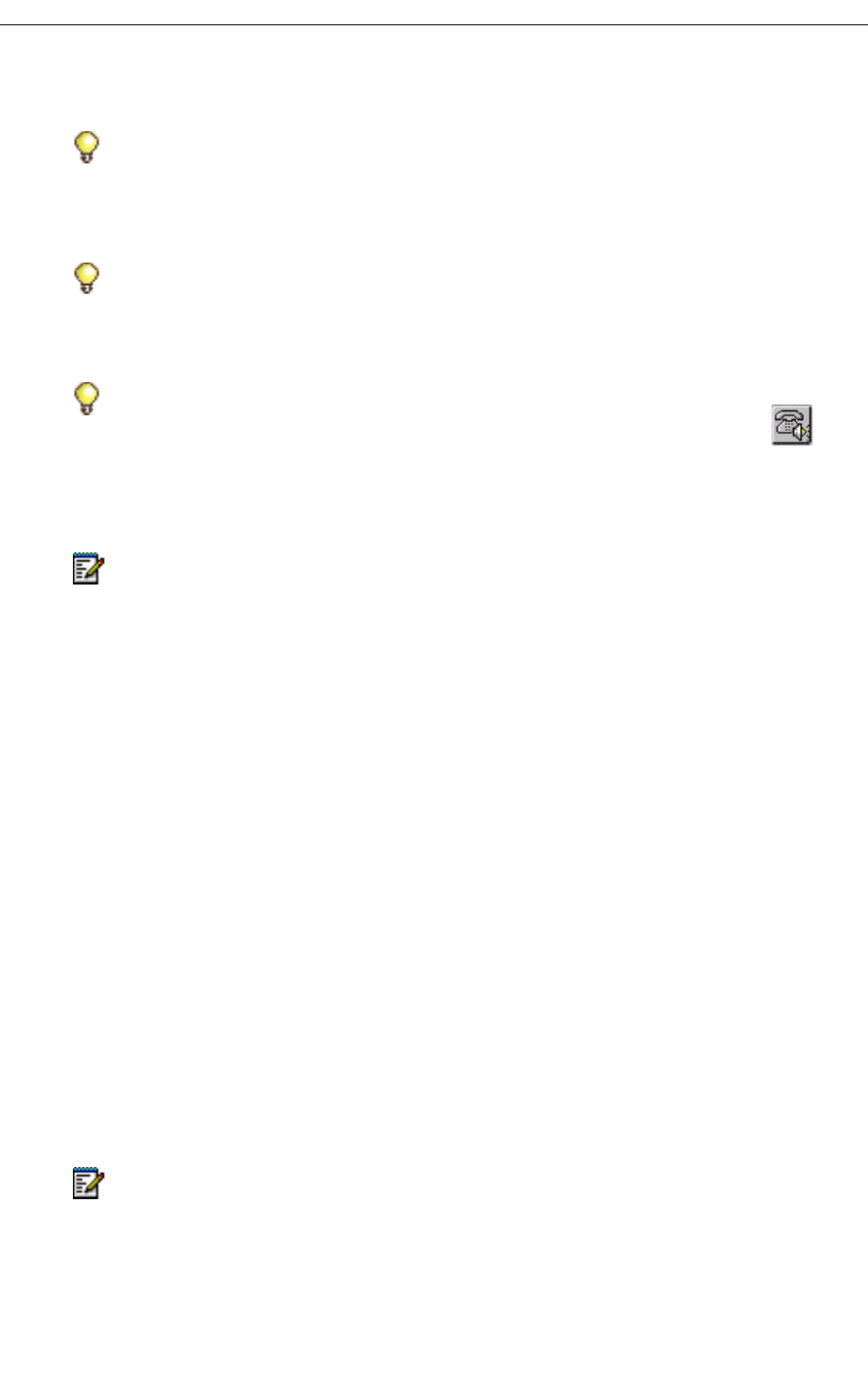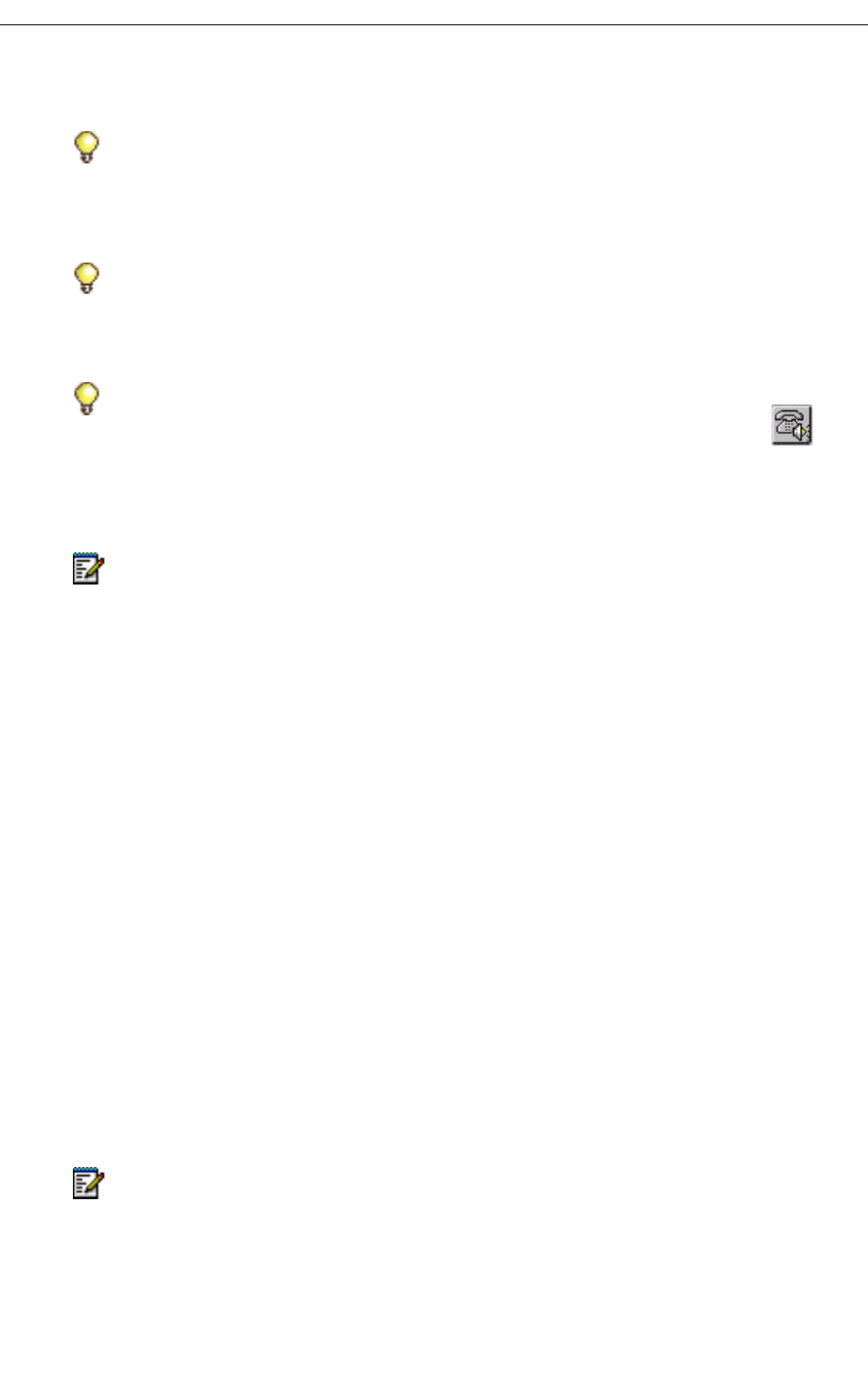
Mitel Networks Speech Server
49
Refer to one of the following procedures that describes your playback preferences.
Using Your PC Speakers as a Playback Device
To play a voice message with Auto-play When Previewing
1. Select the voice message in the Outlook Inbox. The system automatically plays your voice
message over the speakers.
2. Click QuickPlay and use the toolbar to stop, play, pause, fast forward, or review the voice
message.
3. If you decide that you want to hear a specific voice message over the phone, click the
Playback Device button on the Mitel Networks QuickPlay toolbar, select the voice mail
message, and answer your phone to hear that message. The Playback Device button
toggles on and off: on for the phone and off for the speakers.
To play a voice message with Auto-play When Opening
1. Double-click the voice message in the Outlook Inbox. The system automatically plays your
voice message over the speakers.
2. Use the buttons under the subject header to stop, play, pause, fast forward, or review the
voice message. If you want to hear the previous or next voice message, click Previous
or Next on the toolbar.
Tip: If you want to reply to the voice message, you can respond with your voice or with
text (e-mail), using the Reply buttons in Microsoft Outlook. To include a voice message,
see Replying with Voice, on page 51.
Tip: If you want to forward the voice message, you can do so with the Forward buttons
in Microsoft Outlook. You can add text or add a voice recording. To include a voice
message, see Forwarding with Voice, on page 52.
Tip: If you have your default playback device set to "Speakers" and you want some
privacy, switch to your phone with a click on the Playback Device button.
Note: The following two procedures assume that you selected PC Speakers as your
playback device and that you have selected the auto-play setting variable under
Tools/Options. For more information, see Changing Your Voice Message Playback, on
page 46.
Note: The following procedure assumes that you selected PC Speakers as your playback
device and that you have NOT selected the auto-play setting variables under
Tools/Options. For more information, see Changing Your Voice Message Playback, on
page 46.