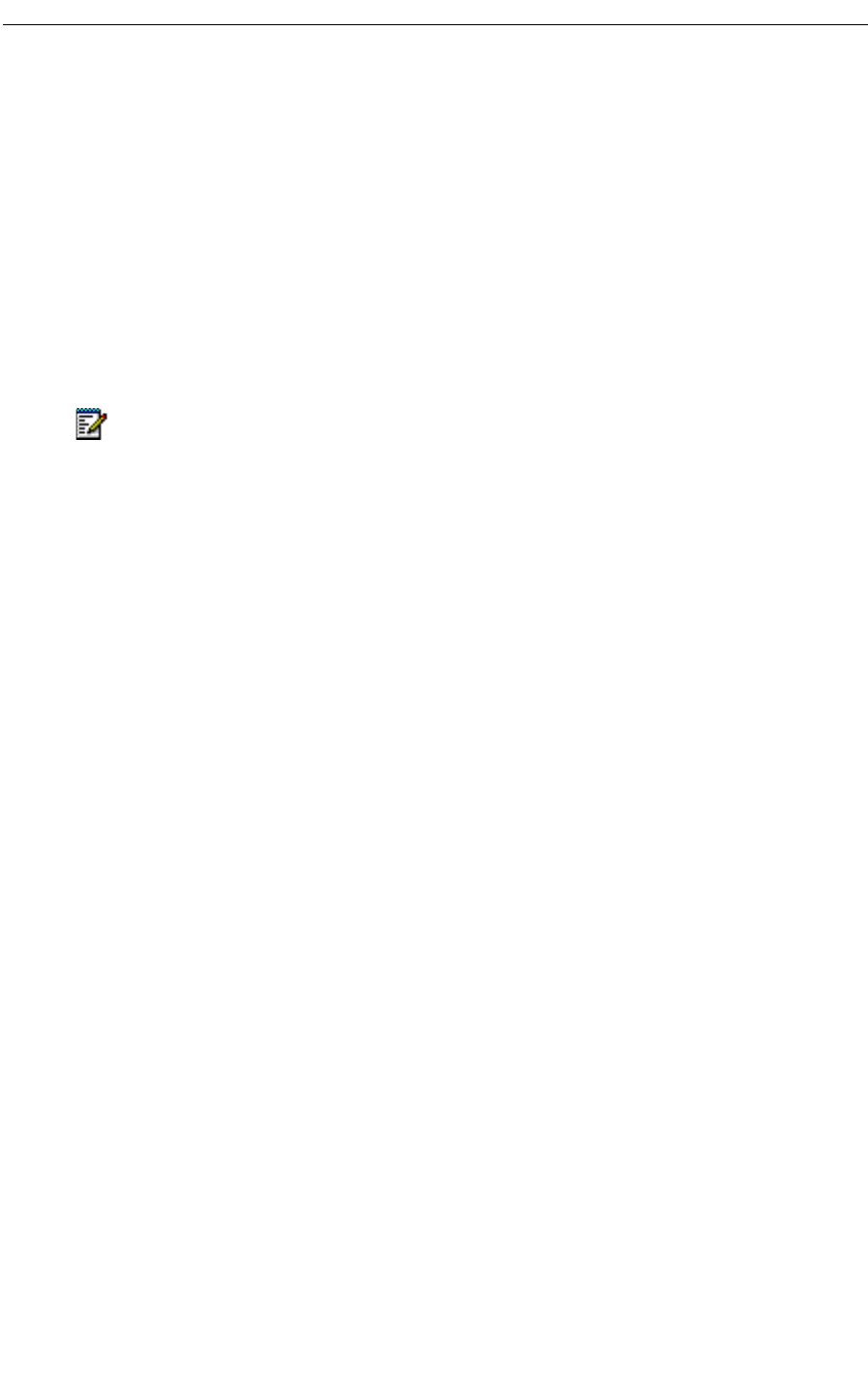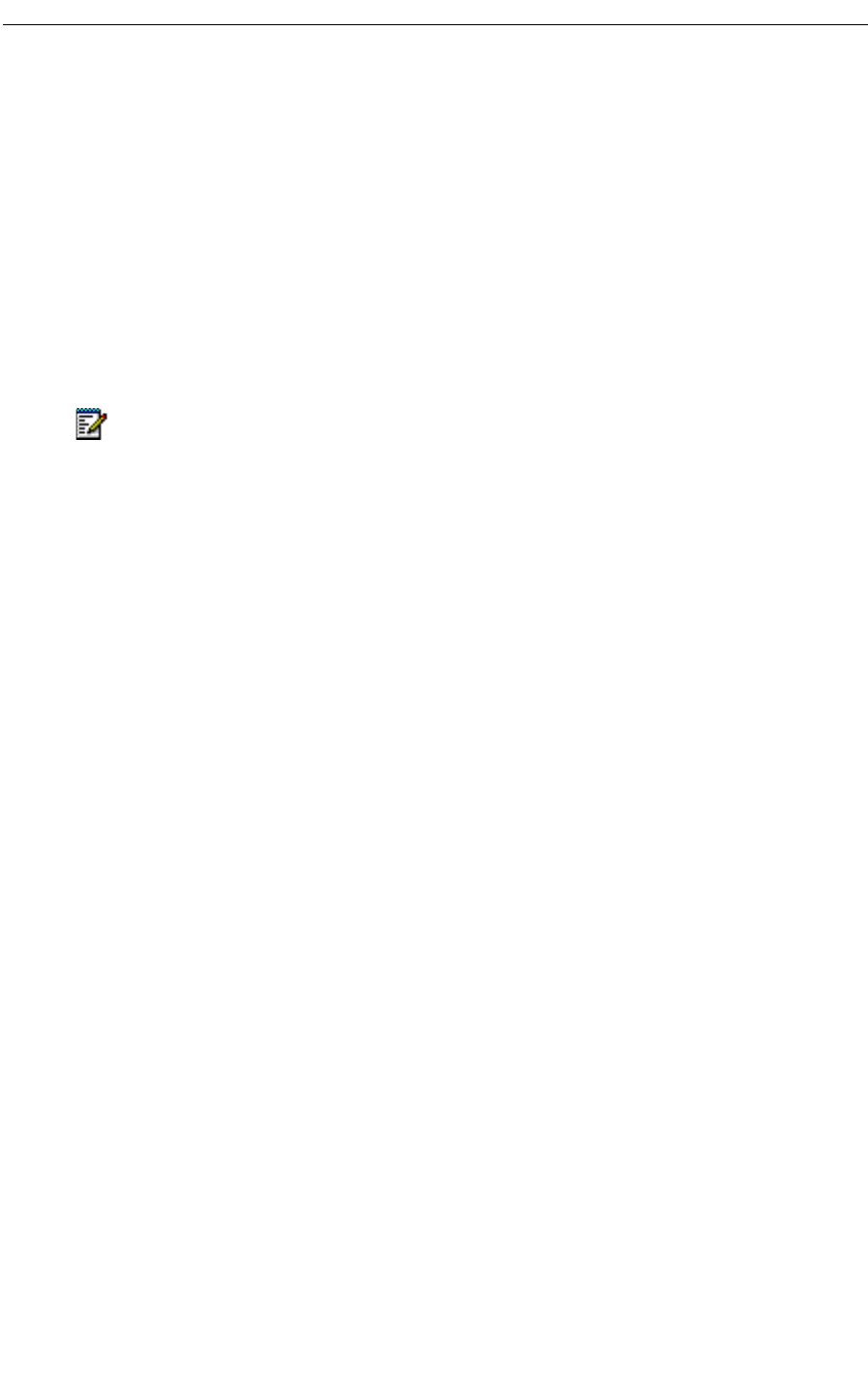
Mitel Networks Speech Server
34
Managing Meeting Requests
Meeting requests involve co-ordinating your schedule with the schedules of other people.
Setting up a meeting request involves sending out a meeting request as an e-mail to all the
participants. The meeting requests are then accepted or declined.
Managing meeting requests with your voice commands depends upon the Calendar and Task
Management system option. The meeting requests are managed with Outlook Calendar in
Microsoft Exchange, and any changes that you make with your voice commands will appear
on your PC inOutlook Calendar. For further information on the functionality of Outlook Calendar,
refer to the Help files in Microsoft Outlook.
Creating Meeting Requests
To create a meeting request
1. Dial the Speech Server extension number. Login if necessary.
2. Say "Calendar."
3. Say "Create meeting request."
4. When prompted, say the date, for example "Today," "Tomorrow," "Tuesday," or
"September 15."
5. When prompted, say your start time and end time, for example, "9 a.m." or "10:30 p.m."
6. When prompted, say the first and last name of the first attendee. Say the names of the
other attendees if required.
7. Say "List Complete."
8. When prompted to record a voice message, say a description of the meeting. You will
receive a reminder 15 minutes (the default setting) prior to the meeting time.
The system will save your meeting request unless you say "Make Changes." If you say
"Make Changes," you can then have a choice of the following commands:
Note: Calendar functionality is only supported in English. If using French, you must say
"English" to switch to English before saying "Calendar".
Say... To
"Change attendees" Change the names of the attendees
"Change date" Request a different date
"Change start time" Request a different start time
"Change end time" Request a different end time
"Edit message" Change the description of the meeting
"Cancel " Stop the creation of the meeting.