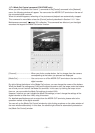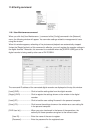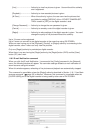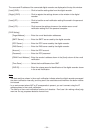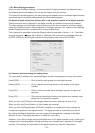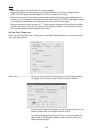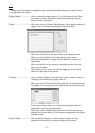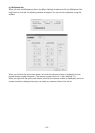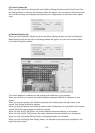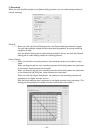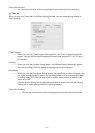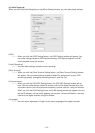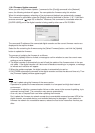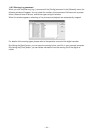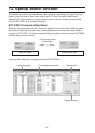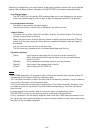-
39
-
(d) Covert Camera tab
When you click the [Covert Camera] tab on the [Menu Setting] window and click the [Covert Cam-
era Setting] button on that tab, the following window will appear. You can select to hide the pictures
from certain cameras and to display alarm pictures on a single screen at the time of alarm signal
input.
(e) Motion Detection tab
When you click the [Motion Detection] tab on the [Menu Setting] window and click the [Detection
Mask Setting] button on that tab, the following window will appear. You can set the motion detec-
tion function using this window.
The motion detection is effective on red squares and ineffective on gray squares.
When you left-click on a square, the motion detection becomes effective or ineffective on that
square.
When you drag the pointer over ineffective squares while holding down the right button of the
mouse, they change to effective squares.
When you drag the pointer over effective squares while holding down the right button of the mouse
and the [Shift] key, they change to ineffective squares.
When you click the [All Set] button, the motion detection becomes effective on all squares.
When you click the [All Clear] button, the motion detection becomes ineffective on all squares.
When you click the [Image Refresh] button, the displayed picture is refreshed.
When you click the [Regist Now (Mask)] button, the statuses of the squares are registered in the
digital recorder at once.