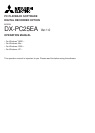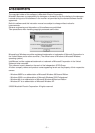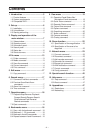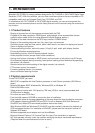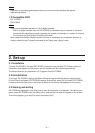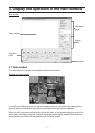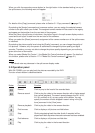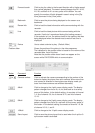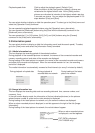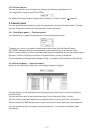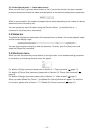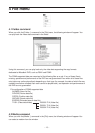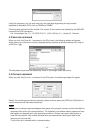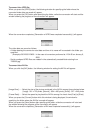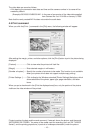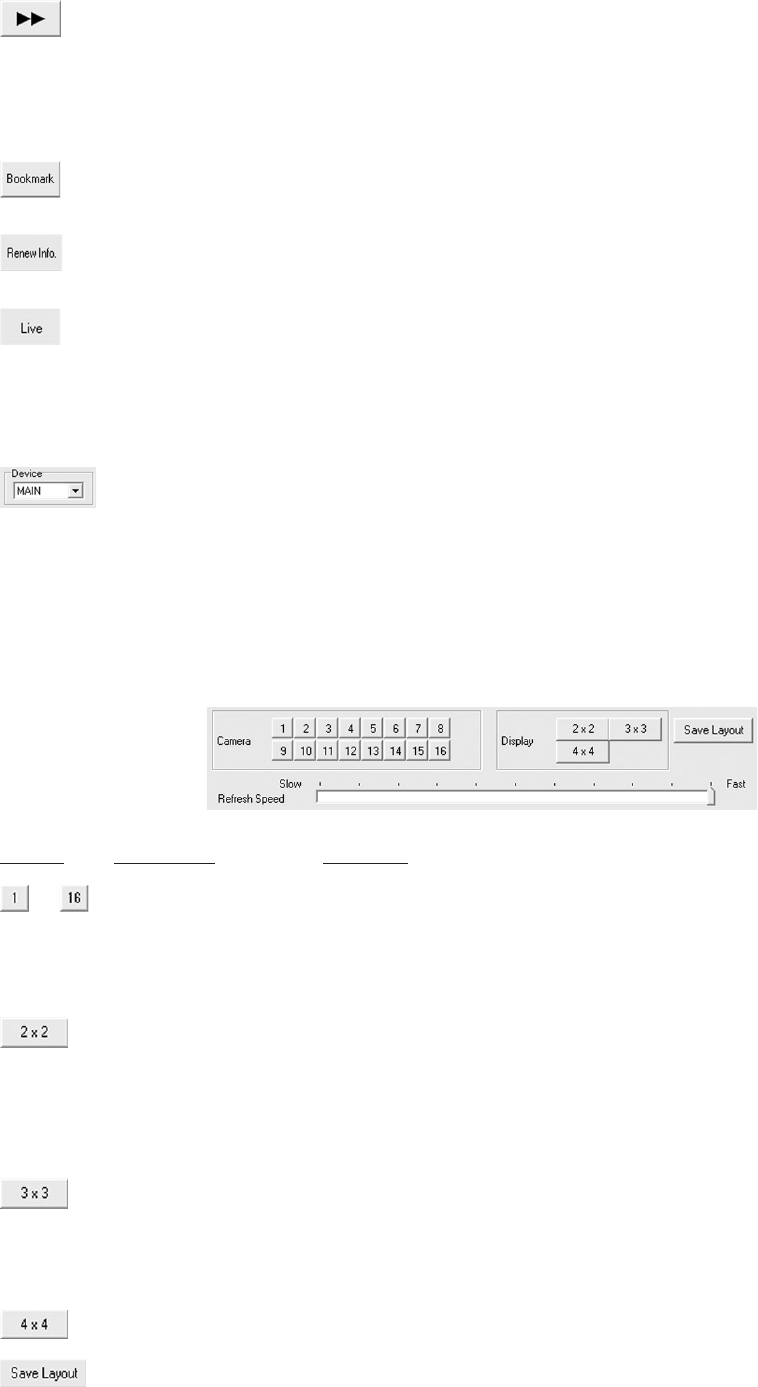
-
9
-
Forward search Click to play the video in the forward direction with a higher speed
than normal playback. The search speed changes from X1 to X2,
X4, X8, and back to X1 at every press of this button. You can
specify the number of fields skipped in search using in the [Op-
tions] command in the [View] menu.
Bookmark Click to save the picture being displayed on the screen as a
bookmark.
Renew Info. Click to load the latest information while communicating with the
recorder.
Live Click to load the latest picture while communicating with the
recorder. (Audio isn’t reproduced during this loading process.)
If the recorder isn’t on, the picture stored in the memory that was
being displayed when the recorder was turned off last time is
displayed.
Device Use to select a device to play. (Default: Main)
Position slider Shows the position of the picture in the video sequence.
The indication by the position slider is based on the volume of the
recorded data, not on the time.
Note that the position slider doesn’t work nor appear on the
screen while DX-PC25EA while in communication.
Button Command Function
to Camera number Click to activate the camera corresponding to the number of the
button to display the picture from such camera. When more than
one camera is selected in the single screen display mode, pic-
tures from those cameras are switched alternately.
4Multi Click to change to the 4-split screen display mode. The display
pattern changes from 4a to 4b, 4c, 4d, and back to 4a at every
press of this button. In the default setting, 4a consists of channel
1-4, 4b of channel 5-8, 4c of channel 9-12, and 4d of channel
13-16.
9Multi Click to change to the 9-split screen display mode. The display
pattern changes from 9a to 9b, and back to 9a at every press of
this button. In the default setting, 9a consists of channel 1-9, 9b
of channel 10-16,1, and 2.
16Multi Click to change to the 16-split screen display mode.
Save Layout Click to save the picture layout that is used when the 4-split or 9-
split screen mode is activated.