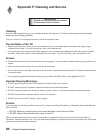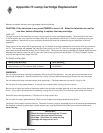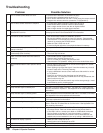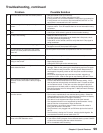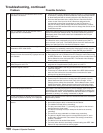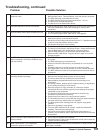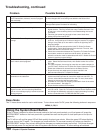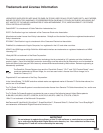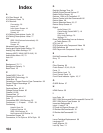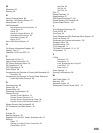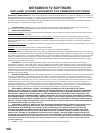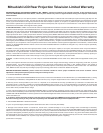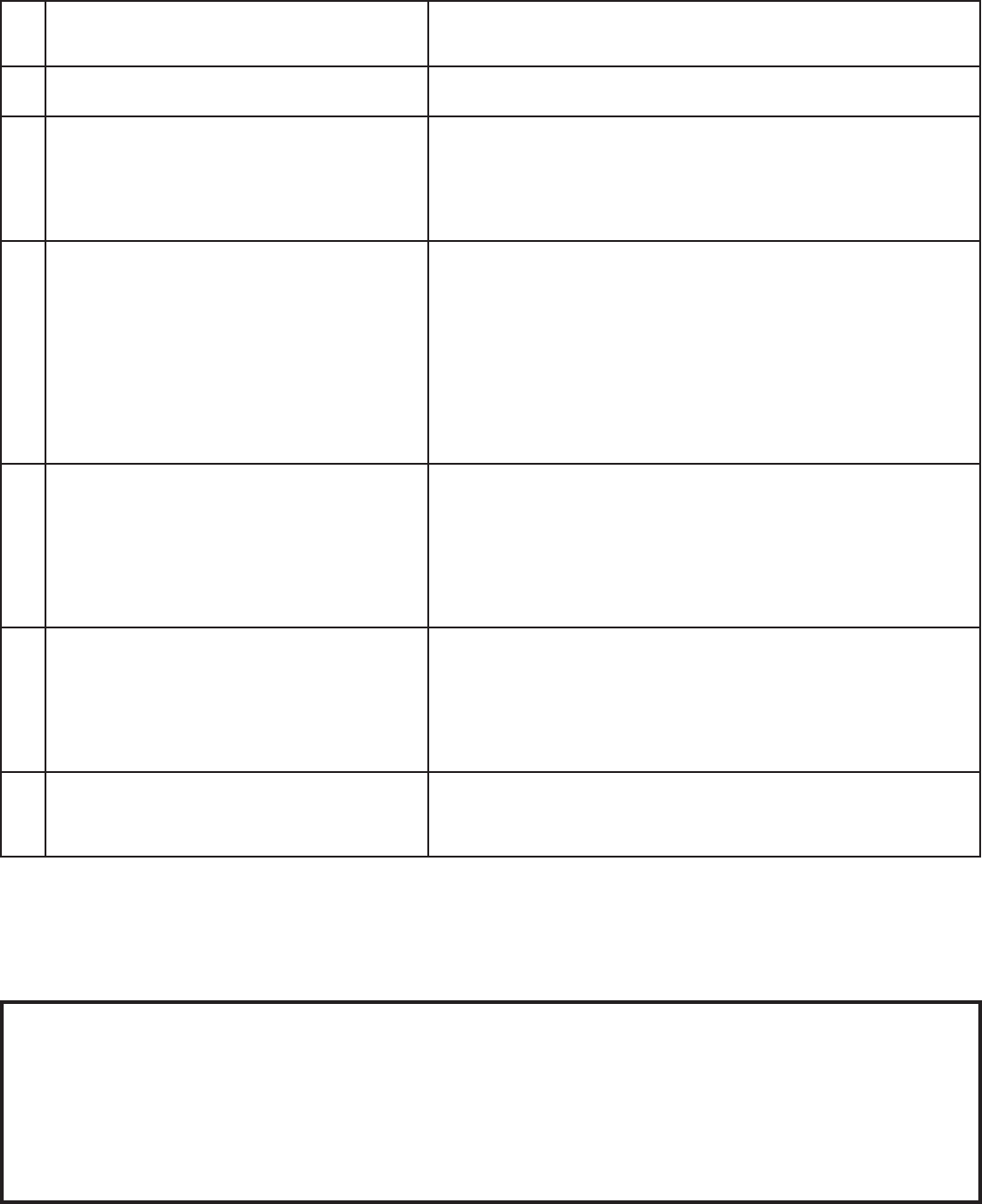
102
Chapter 6. Special Features
Using the System Reset Button
If the TV doesn’t respond to either the remote control or the front panel controls, or will not power off, press the
SYSTEM RESET button on the front panel with a pointed item such as the point of a ball point pen or end tip of a
paperclip.
The TV will turn off and the green LED will flash quickly for about one minute. When the green LED stops flashing,
you may turn on the TV again. The changes you made while the TV was most recently on, before you used the
SYSTEM RESET button, may be lost, although the changes you made previously are not lost. Only those changes
since the last power On may be lost when the system reset button is pressed. All other settings are retained.
50. Program to be recorded was correctly selected
from ChannelView, however, incorrect program
was recorded.
The broadcaster supplied program information that was incorrect and/
or was changed after a recording was added to the Record List.
51. Incomplete ChannelView program recorded. Recording device may have lack of space availability and there is not
enough blank space to make a full recording.
52. ChannelView program recording failed. • Connection and compatibility issues with IEEE 1394 (FireWire®)
digital devices. This may include too many FireWire devices in use
at one time, or the recording device not understanding the record
command.
• Television lost power long enough to lose current clock time.
• Analog VCR power was left Off.
53. TV Guide On Screen® system shows no program
listings.
• Program listings are downloaded while the TV is off and cable box
is left on. It may take up to 24 hours to begin to receive TV program
listings. It may take up to one week to receive all eight days of TV
program listings.
• Invalid ZIP code was entered at the initial TV Guide On Screen
system setup. Select NetCommand from the main TV menu, then
Guide and enter the correct ZIP code.
• Check the connections between the TV and the TV Guide On Screen
input (cable, antenna or cable box and IR cable). At least one
antenna connection must be associated with the TV Guide On Screen
system to receive program listings.
54. TV Guide On Screen system program listings
don’t match actual programs
• Incorrect ZIP code was entered at initial TV Guide On Screen system
setup. Select NetCommand menu, then Guide to enter the correct
ZIP code.
• For cable programs, there may be more than one cable company in
your ZIP code. Refer to the TV Guide On Screen Interactive Program
Guide User’s Manual for instructions on the Setup Service.
• Ensure that only one cable source is check marked in the
NetCommand setup for TV Guide On Screen.
55. TV Guide On Screen system does not change
channels on the cable box.
• Cable box is not set up in NetCommand. The TV Guide On Screen
system uses NetCommand to control the cable box and VCR. To
correct, select NetCommand from the main TV menu, then select
Change or Add on the NetCommand menu.
• IR emitter is not in place or properly positioned in front of the cable
box remote sensor. See page 31.
• Ensure that the cable box is turned on.
56. I set up a TV Guide On Screen recording to my
digital recorder, but the recording failed and I
got an error message saying it cannot record an
analog program.
• Analog content can only be recorded to an analog recording device,
such as a VCR. Open the TV Guide On Screen Record Options menu
and change the destination recorder to match the analog recording
device connected to the TV RECORD OUTPUT jacks.
Problem Possible Solution
Troubleshooting, continued
Demo Mode
This TV has a demo mode for use in retail stores. To turn demo mode On/Off, press the following buttons in sequence:
MENU, 0, QV, 0