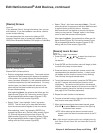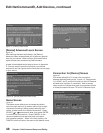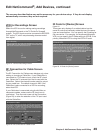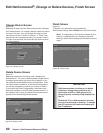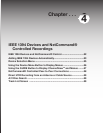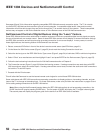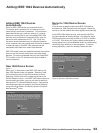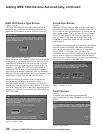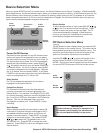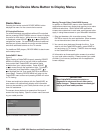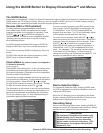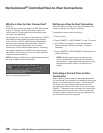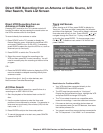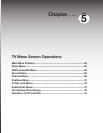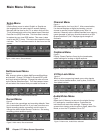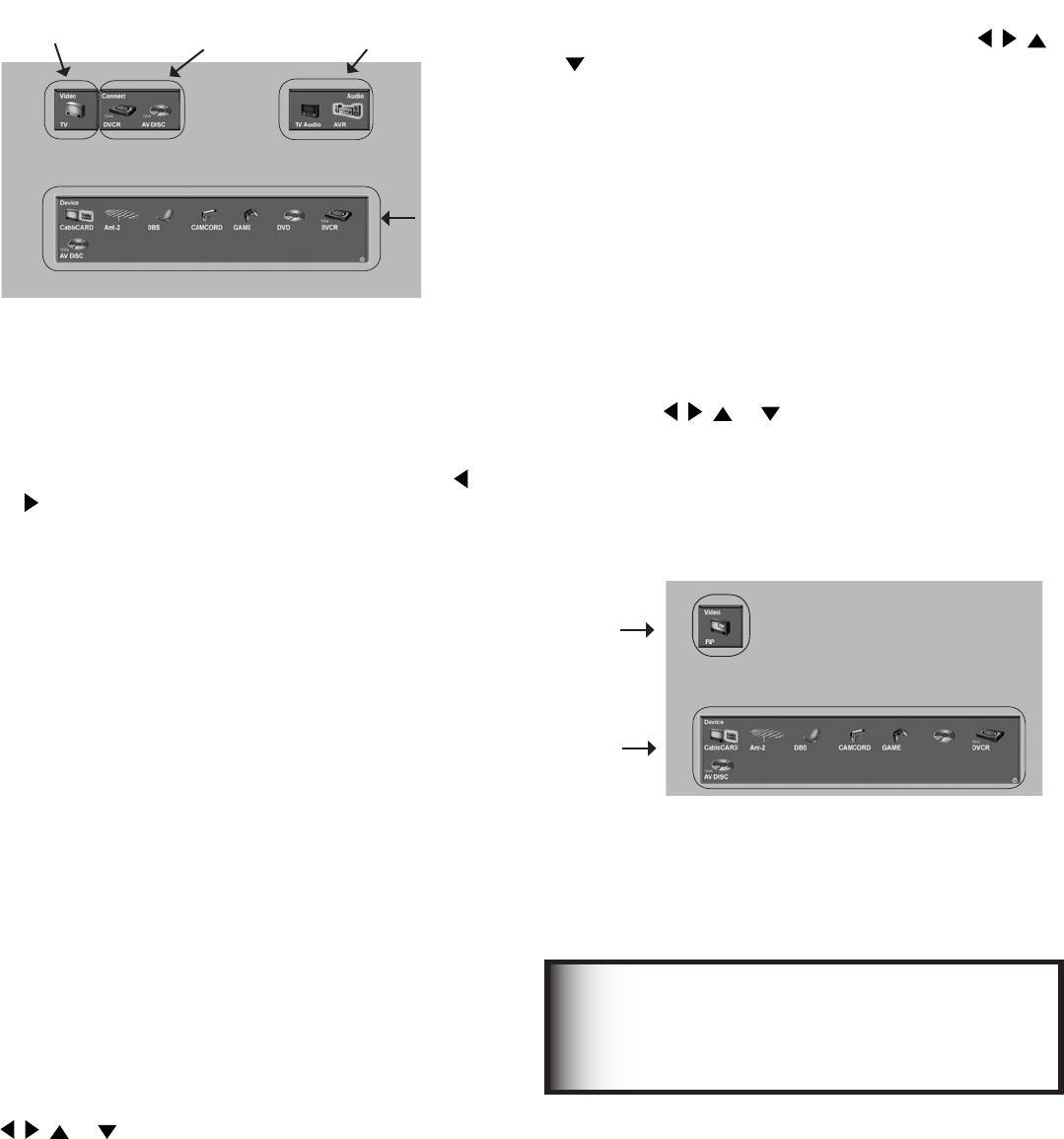
55
Chapter 4. IEEE 1394 Devices and NetCommand-Controlled Recordings
Device Selection Menu
Device Section
To select another device or input, press ADJUST , ,
or on the TV’s remote to move the highlight. Press
ENTER to select the device to view and hear. The TV
inputs are automatically changed. If NetCommand
is set up, the inputs on compatible A/V receivers are
automatically changed at the same time.
Power On/Off Devices
Devices that have separate On and Off remote control
buttons will power On automatically when you select
the device and will power Off when you turn off the TV.
For devices that do not power On or Off automatically,
display the Device Selection menu, press ADJUST
or to highlight the device icon and press POWER on
the remote control. For the A/V receiver, press AUDIO
to move the navigation to the Audio Section. Highlight
the A/V receiver icon and press POWER. If you press
POWER on the remote control when the Device Selection
menu is not displayed, the TV will turn Off.
Video Section
The TV icon shows the destination for the device
highlighted in the Device Section.
Connection Section
The Connection Section shows the other devices
currently connected to the device highlighted in the
Device Section. For example, if the Digital VCR (D-VCR)
is currently recording, when you move the highlight to the
Ant-1 icon, the D-VCR icon will appear in the Connection
Section. This icon will disappear when you move
the highlight to another icon. Press CANCEL to stop
recording.
Audio Section
When a NetCommand® pre-memorized or learned IR
controlled A/V receiver has been connected to the TV
and added to NetCommand Setup, an AVR icon will
appear in the audio section. Press AUDIO to change
navigation to the audio section. Then press ADJUST
, , or to select the TV speakers icon or the
A/V receiver icon. Press ENTER to change the audio
selection. Press DEVICE to return the navigation to the
Device Section.
When you press DEVICE on the TV’s remote control, the Device Selection menu (Figure 7) displays. If NetCommand®
has not been set up, the Device Selection menu allows you to select an input for viewing. If NetCommand is set up, the
Device Selection menu allows you to select the device for viewing, select audio from the TV speakers or A/V receiver,
power compatible devices On or Off, and verify the destination of signals. On the Device Section menu, the device or
input currently displayed appears as a gold-colored icon.
If a device does not respond to separate On or
Off remote control signals, the manufacturer
has not provided that ability for the device.
IMPORTANT
Figure 7. Device Selection Menu with NetCommand
PIP Device Selection Menu
Figure 8
The PIP Selection menu displays when you press the PIP
DEVICE button on the remote control. This menu has the
same general format as the Device Selection menu. The
source for the Video Section is the sub picture and the
Audio and Connection Sections are not available.
Use ADJUST , , or to move the highlight to the
device to show in the PIP or POP screen, then press
ENTER. Device icons that are grayed out are not available
for use as PIP/POP sources or with the current source.
Video
Section
Connection
Section
Audio
Section
Device
Section
Figure 8. PIP Device Selection Menu
Video
Section
Device
Section