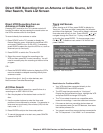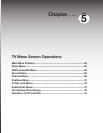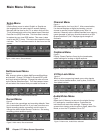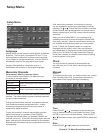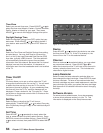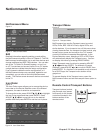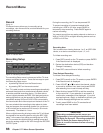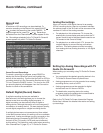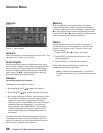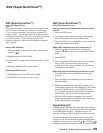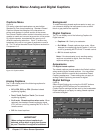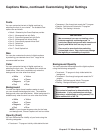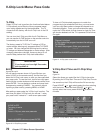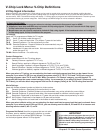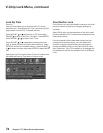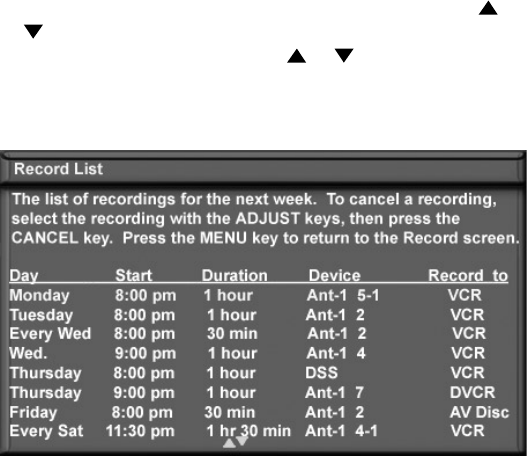
67
Chapter 5. TV Menu Screen Operations
Record Menu, continued
Record List
Figure 16
A maximum of 32 recordings can be scheduled. To
cancel a recording on the Record List, press ADJUST
or to select the recording, then press CANCEL. To
page through the list, press CH or . Recordings
scheduled from the ChannelView™ screen appear on this
list. Recordings scheduled in the TV Guide On Screen®
system appear only within TV Guide On Screen.
Figure 16. Record List screen
Cancel Current Recordings
To cancel a recording in progress, press DEVICE to
display the Device Selection menu and highlight the
source of the recording. Confirm that the icon for VCR (or
recording device) is in the Connection Section next to the
TV icon. Press the CANCEL button. The icon for the VCR
(or recording device) will disappear from the Connection
Section to confirm the cancellation.
Default Digital (Record) Device
If multiple recording devices are available in
NetCommand, this setting allows you to choose the
device to use when recording digital programs. A
digital recording can be made on either a digital or
analog device, although the quality will not be as good if
recorded on an analog device. For best playback quality,
record digital programs on a digital recording device.
If multiple devices were not connected and then added
in the NetCommand setup, this setting will be unavailable
(grayed out). Analog recordings can only be made on the
one analog device connected to RECORD OUTPUT on
the back of the TV (usually a VCR) and are not affected
by this setting. This feature is most useful when recording
from ChannelView™ (page 57) or TV Guide On Screen.
Analog Recordings
When you record a 16:9 digital channel to an analog
VCR or recording device, there is a mismatch between
the picture shape of the 16:9 ratio of the source and the
narrower 4:3 ratio of the analog recorder.
• For playback on this widescreen TV, choose the
anamorphic picture display and ensure that the TV
screen format is set to standard (see the section on
TV formats in this Owner’s Guide).
• For playback on an older style 4:3 TV, choose the
cropped display to remove the top and bottom
sections. This setting does not affect recording
from analog devices, analog channels, or 4:3 digital
channels.
.
Setting Up Analog Recordings with TV
Guide On Screen®
When setting up a recording using TV Guide On Screen,
note that:
• You must select the desired recording device in the
TV Guide On Screen Record Options menu.
• Analog programs can only be recorded to an analog
recording device, such as a VCR.
• Analog programs cannot be recorded to digital
devices such as A/V discs or DVCRs.
• The destination recording device for analog
programs must be the analog device connected to
the TV’s RECORD OUTPUT jacks.
Refer to the TV Guide On Screen Interactive Program
Guide User’s Manual for detailed information on setting
up recordings.