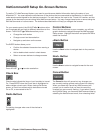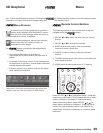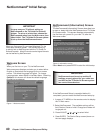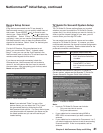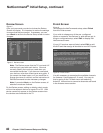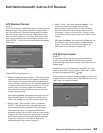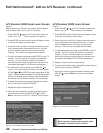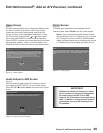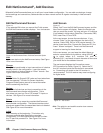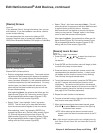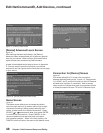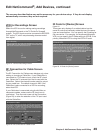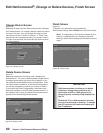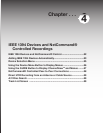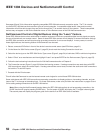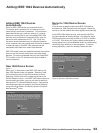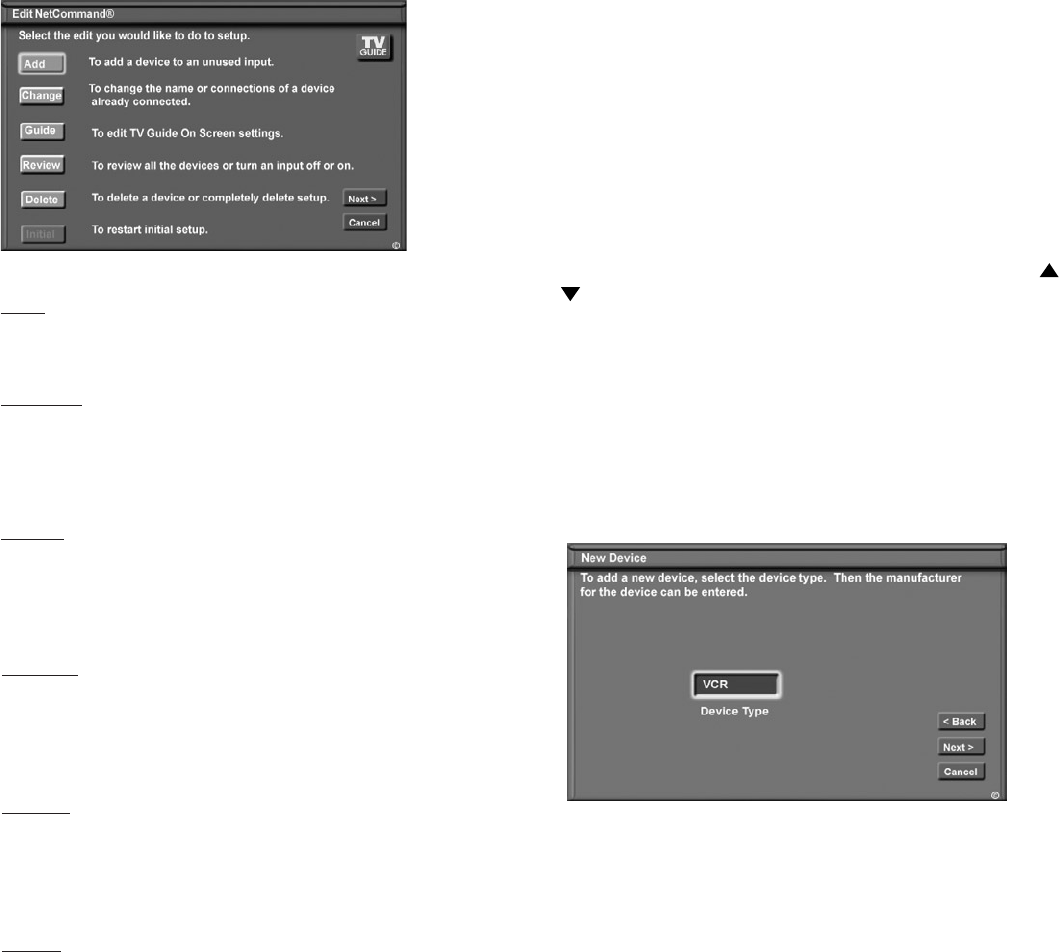
46
Chapter 3. NetCommand Setup and Editing
Edit NetCommand Screen
Figure 14
If you selected Edit when you were at the Finish screen,
the Edit NetCommand screen displays. Your choices are:
Figure 14. NetCommand Menu, Edit NetCommand Option
Add:
Add a new device to the NetCommand setup. See Figure
15 for more information.
Change:
Change the brand/model or input connections of a device
already listed in the configuration. Learn the remote
control signals of devices listed as “Other” brands. See
Figure 24 for more information.
Guide:
Edit TV Guide On Screen® ZIP code and input selections.
See the separate TV Guide On Screen Interactive
Program Guide System manual for more information
about customizing the Guide.
Review:
View a list of all devices and input connections in the
NetCommand home theater configuration. This is
also where you can turn On or Off unused TV inputs or
devices. See Figure 5 for more information.
Delete:
Remove a device or erase the complete NetCommand
home theater configuration. The learned remote control
signals are erased when the associated device is deleted.
See Figure 25 for more information.
Initial:
Start the setup at the beginning. This button only
becomes available after deleting the complete
configuration, or if NetCommand was not set up when
the TV was first powered On. See Figure 2 for more
information.
Add Screen
Figure 15
Select “Add” from the Edit NetCommand screen, and the
New Device screen will display. Select the Device type
that you would like to add. You may add your A/V receiver
(if not added in Initial setup) Cable Box, Camcorder, DBS,
DVD, Laser Disc, PC and VCR.
At the next screen, choose the manufacturer. If you
choose “Other” for the manufacturer, the device (A/V
receiver, Cable, DBS, DVD or VCR) can be learned. For
device types Laser Disc, Camcorder, Game and PC, the
“Learn” screen is skipped. There is no NetCommand
support or learning for these devices.
At the next screen, you can keep the default Name or
select a custom Name for the device, using ADJUST or
to select letters A–Z, numbers 0-9, and/ or
symbols (!.&’/:*- and blank) for each character of the name
you would like for the selected channel.
The next screen displays the Connection screen
(RF Connection for Cable, Figure 21). Select the TV
and A/V receiver inputs that the device is connected
to. Connecting only audio to the A/V receiver is
recommended. The A/V receiver may need configuring
for digital audio.
Figure 15. Add screen
Edit NetCommand
®
, Add Devices
Mitsubishi’s NetCommand allows you to edit your home theater configuration. You can add new devices, change
device settings and connections, delete devices and learn remote control IR signals not already in NetCommand
memory.
Hint: The cable box and satellite receiver learn screens
include PVR functions.