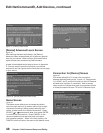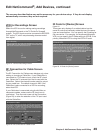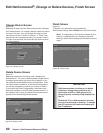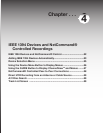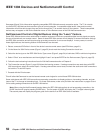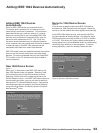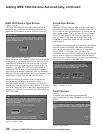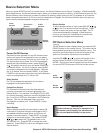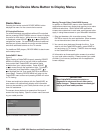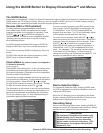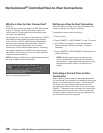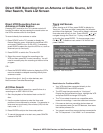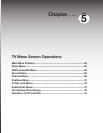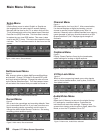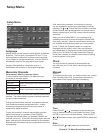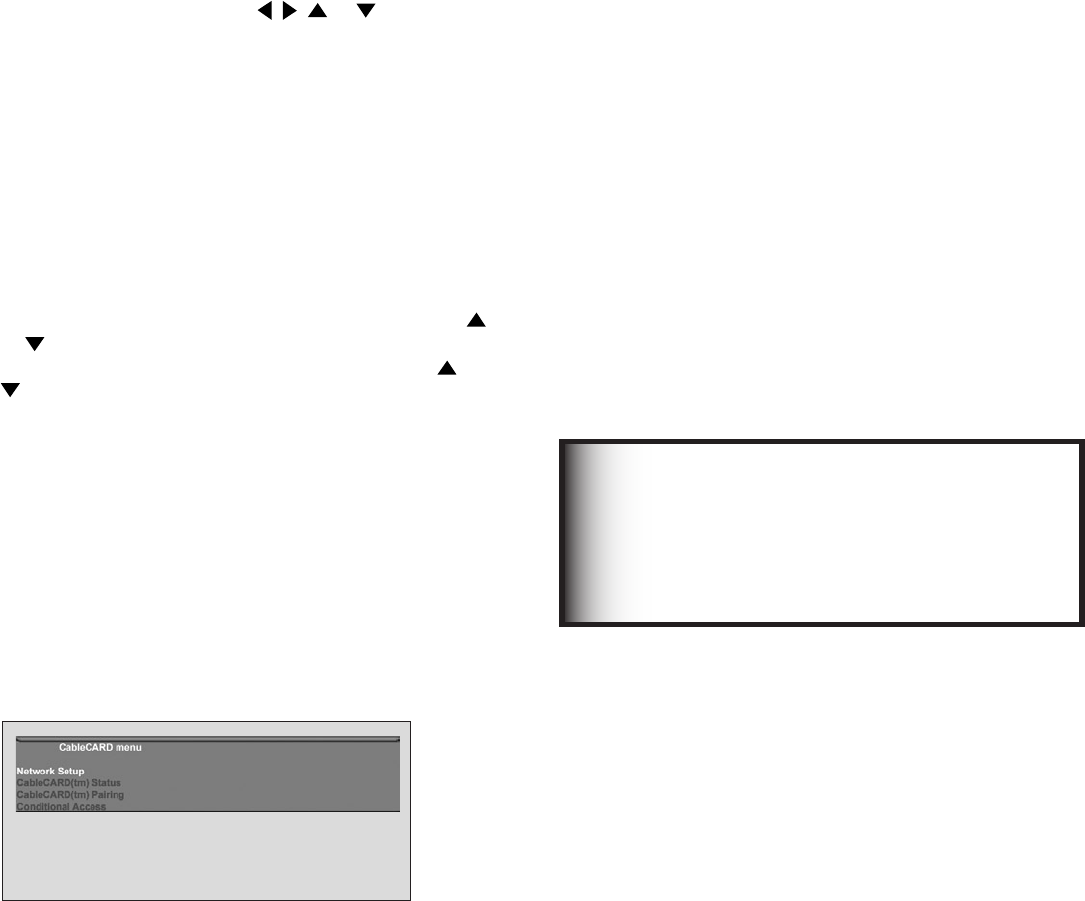
56
Chapter 4. IEEE 1394 Devices and NetCommand-Controlled Recordings
Figure 9. Possible Device Menu for CableCARD
Device Menu
Pressing the remote control’s DEVICE MENU button
displays the menu for the current device source.
IR Controlled Devices
For a NetCommand compatible traditional IR controlled
device, pressing DEVICE MENU once or twice will display
the menu for that device. While the menu for the device
is displayed, press ADJUST , , or and ENTER to
navigate the screen. For some NetCommand traditional
devices you will also be able to use the number buttons
and other additional buttons on the TV remote.
For traditional DVD players, DEVICE MENU is also known
as the setup menu.
CableCARD™ Menu
Figure 9
When viewing a CableCARD channel, pressing DEVICE
MENU will display a list of up to 8 links to applications
that contain basic CableCARD information made
available from your cable provider. Press ADJUST
or to move through the application links. To select a
link (blue text) to an application, press ADJUST or
to highlight the link, then press ENTER to access the
linked page. Pressing DEVICE MENU will return to the
CableCARD menu screen and pressing HOME will return
to TV viewing.
If there are technical problems with the CableCARD, an
error screen will automatically display with information
that may be needed by your Cable provider when you call
them for assistance.
The screen shown below is an example of the type of
screen that may display. Specific screen menus are sent
by your cable provider.
Press HOME key to exit
Using the Device Menu Button to Display Menus
Moving Through Other CableCARD Screens
In addition to CableCARD menus, other CableCARD
application screens may display and require you to make
additional selections. While CableCARD application
screens are customized in each area, some general rules
apply in using these screens on your Mitsubishi television.
1. Blue text denotes a link to another screen. Press
ENTER to move to the next application. When screens
do not have blue text, there are no more links.
2. You cannot move backward through the links. If you
want to exit the CableCARD system, press HOME to
exit and return to TV viewing. CANCEL does not apply
to the CableCARD screens.
All information on these application screens is provided
by your local cable company. Please contact your cable
provider if you have any problems with the application
screen displays.
Most CableCARD screens are status or
diagnostic in nature and do not allow you to
make changes. These screens are meaningful
only to your local cable provider.
IMPORTANT