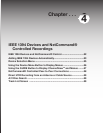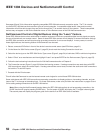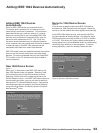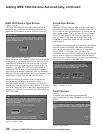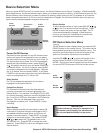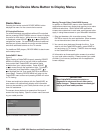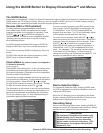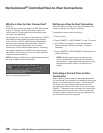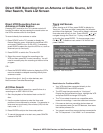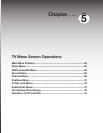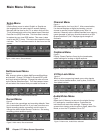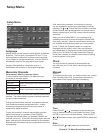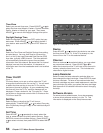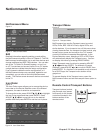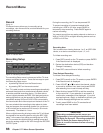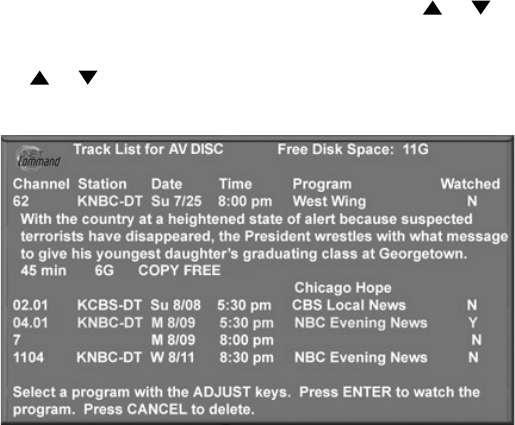
59
Chapter 4. IEEE 1394 Devices and NetCommand-Controlled Recordings
Direct VCR Recording from an Antenna or Cable Source, A/V
Disc Search, Track List Screen
Direct VCR Recording from an
Antenna or Cable Source:
Pressing REC (record) on the TV’s remote control will
function the same way as pressing the record button on
the VCR’s remote control or front panel.
To record directly from antenna or cable:
1. Press DEVICE on the TV’s remote to display the
Device Selection menu. Highlight the traditional VCR
and press POWER to turn on the VCR. If necessary,
press GUIDE to select the input the VCR is on, such as
Antenna input (or line input).
2. Press ENTER to switch the TV to the VCR.
3. Select the correct channel for recording on the
VCR and then press REC to start recording. You will
need to manually stop the recording at the end of the
program.
OR...
4. Press the DEVICE MENU button to display the VCR’s
menu to schedule a delayed recording directly from
antenna or cable.
To record from Ant-1, Ant-2 or other devices, see
NetCommand Controlled Recordings.
A/V Disc Search
NetCommand is able to search to a specific time in a
recording on an IEEE 1394 A/V Disc.
1. Start the playback of the desired track on the A/V
disc.
2. Use the number buttons to enter the time code
position of hours followed by minutes. For example, to
enter one hour and twenty-two minutes (1:22) into the
track, enter 1, 2, 2.
3. Press ENTER to skip to the time code position.
4. To cancel the request or to start over, press CANCEL
instead of ENTER .
Track List Screen
Figure 13
When viewing an A/V Disc, press GUIDE to display its
Track List. The time and date it was added, the duration
and title will be displayed. Tracks will be listed in date and
time order and will vary in size. Press ADJUST or to
navigate through the Track List. To play a track, select it
on the list, then press ENTER. To change pages, press
CH or . To delete a track, select it on the list and
press CANCEL.
Figure 13. Track List screen
Restrictions for Traditional VCRs
• Your VCR should be connected directly to the
RECORD/AUDIO and VIDEO outputs.
• The VCR must be set manually to “Line Input.”
Display the Device Selection menu, highlight the VCR
and press GUIDE to change VCR inputs.
• The TV can select channels on compatible cable
boxes for recordings. Leave the cable box turned on.
• If the source device or recording device does not
have separate power On and Off features, then leave
that device powered On.
• You cannot record from source devices connected to
the TV Component 1–3 or HDMI 1 or 2 connections.