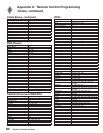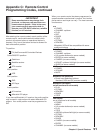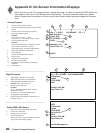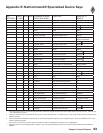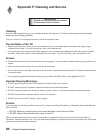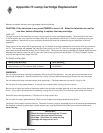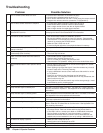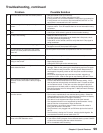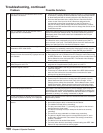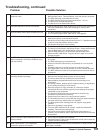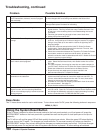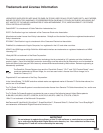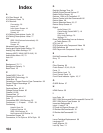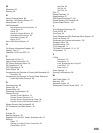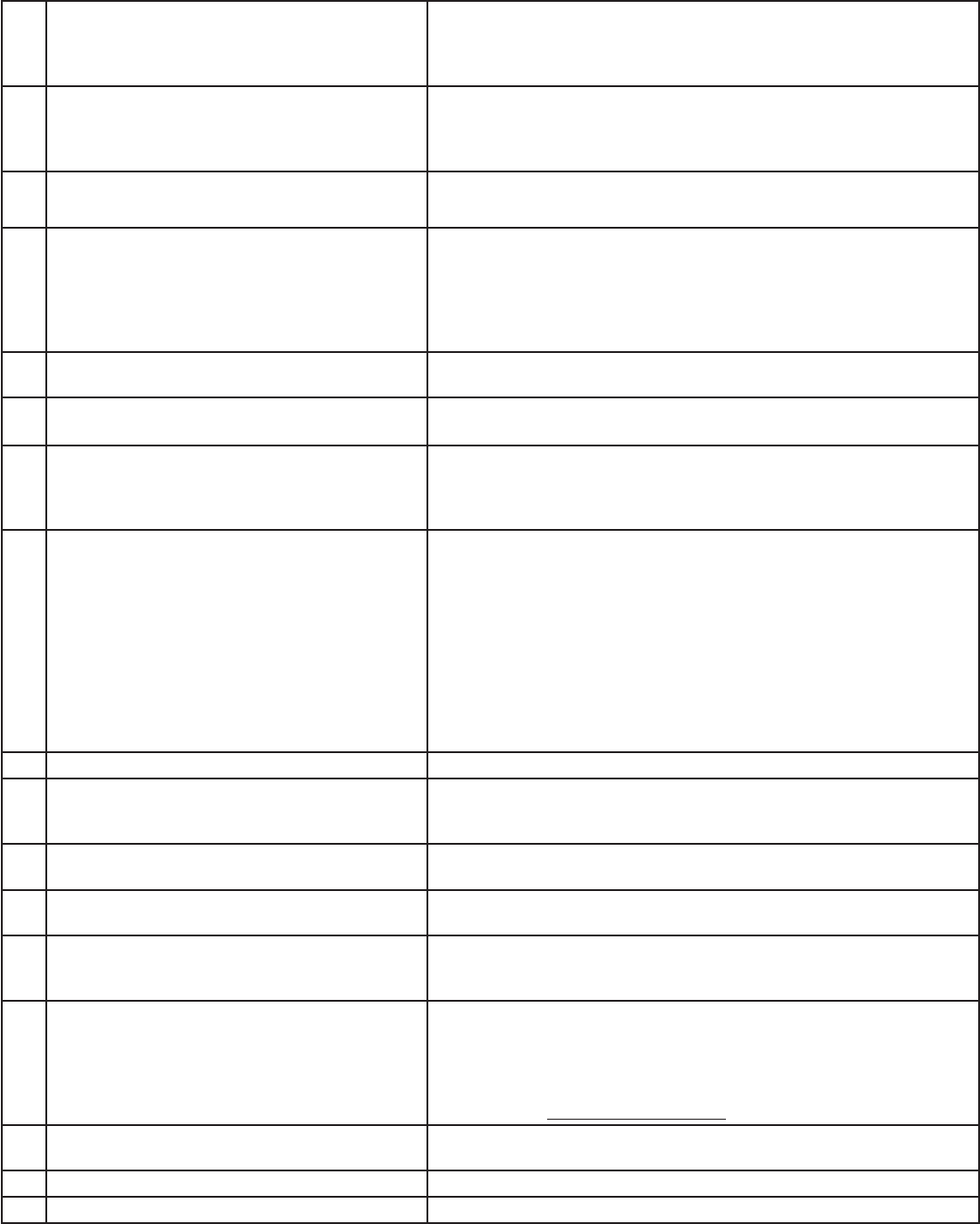
98
Chapter 6. Special Features
1. The TV remote control does not work. • Check that the batteries are installed correctly.
• Check that the selected switch is set to “TV”.
• Be no further than 20 feet from the TV when using the remote control.
• Program the remote control to operate the TV (Appendix C).
2. The TV takes several seconds to respond. • It is normal for digital channels to take longer to tune in.
• Press ENTER after a channel number to avoid delays.
• Use a 4 digit number for an over-the-air digital channel
• Use a 6 digit number for cable digital channels
3. Cable provider needs information to start
CableCARD™ service.
On the remote control, press TV MENU and then enter the numbers 999
to display the Host ID and CableCARD™ ID information.
4. You cannot access a channel. • Use number keys instead of CHANNEL up/down.
• Be sure the channel you want to view is in memory. See page 68.
• Check that the TV is turned to the correct device or antenna for that
channel, by pressing the DEVICE button.
• Make sure the V-Chip lock is off.
• If tuned to Digital channels, have physical channel in memory.
5. On-screen displays appear each time you
change a function.
This is part of normal TV operation.
6. You cannot program the TV to turn on
automatically (timer function)
• The TV may be locked.
• The clock may not be set.
7. There is no sound even when the volume is
turned up.
• Check audio source in Device Menu.
• Check to see if the MUTE button is on.
• The TV’s “Listen to:” setting may be set to SAP.
• Check that the “TV Speakers” setting is On in the Audio/Video menu.
8. NetCommand unable to learn specific device
keys.
• Device does not use IR format for remote control signal. ITT and RF
formats cannot be learned.
• Room lighting may affect the signal. Have the remotes very close (6
inches or less) to the TV during Learning.
• If using a Mitsubishi remote control make sure slide switch is not set
to TV position.
• Some but not all device key functions can be learned by
NetCommand. For example, POWER and PLAY may be learned, but
other functions may not.
• The signal from the remote control may not be strong enough. Insert
fresh batteries and try Learning again.
9. You have forgotten your V-Chip pass code. See Appendix A, Bypassing the V-Chip Lock.
10. Lamp indicator light is a steady red. Turn the TV off for at least 2 minutes. Turn back on. If light is still red,
the lamp has failed. Replace it. See Appendix H for lamp replacement
information.
11. Lamp indicator light is a steady yellow. Lamp’s elapsed time has exceeded 5,000 hours. Purchase a new lamp.
See Appendix H for lamp replacement information.
12. Lamp indicator light is a flashing yellow. Lamp cover door is open or lamp cartridge is not secure. See Appendix
H for lamp replacement information.
13. Status indicator light is a steady yellow. Operating temperature or room temperature has exceeded proper
levels. Clean the TV’s dust filter or cool the room. See Appendix G for
filter cleaning information.
14. Status indicator light is a steady/flashing red. • Service may be required. Turn off the TV and unplug the set from the
AC power source. Wait one minute and then plug the set back in.
• If the LED in still on, contact your dealer or a Mitsubishi Authorized
Service Center to arrange for a service evaluation. Listings of
Mitsubishi Authorized Service locations can be obtained from our
website site, www.mitsubishi-tv.com or by calling 1-800-332-2119.
15. PIP does not display a picture. • Make sure the V-Chip lock is off.
• Not all inputs can be displayed as a PIP.
16. Digital channels do not appear in PIP. Normal PIP operation.
17. Not all channels appear in multiple PIP/POP. Digital channels do not display in PIP/POP.
Problem Possible Solution
Troubleshooting