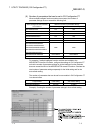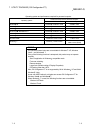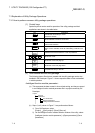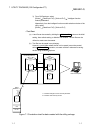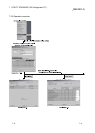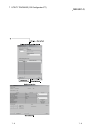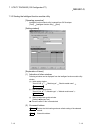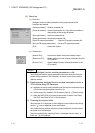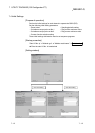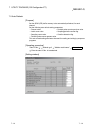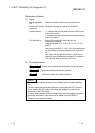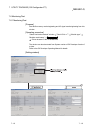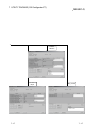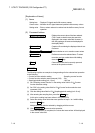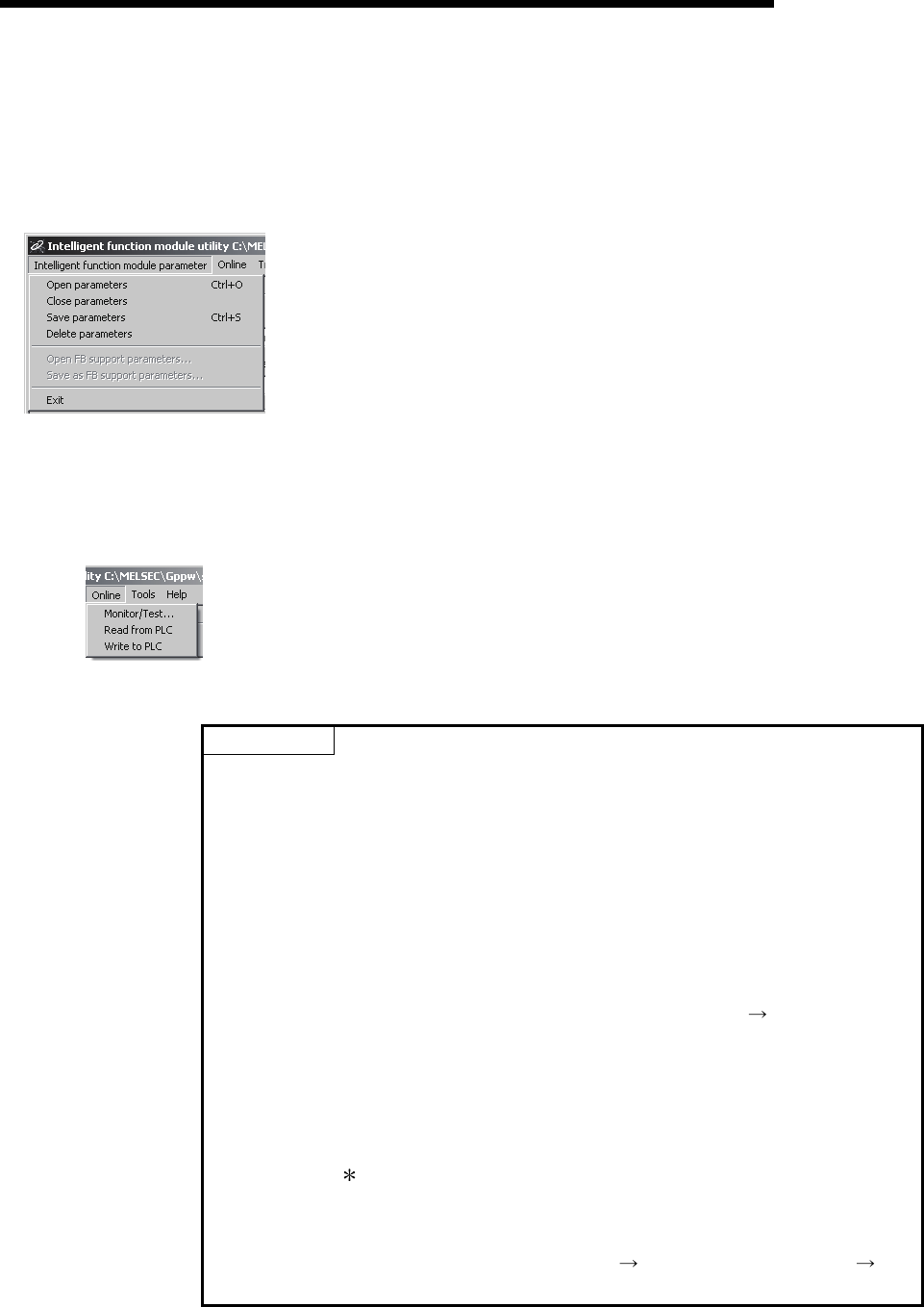
7 - 11 7 - 11
MELSEC-Q
7 UTILITY PACKAGE (GX Configurator-CT)
(3) Menu bar
(a) File menu
Intelligent function module parameters of the project opened by GX
Developer are handled.
[Open parameters] : Reads a parameter file.
[Close parameters] : Closes the parameter file. If any data are modified, a
dialog asking for file saving will appear.
[Save parameters] : Saves the parameter file.
[Delete parameters] : Deletes the parameter file.
[Open FB support parameters] : Opens a FB support parameter file.
[Save as FB support parameters] : Saves a FB support parameter.
[Exit] : Closes this window.
(b) Online menu
[Monitor/Test] : Activates the Select monitor/test module window.
[Read from PLC] : Reads intelligent function module parameters from the
CPU module.
[Write to PLC] : Writes intelligent function module parameters to the
CPU module.
POINT
(1) Saving intelligent function module parameters in a file
Since intelligent function module parameters cannot be saved in a file by the
project saving operation of GX Developer, save them on the shown module
selection window.
(2) Reading/writing intelligent function module parameters from/to a
CPU module using GX Developer
(a) Intelligent function module parameters can be read from and written into a
CPU module after having been saved in a file.
(b) Set the target CPU module in GX Developer: [Online]
[Transfer setup].
(c) When the QD62 (E/D) is mounted to the remote I/O station, use "Read
from PLC" and "Write to PLC" of GX Developer.
(3) Checking the required utility
While the start I/O is displayed on the Intelligent function module utility setting
window, "
" may be displayed for the model name.
This means that the required utility has not been installed or the utility cannot
be started from GX Developer.
Check the required utility, selecting [Tools]
[Intelligent function utility]
[Utility list...] in GX Developer.