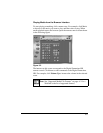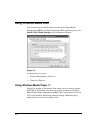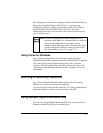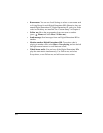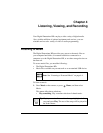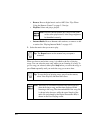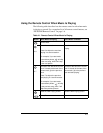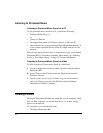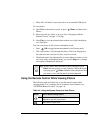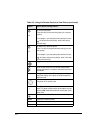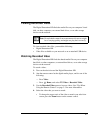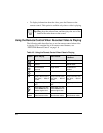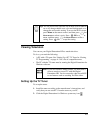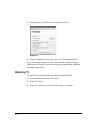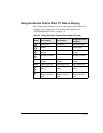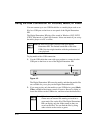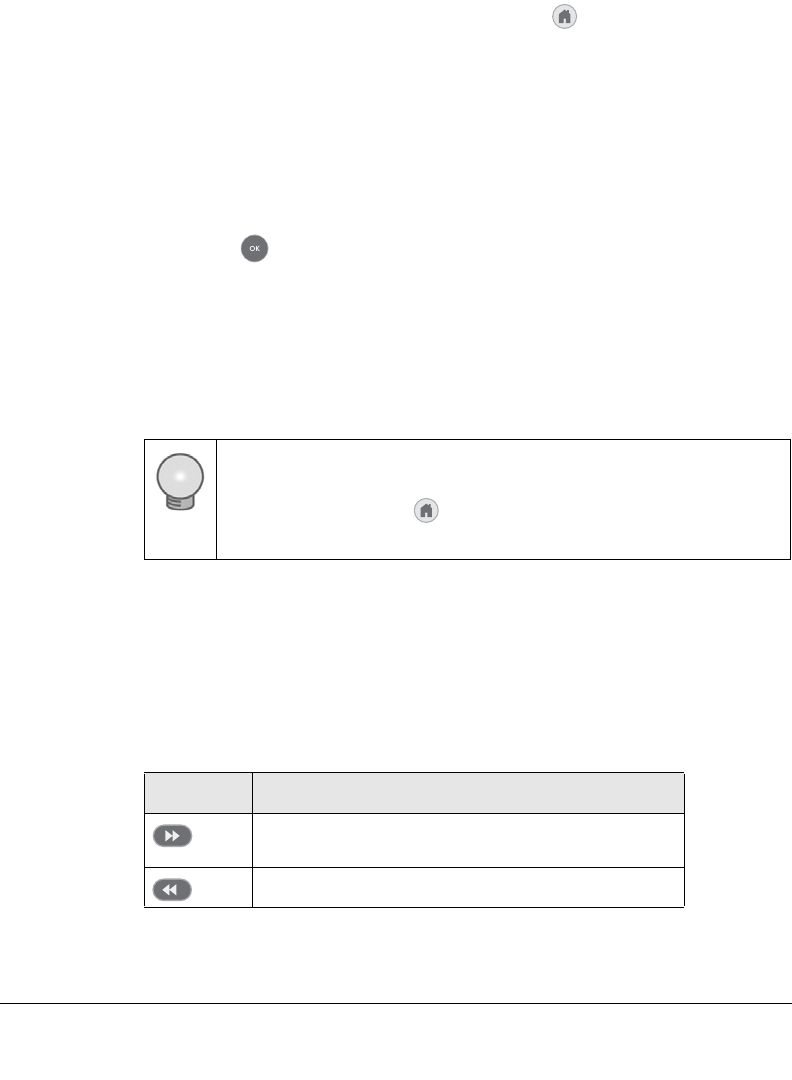
4-5
• Photo files available on your network or on an attached USB device.
To view photos:
1. Press Pics on the remote control, or press
Home, and then select
Photos.
2. Browse by title, by folder, or by year. See “Navigating with the
Remote Control” on page 3-1 for tips.
3. Press Play to view the selected photo and the rest of the listed photo
as a slide show.
You can view photos in full screen or thumbnail mode.
• Press OK to toggle between thumbnail or full screen mode.
• Full screen mode. Cycle through the photos. These are displayed in
the same size and zoom level as they were last viewed.
• Thumbnail mode. View thumbnails of several photos at a time, so you
can scroll easily. In thumbnail mode, you can use Page +/- to change
the number of thumbnails displayed.
Using the Remote Control While Viewing Photos
The following table describes how to use the remote control while
viewing photos. For a complete list of all remote control buttons, see
“NETGEAR Remote Control” on page 1-6.
Tip: To play music while watching a photo slideshow, press
Music and start playing a song or playlist. While the music
is playing, press Home, and then select the photos that
you want to view with the music in the background.
Table 4-2. Using the Remote Control to View Photos
Button Action When Viewing Photos
Speed up the slide show. The maximum speed
depends on the size of the photos
.
Slow down the slide show.